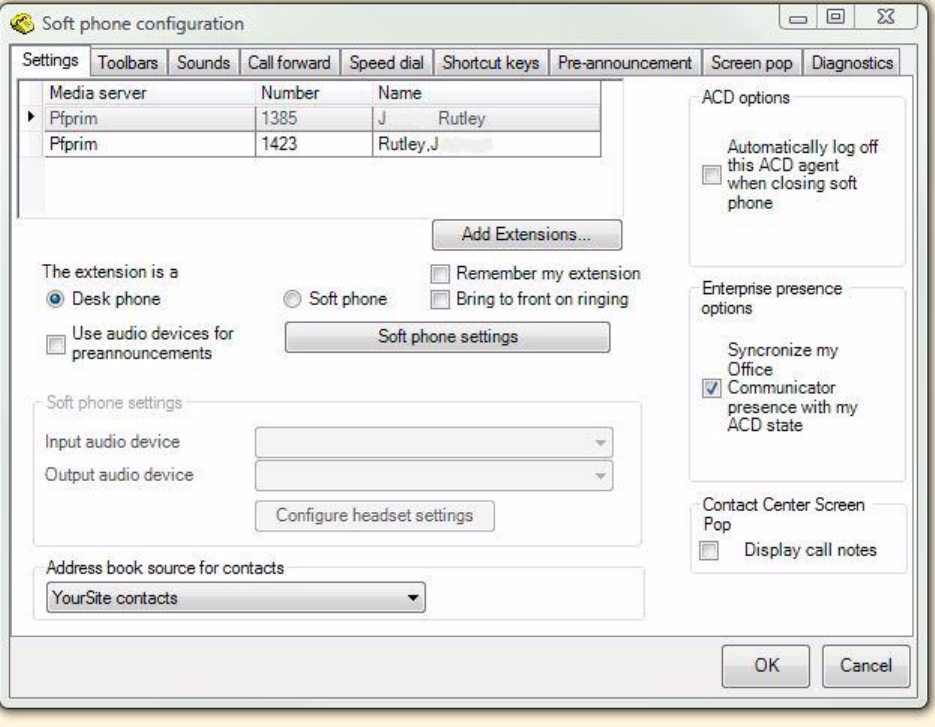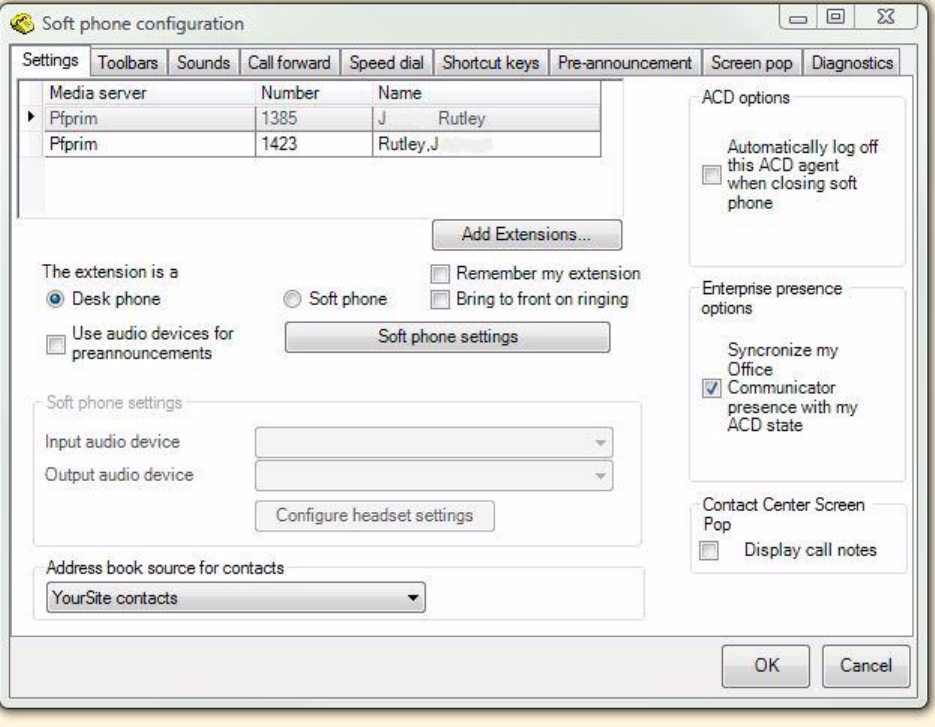
358 Chapter 14 Contact Center PhoneSet Manager and Contact Center Softphone
Figure 14-1 Soft phone configuration window
3. Click Add Extensions... to search and select from all extensions.
4. Select your phone extension from the list of extensions.
NOTE: Although Inter-Tel users can log in to multiple extensions simultaneously, this functionality is
not currently supported by Contact Center Solutions applications.
5. If you have Contact Center PhoneSet Manager, click Desk phone. If you have Contact Center
Softphone, click Soft phone.
6. If you want to log on automatically to the soft phone with your phone extension the next time you open
the current profile, select the Remember my extension check box.
You must save the current profile before you quit the soft phone for this option to work.
If you are a hot desk agent who participates in the use of PINs, the PIN login dialog box opens. If you
are a traditional agent or a hot desk agent who does not participate in the use of PINs, go to step 9.
7. Type your Login PIN.
If you want Contact Center Client to remember your Login PIN, select the Remember your credentials
check box. This option is not available if your Contact Center Client profile is shared.
8. Click Login.
NOTE: If the Login PIN you entered is invalid the login will fail and you will be asked to enter a valid
Login PIN.
9. If you want Contact Center Client to be the top-most window on ringing, select the Bring to front on
ringing check box.
10. If you selected Soft phone in step 5, under Soft phone settings, configure soft phone options.
11. After Address book source for contacts, select YourSite contacts or Outlook contacts.
Contact Center PhoneSet Manager and Contact Center Softphone users can access YourSite
database phone extensions or Outlook Personal Contact or Global Address List phone numbers
when they handle calls.