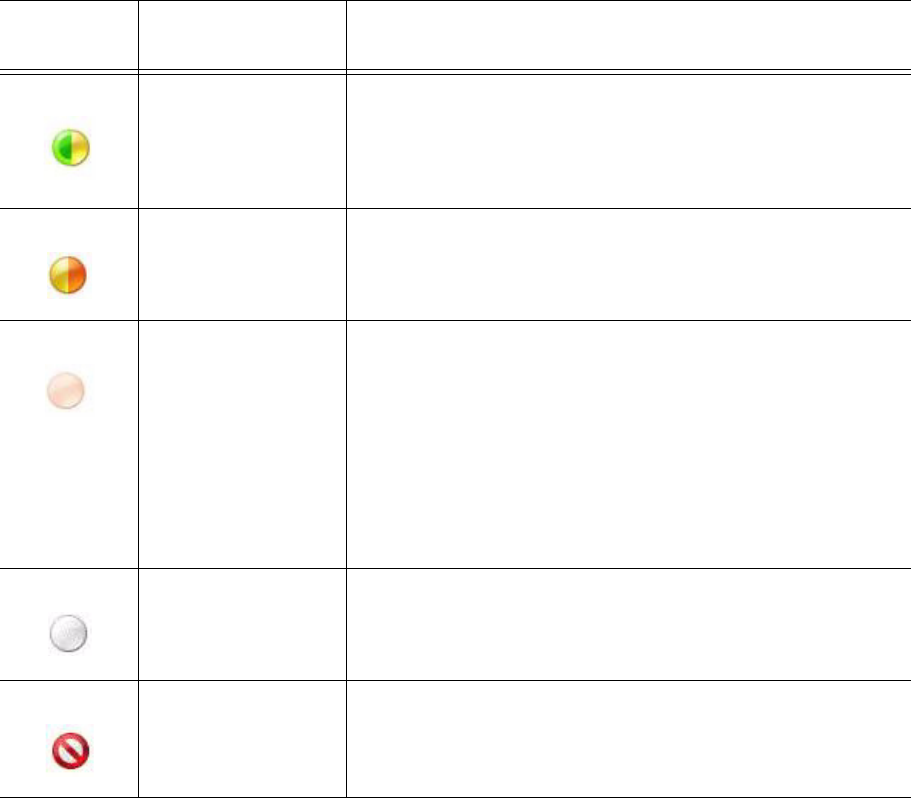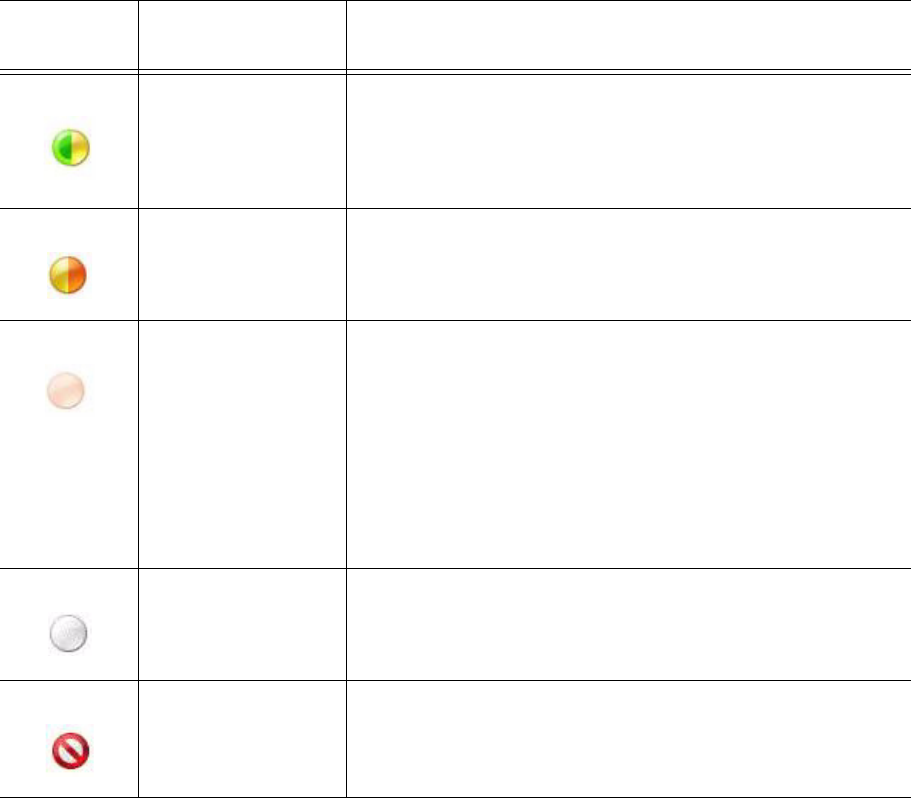
222 Chapter 7 Real-time Monitors
Sending an initial message in Office Communicator
On an agent or employee monitor, you can right-click an agent or employee’s cell and click Send instant
message to send an online message to the agent.
If you want to send an instant message to an employee using the Extension State by Position monitor, you
must first configure the business extension in Office Communicator. See “Configuring business extensions in
Office Communicator” on page 223.
To send an instant message
1. Double-click the Contact Center Chat toolbar.
See Figure 7-23.
Inactive The contact may be available, but their computer has been
idle for more than the idle time period setting (5 minutes by
default) but not long enough for the status to change to Away.
Alternatively, the user’s screen saver has started. This status
is set by Communicator.
Busy (Inactive) The contact is in a meeting or in a call and the computer has
been inactive for the idle time period setting (5 minutes by
default) or the contact’s screen saver started while their
status was Busy. This status is set by Communicator.
Offline The contact is not available. Possible reasons for this include
the following:
• The contact has manually set their presence status to
Appear Offline.
• The contact has not signed into Communicator.
• The contact has blocked you from seeing their
presence status.
• Communicator is not running on the contact’s
computer.
Presence unknown Communicator cannot determine the status of the contact.
This status is typically displayed because the contact’s
presence status is stored on another computer, such as that
of an organization that is not a federated partner.
Blocked You have blocked the contact from seeing your presence
status. To the contact you have blocked, your status will
display as Offline.
Presence
Icon
Status Text Description