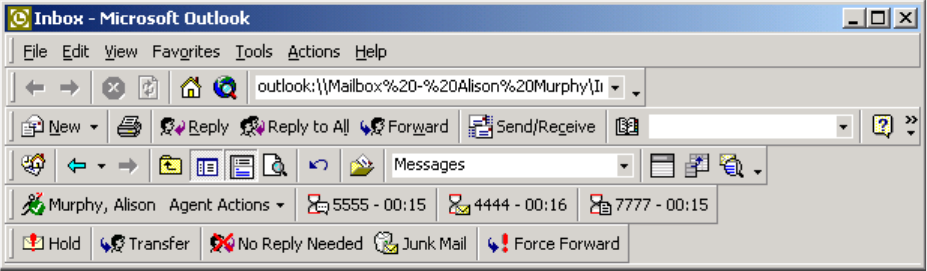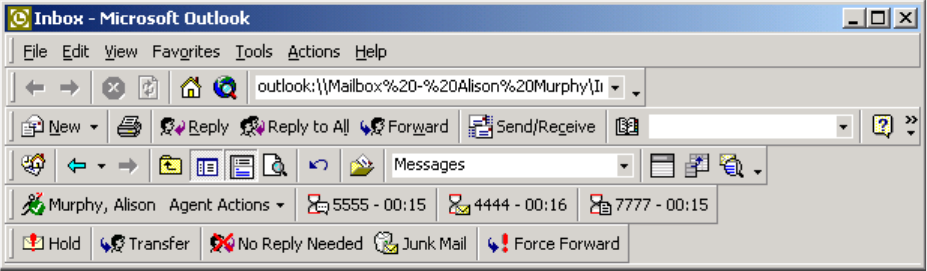
566 Chapter 20 Multimedia Contact Center
Figure 20-5 Setting Make Busy
Setting Make Busy Reason Codes for one media type at a time
To set Make Busy Reason Codes for individual media types
• In Outlook, click Agent Actions=>Chat Actions/Email Actions/Fax Actions=>Set Make
Busy=>Break1.
Outlook places the agent ID to which you are logged in, in Make Busy, for the media type selected.
Requeuing contacts
To requeue a contact (place it back in the queue to be handled by another agent)
1. In Outlook, select your Agent Inbox and the email/SMS, chat or fax contact to be requeued.
2. Click Agent Actions=>Force Forward.
3. Click OK.
Contact management
NOTE: The times required to handle contacts differ across media types. You must configure the agent
requeue time, hold time, and interflow time for each email, SMS, chat, and fax queue. See “Adding queues”
on page 141 to configure handling times.
The Multimedia Contact Center agent handling features include
Replying to contacts
The Reply command displays a window in which you type a response or select a response template. The
window provides agent handling options (for example, Account Codes, Hold, Transfer, No Reply Needed).
Applying Account Codes
The Account Codes command tags an email, SMS, or fax contact with an Account Code (for example, to
identify what service or product a customer is requesting, or to indicate if the customer is happy with the
service). You can tag a contact with multiple account codes.
Placing contacts on Hold
The Hold command places an email, SMS, or fax contact on hold while you gather information or respond to
another contact.
Transferring contacts
The Transfer command transfers an email, SMS, or fax contact to an another agent, to an external email
address (a non-Multimedia Contact Center agent), or to a queue.