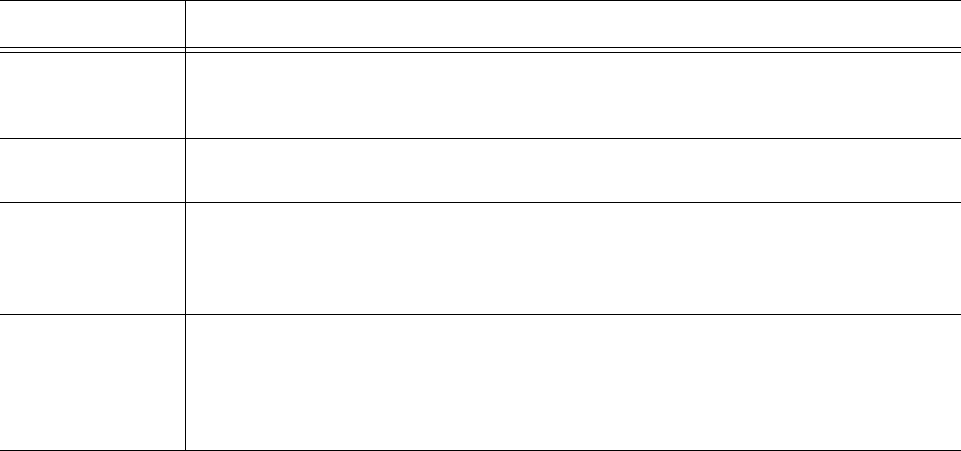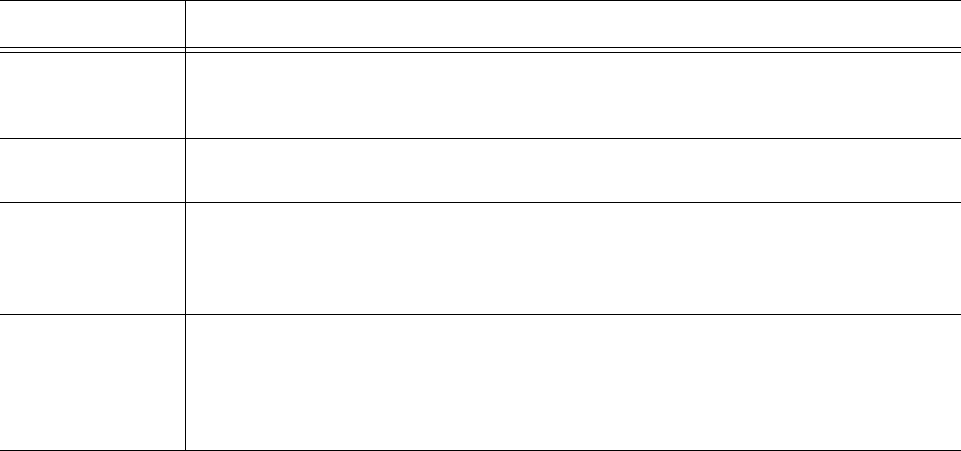
118 Chapter 6 Configuration
Subscribing to the Synchronization report RSS feed
You can subscribe to a Really Simple Syndication (RSS) feed using a RSS aggregator of your choice (for
example, Microsoft Outlook or Internet Explorer), so you are informed every time a Synchronization report is
generated. RSS enhances management productivity because you can automatically receive reports without
having to browse to the Administrative Reports inbox in Contact Center Management.
To subscribe to the Synchronization report RSS feed
1. In Contact Center Management, click Tools=>Administrative tools=>Administrative reports.
2. Click Access RSS feed.
3. Click Subscribe to this feed.
4. Follow the steps required by your RSS aggregator to subscribe to the Synchronization report feed.
NOTE: When you browse to a Web page that contains RSS information, the orange RSS button appears next
to the Home icon.
To add a RSS feed through Microsoft Internet Explorer 7+
1. Click the RSS feed button.
A list of all available RSS feeds on the Web page is displayed.
2. Click the RSS feed you want to subscribe to.
You can optionally click the RSS or XML buttons in the Web page to subscribe to a RSS feed.
To add a RSS feed through Microsoft Office Outlook 2007
1. On the Tools menu, click Account Settings.
2. On the RSS Feeds tab, click New.
3. In the New RSS Feed dialog box, type or copy and paste the URL of the RSS feed, for example,
http://www.example.com/feed/main.xml
.
4. Click Add.
5. Click OK.
Synchronization
Details
The Synchronization Details section of the Synchronization report lists specific details
that pertain to the devices added and updated, or associations made or deleted
during the synchronization.
Validation Results The Validation Results section of the Synchronization report lists any system and
device level warnings and any critical programming errors.
Warnings The Warnings section of the Synchronization report lists any non-critical warnings
that may have affected the results of the synchronization process. We highly
recommend that you immediately correct any invalid programming that may have
caused warnings to appear.
Errors The Errors section of the Synchronization report lists any critical errors that would
have prevented synchronization from occurring. If critical errors are detected, the
Synchronization report will display the Warnings and Errors sections of the report
only. We highly recommend you immediately correct any invalid programming that
may have caused the error, to ensure your contact center functions properly.
Table 6-2 Synchronization report overview
Contents Description