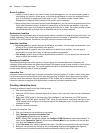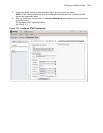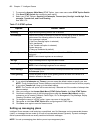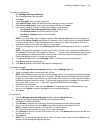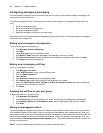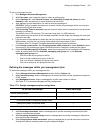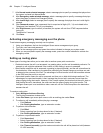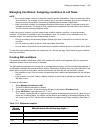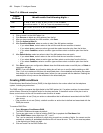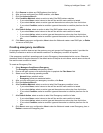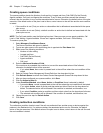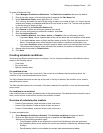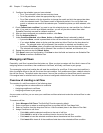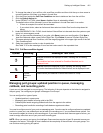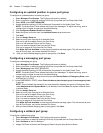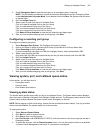456 Chapter 17 Intelligent Queue
4. Click > to add it to the ANI Pattern List.
5. Click Remove to delete any ANI patterns from the list.
6. After you have configured your ANI condition, click Save.
7. Click the Action to take tab.
8. After Condition Matched, select an action to take if the ANI pattern matches.
• If you select None, control returns to the call flow and the next condition is tested.
• If you select
Action, select an action type and then select an action plan from the list box.
• If you select Condition, select a condition type and then select a condition plan from the list
box.
9. After Default Action, select an action to take if the ANI pattern does not match.
• If you select None, control returns to the call flow and the next condition is tested.
• If you select Action, select an action type and then select an action plan from the list box.
• If you select Condition, select a condition type and then select a condition plan from the list
box.
10. Click Save to save your configuration, New to clear the fields and create a new ANI plan, or Delete to
remove an ANI plan.
NOTE: If you click Delete, a confirmation dialog box will ask you to confirm before deleting an ANI
Plan. If you try to delete an ANI plan with associated plans, a more detailed confirmation box opens
that allows you to view the associated plans, before you can proceed with the deletion. Deleting the
selected plan will only remove the reference to the associated plan.
Creating DNIS conditions
Dialed Number Identification Service (DNIS) is the digits dialed or the number called into the telephone
system, including any extensions.
The DNIS condition compares the digits dialed to the DNIS pattern list. If a pattern matches, the associated
action follows. Otherwise, the default action for the plan executes. If the default action of the plan is set to
None, control returns to the call flow and the next condition is tested.
• If the condition is met (True), an action or subcondition that is defined and associated with the DNIS
plan occurs.
• If the condition is not met (False), a default condition or action that is defined and associated with the
DNIS plan occurs.
To create a DNIS Plan
1. Select Manage=>Conditions=>DNIS.
The DNIS Conditions tab opens by default.
2. Type a new plan name, or click an existing DNIS Plan to populate the Plan Name field.
3. Under DNIS Pattern, enter digits from 0-9, *, and ?.
The * can be used only at the end of a digit string to match any number of digits. You cannot use the
asterisk as a leading or embedded wildcard as this will cause an error. The ? can be used anywhere
in the digit string to match one digit.
4. Click => to add it to the DNIS Pattern List.
?416 ’1’ 416, ’2’ 416, ’3’ 416, ’4’ 416, ’5’ 416, ’6’ 416, et cetera
It would not match ’11’ 416, as ? can only represent one digit.
41?6 41 ’1’ 6, 41 ’2’ 6, 41 ’3’ 6, 41 ’4’ 6, et cetera
416? 416 ’5’, 416 ’7’, 416 ’2’, et cetera
Table 17-4: Wildcard examples
Digits
Entered
Would match the following digits ...