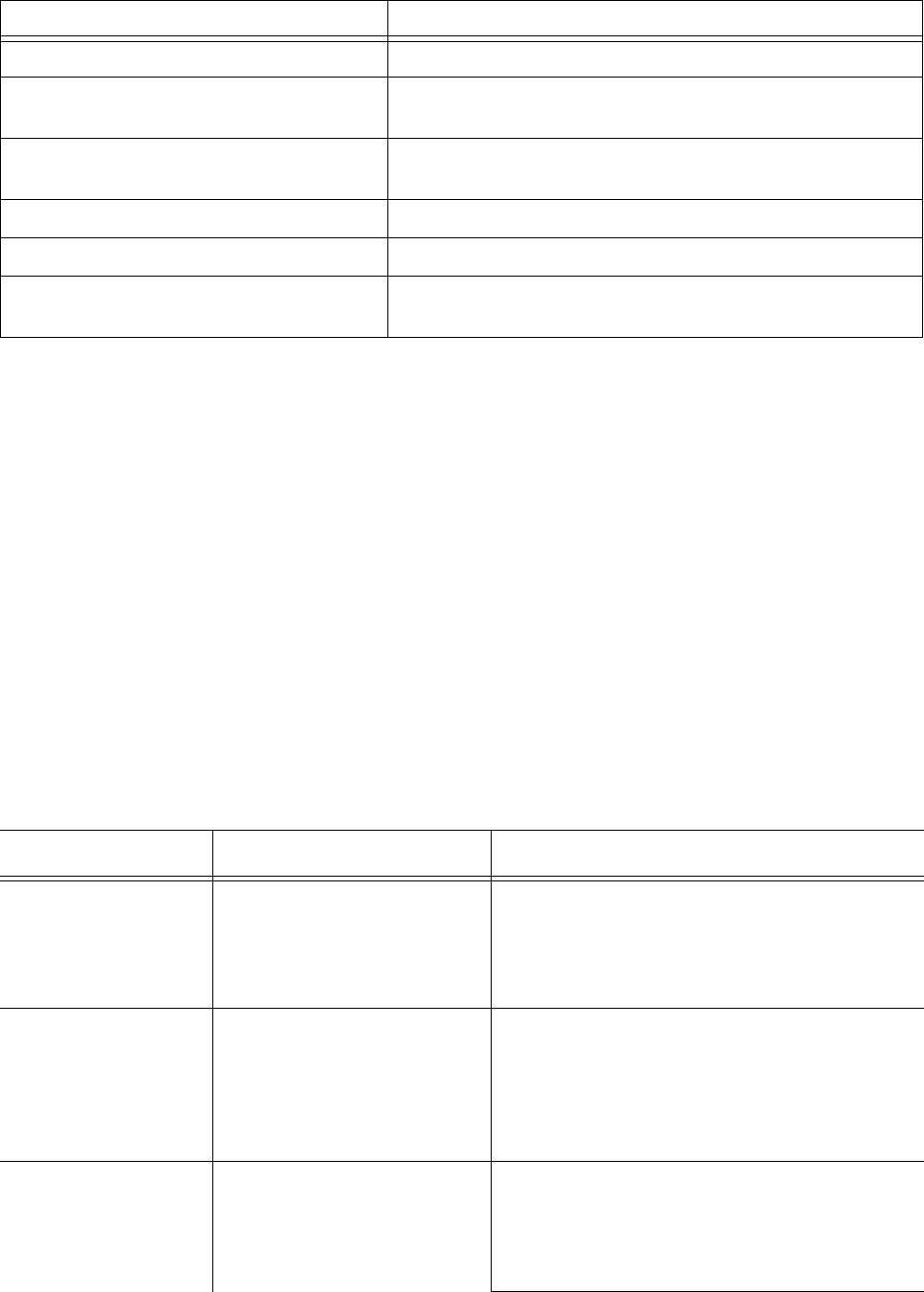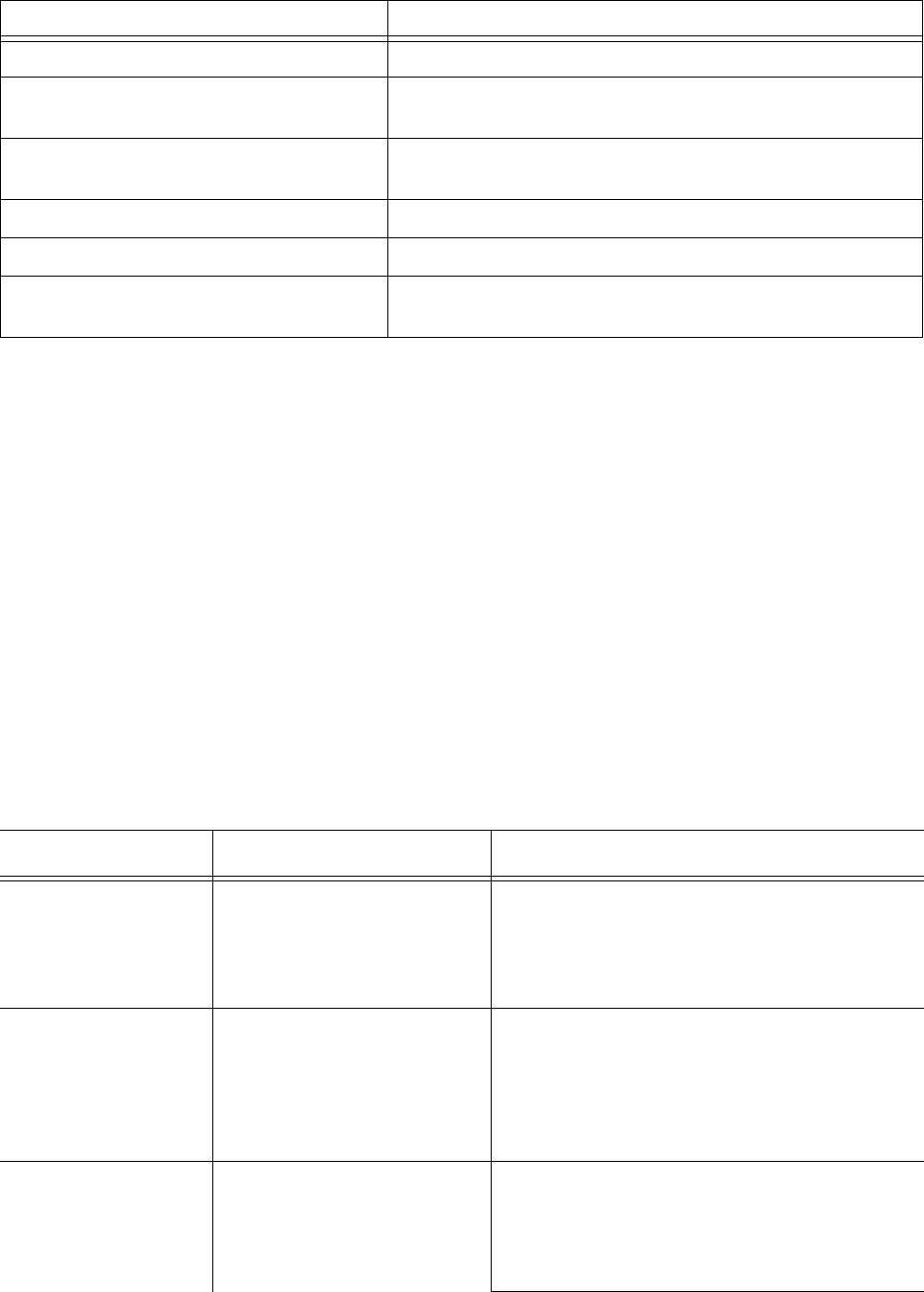
Troubleshooting Intelligent Queue issues 487
To edit Web Callback page content
1. Open WebCallback.aspx.
2. Edit the content.
3. Click Save.
Troubleshooting Intelligent Queue issues
This section includes information on troubleshooting
• The database
• Event logs
• Web access to Intelligent Queue
• Intelligent Queue music and telephony services
• Intelligent Queue installation from a local or shared hard drive
• Updated position in queue
• Internet Explorer WebControls
See Table 17-13.
ddlPriority This is the drop down list to select the priority of the callback.
rlbExpire This is the radio button list for choosing whether this callback
should expire.
lstHours This is the list box for selecting the value for the number of
hours till this callback expires.
btnSubmit This is the submit button.
btnNewRequest This is the ‘clear form’ button.
ValidationSummary This is where any validation errors or submit errors will be
displayed.
Table 17-13: Troubleshooting
Problem Reason Possible Solution
"Invalid username and
password" when
logging in with the
default username and
password.
The password might be
incorrect.
Double check the password with attention to the
use of upper and lower cases.
The RAD message
does not play the
complete message
file.
The Answer Plus Message
Length Timer and the
expected Offhook Timer in the
Class of Service Options
Assignment form are
incorrect.
See “Configuring ports” on page 432.
See “Types of messages” on page 424 and
“Length of messages” on page 425.
The ACD paths are
not shown under Time
in Queue settings of
RAD ports in
Administration.
You have not purchased
Contact Center Management
version 5 and the Time in
Queue Option.
Purchase the application.
Table 17-12: Critical elements that must not be changed or removed
Variable Function