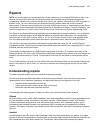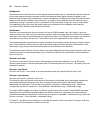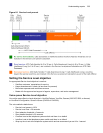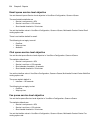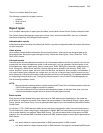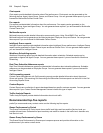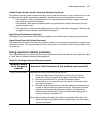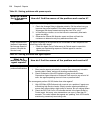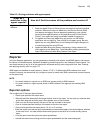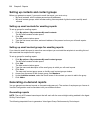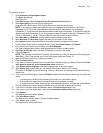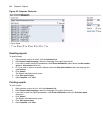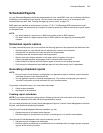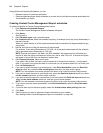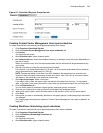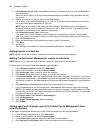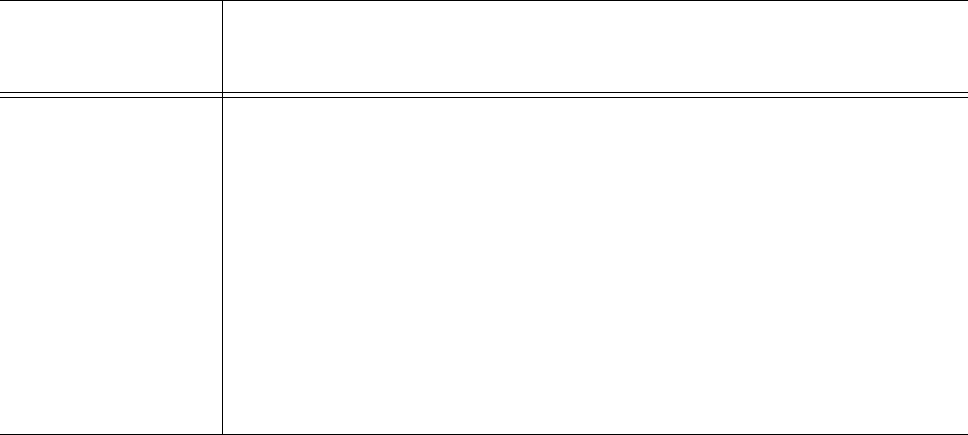
Reporter 259
Reporter
Using the Reporter application, you can generate on-demand voice reports, email/SMS reports, chat reports,
fax reports, multimedia reports, Workforce Scheduling scheduling reports, and Intelligent Queue reports. You
can restrict access to any or all of the reports with advanced security roles using report lists. See “Creating
and applying security roles” on page 173.
SMS reports are handled as email reports in Version 5.7 SP1. To differentiate SMS contacts from email
contacts in reports, we recommend you configure a queue to handle only SMS contacts and run email reports
on that queue only.
NOTE:
• Any email statistics in reports run on SMS only queues pertain to SMS contacts
• Any email statistics in Agent reports pertain to SMS contacts if the agent(s) are handling SMS
contacts.
Reporter options
The complete list of Reporter options follows.
• Report type specifies the report name.
• Start date and End date specify the range of dates used in the report. You can pick any calendar date
as the start date and any later date in the calendar year as the end date.
• Start hour and End hour specify the hours of the day included in the report.
• Days to include specifies the days of the week to include in the report.
• Report mode specifies the report period: 15, 30, or 60 minutes.
• Email the report to emails the report spreadsheet and associated graph to the email address selected
in the email to list. You add contacts and contact groups to the email to list under the My options
menu.
• Print the report check box prints the report spreadsheet.
• Include the charts when printing prints the report spreadsheet and the associated graph.
High Unavailable
statistics
Are agents accumulating Unavailable time and Make Busy peg counts?
1. Check the Agent Event by Period (hh:mm:ss) report to evaluate individual
statistics. Determine how much Make Busy and Do Not Disturb (DND)
time agents are logging. Be sure agents are adhering to your contact
center policies regarding when to use Make Busy and Do Not Disturb.
Check if your agents are using Unavailable instead of logging out.
2. For agents who have high Make Busy peg counts, run the Auditor
application with an Agent by Time monitor for the agent group. Be sure
agents are not using Make Busy to avoid being the longest idle agent or
to avoid being sent the next ACD call.
3. Implement Make Busy with Reason functionality. Assign reasons with
which agents go into Make Busy. Track Make Busy use by generating the
Agent Performance by Make Busy Reason Code report.
Table 8-2: Solving problems with agent reports
What do I
watch for in the
agent reports?
How do I find the source of the problem and resolve it?