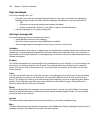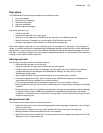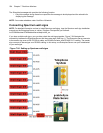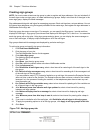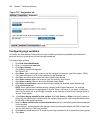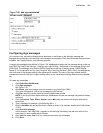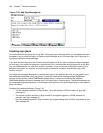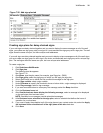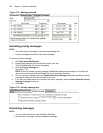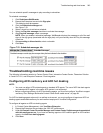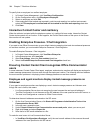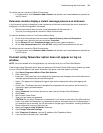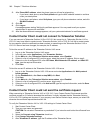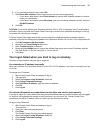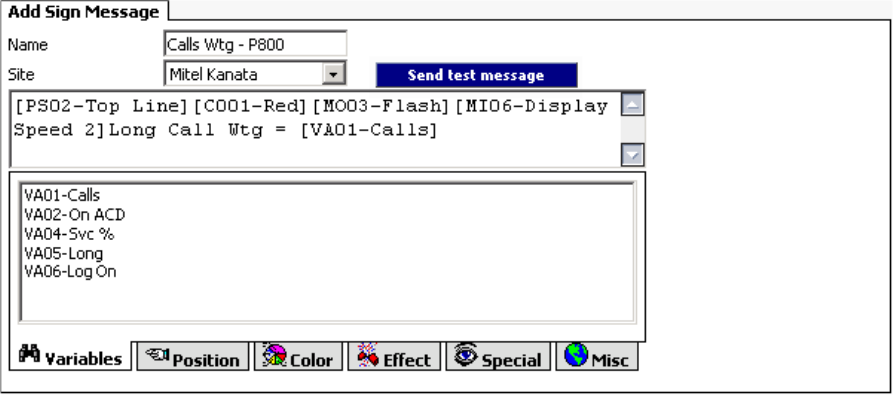
240 Chapter 7 Real-time Monitors
Figure 7-29 Add Sign Message tab
Creating sign plans
You associate each sign group with a sign plan. Using sign groups and sign plans, you can display the same
message on one or more wall signs, or display unique messages on all of the wall signs. All of the signs in a
sign group display the same messages.
If you have two wall signs (that are not daisy chained together) and you want to display the same messages
on both signs, you create one sign group, add both signs to it, and associate the sign group with a sign plan.
The serial addresses do not need to be unique in this case, as you are communicating with each sign on a
dedicated connection (for example, one sign may be connected to a comport, and the other sign to the
network using IP).
You dictate the messages displayed by particular wall signs on the Add sign plan tab. You can specify up to
five statements (conditions) using sign groups. Conditions dictate which message strings WallBoarder
displays and the priority in which WallBoarder displays them. If none of the conditions are satisfied,
WallBoarder displays the default message on all of the wall signs in the sign group. The default message can
be a message congratulating agents, or a message informing them of an upcoming meeting or other need-to-
know information.
Consider the conditions defined in Figure 7-30:
• The first condition specifies “If Sign variable 1 (the calls waiting in P800) exceeds 10, play Sign
message 01.”
• The second condition specifies “If Sign variable 2 (the agents logged on to P008) exceeds 45
seconds, play Sign message 02.”
• The third condition specifies “If Sign variable 3 (the longest waiting caller in P008) drops below 6, play
Sign message 03.”