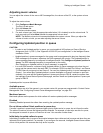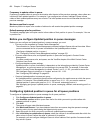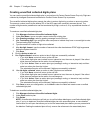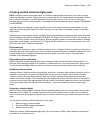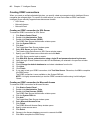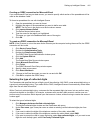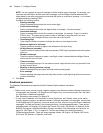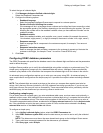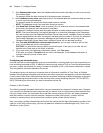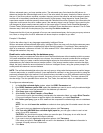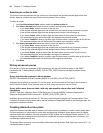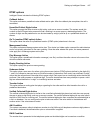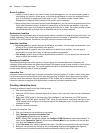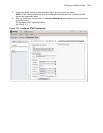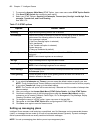Setting up Intelligent Queue 443
To select the type of collected digits
1. Click Manage=>Actions=>Verified collected digits.
Select the Readback Parameters tab.
2. Configure the following options:
• Readback language
Select the language Intelligent Queue uses to respond to customer queries.
• Gender of the word following the number
If the message will be in a language where numbers can be either feminine or masculine, select
the appropriate gender of the number, depending on the word following the number. The word
following the number will be the readback variable unless you have selected “Number” as the
readback variable.
• Readback variable
Select the readback variable, such as dollar, euro, pound, number (for example the amount
“nine hundred, eighty-seven”), or digit (for example, the account number “nine, eight, seven”).
• Response message
Select a message that is a response to the customers request, for example, “Your account
balance is...”
• Response instruction message
Select a message that both provides a response to the customer’s request and instructs the
customer to dial digits, for example “Press 1 to confirm. Press STAR to retry.”
3. Click Save.
Configuring ODBC database parameters
The ODBC Parameters tab specifies the database used in the collected digits verification and the parameters
used to define the query.
Intelligent Queue enables you to verify the collected digits using either a simple or an advanced query. The
simple query configuration prompts you for a database table and column. Intelligent Queue automatically
creates a query based on this information that compares the collected digits to all the values in the column.
An advanced query configuration requires you to write your own query using SQL. An advanced query is
more complicated to configure than the simple query but it provides more options when evaluating collected
digits.
NOTE: The collected digits are saved as strings so the values you compare them against must also be
strings. Verify that any columns included in your SQL statement are string type columns. If you do not use
string type columns, the query will not run successfully. There are workarounds to this, particularly with the
advanced query, but we recommend you use string values to avoid errors.
Configuring a simple query
For an action plan with a simple query, you enter a database table name, a column name, and optionally, a
readback column name. After Intelligent Queue receives a collected digit string, it compares the value with all
the values in the database column. If the value exists anywhere in the column, the query returns a value of
True and the appropriate action follows, as selected in the Query returned true section on the Action to take
tab. If the value does not exist, the query returns a value of False, and the action selected in the Query
returned false section of the Action to take tab follows.
To configure a simple query
1. In the Verified collected digits window, select the ODBC Parameters tab.
2. After ODBC Database system DSN, select the data source you want to use to verify the collected
digits.
NOTE: The data source must be on the same domain/work group as the Intelligent Queue server.
3. Type a valid user name and password for the data source you selected.
4. After Query type, select Simple.