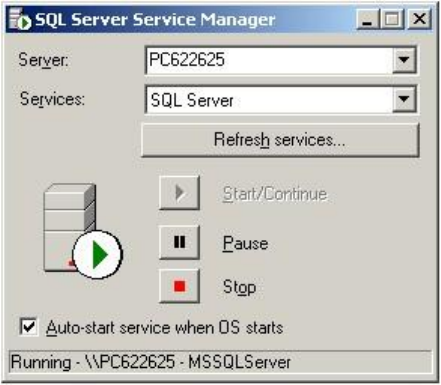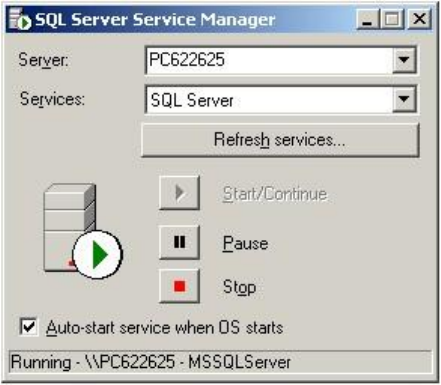
490 Chapter 17 Intelligent Queue
Figure 17-5 Services window with MSSQLSERVER started
Scenario 2: Viewing the tray icon to verify SQL Server has started
To verify that SQL Server has started
1. Locate the SQL Server Service icon in your tray.
• A tower icon with a green arrow means that the service is running.
• A tower icon with a red square means that the service has stopped.
2. Double-click the tray icon or right-click to select Open SQL Server Service Manager menu.
If the SQL Server is running, the SQL Services are running window appears.
If the SQL Server is not running, the SQL Services have stopped window appears.
NOTE: Accept the default selection to Auto-start service when OS starts.
Viewing event logs
From the Control Panel, you can access the following Administrative Tools:
• Event Viewer
• Internet Services Manager
• Services
Logging events
Event Viewer is used to view and manage logs of system, application, and security events on your computer.
Event Viewer gathers information about hardware and software problems, and monitors Windows security
events.
To view logs
1. Click Status=>Log Viewer
2. Click the Call Logs tab.
The Call Logs tab appears.
Event logging applies to all incoming and outgoing calls on the Intelligent Queue system. Logging begins
when a call is first detected and ends when the call is terminated by transfer, or hang-up. Each log contains a
plain English record of the event. The following events will cause an event to be logged: