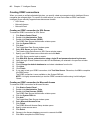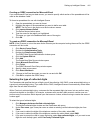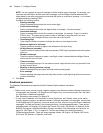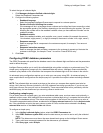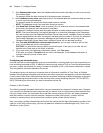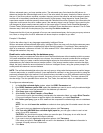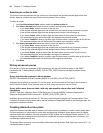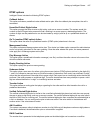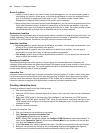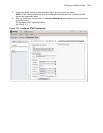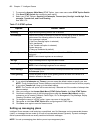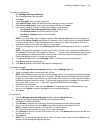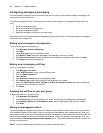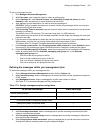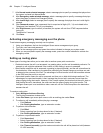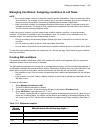448 Chapter 17 Intelligent Queue
Queue Condition
• Number of calls in queue If you have Contact Center Management, you can use the total number of
calls waiting in a queue or queue group, at the time the call begins to ring on the Intelligent Queue
port, as a condition for applying an action plan to a call. The system queries Contact Center
Management at decision time to determine the current queue conditions.
• Queue waiting times If you have Contact Center Management, you can use the longest amount of time
that a caller has been waiting in a queue or queue group, at the time the call begins to ring on the
Intelligent Queue port, as a condition for applying an action plan to a call. The system queries Contact
Center Management at decision time to determine the current queue conditions.
Redirection Condition
If applicable, the original destination of the call can be used as a condition for determining the action plan. The
original destination is the number from which the call was diverted, forwarded, or transferred (unsupervised
transfers). For ACD interflow, this device is the ACD path from where the call came.
Schedule Condition
• Day of the year Any specific date can be defined as a condition. You can apply a subcondition, such
as time of day, to make the condition more specific.
• Day of the week Any specific day of the week can be defined as a condition. You can apply a
subcondition, such as time of day, to make the condition more specific.
• Time of day A specific time period can be defined as a condition. You can specify the start and end
times for which the condition is valid.
Emergency Condition
The current operating mode of the system or of a port group can be either Normal or Emergency. An
Intelligent Queue administrator can place the call flows in Emergency mode to force all calls on a port to use a
predefined Emergency action plan. This would typically be due to an unforeseen temporary closure of a
contact center, as in the case of a natural disaster.
Interactive Tree
Interactive trees are reusable sets of choices and functions that you present to a caller in order to help them
find the information or functionality for which they are searching. Intelligent Queue plays menus for callers,
who then make their selection using the telephone’s DTMF keypad. As of Intelligent Queue Version 5.2, an
interactive tree can be assigned to multiple actions, conditions, and other interactive trees.
Creating interactive trees
Creating an interactive tree involves the following steps.
1. Plan your interactive tree.
2. Associate a DTMF action with each digit that you plan to use in your main menu and any submenus
you create.
3. Select each DTMF action in the Interactive Tree, configure it, and then save your DTMF options.
NOTE: Save the DTMF option for each DTMF. Once you save the tree, make sure there are no red
DTMF options left to configure. Unconfigured options are displayed in red. Configured options are
displayed in black.
4. Save the interactive tree plan.
To create an Interactive Tree
1. Plan your interactive tree according to your needs.
2. Select Manage=>Actions=>Interactive Tree.
The Construct a Tree tab opens by default.
NOTE: When DTMF options are created, the Configure DTMF Option tab opens automatically. To
return to the Construct a Tree tab, click the main Answer Menu or any submenus in the tree and
then click the Construct a Tree tab.
3. In the Plan Name field, create a relevant plan name. This field is required before you can continue.
4. Build your tree structure by clicking on the corresponding drop-down box beside each digit and
selecting one of the following actions/conditions/interactive tree for each DTMF digit.