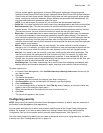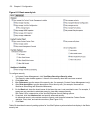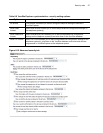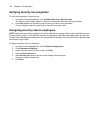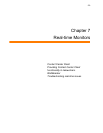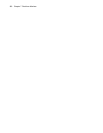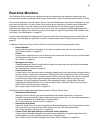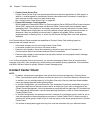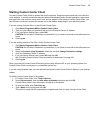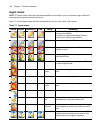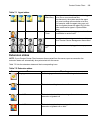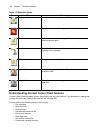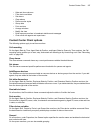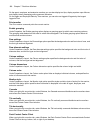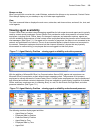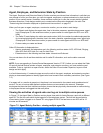Contact Center Client 183
Starting Contact Center Client
You start Contact Center Client to access real-time functionality. Supervisors and agents can view real-time
voice statistics. In contact centers that have the optional Multimedia Contact Center application, supervisors
and agents can view real-time voice, email, chat, and fax statistics. After starting Contact Center Client, you
can choose to minimize it to either the system tray or the taskbar, depending on your operating system.
If you are working from the office, to start Contact Center Client
1. Click Start=>Programs=>Mitel=>Contact Center Client.
2. Type your user name and password and verify the Enterprise Server IP address.
3. If you use Secure Socket Layer, select SSL.
CAUTION: Do not select “Remember my credentials” if you intend to work both at the office and from
home.
4. Click Log on.
If you are working outside of the office, to start Contact Center Client
1. Click Start=>Programs=>Mitel=>Contact Center Client.
CAUTION: Do not select “Remember my credentials” if you intend to work both at the office and from
home.
2. Select the Connect using Teleworker check box and click Change Teleworker settings.
3. Verify the Teleworker Server IP address.
4. If you use Secure Socket Layer, select SSL and click OK.
See “Providing Contact Center Client functionality to teleworkers” on page 224.
5. Click Log on.
When you minimize Contact Center Client and you are using Windows XP as your operating system, the
Contact Center Client icon displays in your desktop system tray.
If you are using Windows Vista, you can optionally configure Contact Center Client to display in your desktop
taskbar.
To display Contact Center Client in the taskbar
1. In Contact Center Client, click Tools=>Options.
2. Under Device control, clear the Hide when minimized check box and click OK.
Contact Center Client, when minimized, will display in the taskbar.
3. To save the profile, click File=>Save as.
4. Type a Name for the profile and click OK.
The profile is saved and will automatically be applied each time you open Contact Center Client.