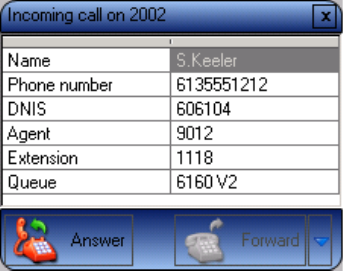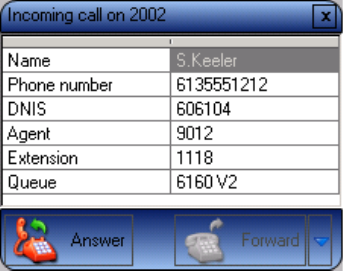
368 Chapter 14 Contact Center PhoneSet Manager and Contact Center Softphone
Answering calls
When an agent receives a call with Contact Center PhoneSet Manager detailed caller information is displayed
on the desktop. (See Figure 14-4.) Agents can choose to answer the call or forward it to another agent.
Additionally, the display can provide access to call notes, which are notes an agent adds to the call before
transferring it. See “Adding call notes to a call” on page 369.
If configured and available the following information is provided in the soft phone display
• Caller name—name of the caller
• ANI—telephone number of the caller
• DNIS—telephone number the caller dials
• DNIS name—the name associated to the DNIS number in YourSite database
• Agent ID— agent who transferred the call
• Extension—extension from which the call was transferred
• Queue—queue from which the call originated
• Collect Caller Entered Digits—digits the caller enters for identification purposes, such as a customer
site key (Intelligent Queue required)
• Customer Collected Information—information collected from a third party OBDC database.
Customer Collected Information requires Intelligent Queue and Verified Collected Digits, and
optionally, Remote Database Verification or CTI Developer Toolkit
• Call notes—notes added by an agent
You can answer calls by right-clicking the Contact Center PhoneSet Manager system tray icon and selecting
Answer, or by clicking the Answer toolbar button.
Figure 14-4 Contact Center PhoneSet Manager display
To answer a call using Contact Center PhoneSet Manager
• Click Answer.
Handling calls using Contact Center PhoneSet Manager
You can handle calls by right-clicking the Contact Center PhoneSet Manager system tray icon and selecting
telephony functions, or by selecting telephony buttons on the Functions toolbar. The telephony buttons
available depend on the action you last performed. You can configure the toolbar buttons so they are always
visible, or visible only when required. See “Displaying, hiding, and retiring toolbar buttons” on page 362.
When you pre-configure speed dial numbers in Contact Center PhoneSet Manager, these contacts are
available in drop-down lists adjacent to the Speed dial, Trans/Conf, and Request help buttons on the
Functions toolbar. See “Configuring speed dial numbers” on page 364.