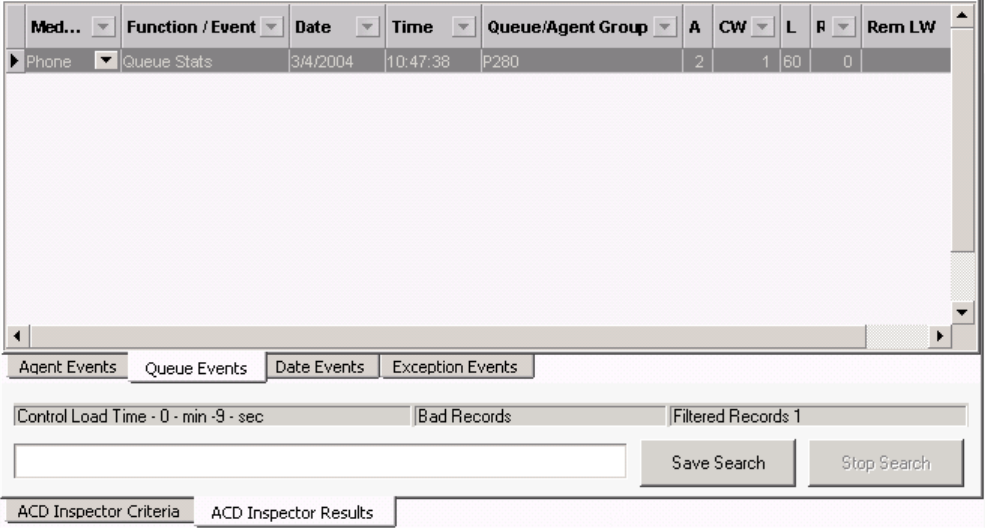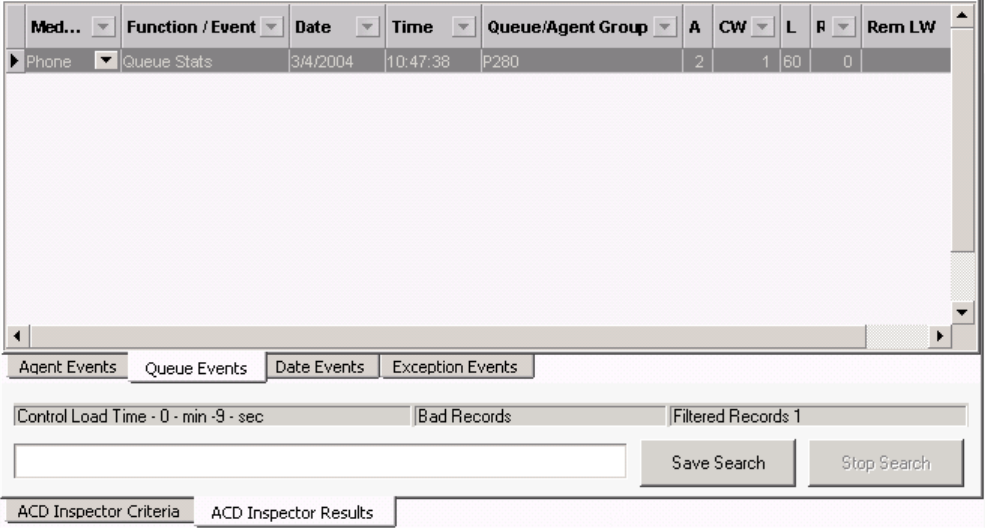
296 Chapter 10 Data-mining Tools
9. Under Longest waiting settings, select 1-3 minutes.
In this example, you want to know the number of local calls that waited between 1-3 minutes. You
think waiting up to a minute is acceptable, so you did not search for calls less than a minute. If you
have only one telephone system, you do not search for the remote longest waiting.
10. Click the Option tab.
11. Under Time ranges, select the Start at and End at times with which to narrow the Agent events
search.
In this example, the start time is 9:00 A.M. and the end time is 11:00 A.M.
12. Click Start search.
The ACD Inspector results - Agent events tab opens.
13. Click the Queue events tab.
The Queue events tab displays the number of calls that waited between one and three minutes, when there
were a maximum of two agents available, for the dates selected, between 9:00 A.M. and 11:00 A.M. for queue
280. There was only one call that waited between one and three minutes in the selected time frame and
queue. (See Figure 10-7.)
Figure 10-7 ACD search results - Queue events tab
Running wild card queue events searches
When performing searches on the Queue Events tab, you can enter a P800 under Queue information and the
search will produce records involving Queue 800 only. Alternatively, you can run wild card searches. When
you perform wild card searches, you use * to represent the wild card. For example, if you enter “*00” under
Queue information on the Queue events tab, the search will produce records for all of the Queues or Agent
groups that end in “00” (for example, 200, 300).
To run a wild card Queue events search, where all of the queues end in “00”.
1. Click Tools=>Datamining=>ACD Inspector.
The Agent events tab of the ACD Inspector criteria tab opens.
2. Click the Queue events tab.
3. Click Select dates and select February 9, 2003 and February 10, 2003.
4. Under Select media servers, Phone is preselected.