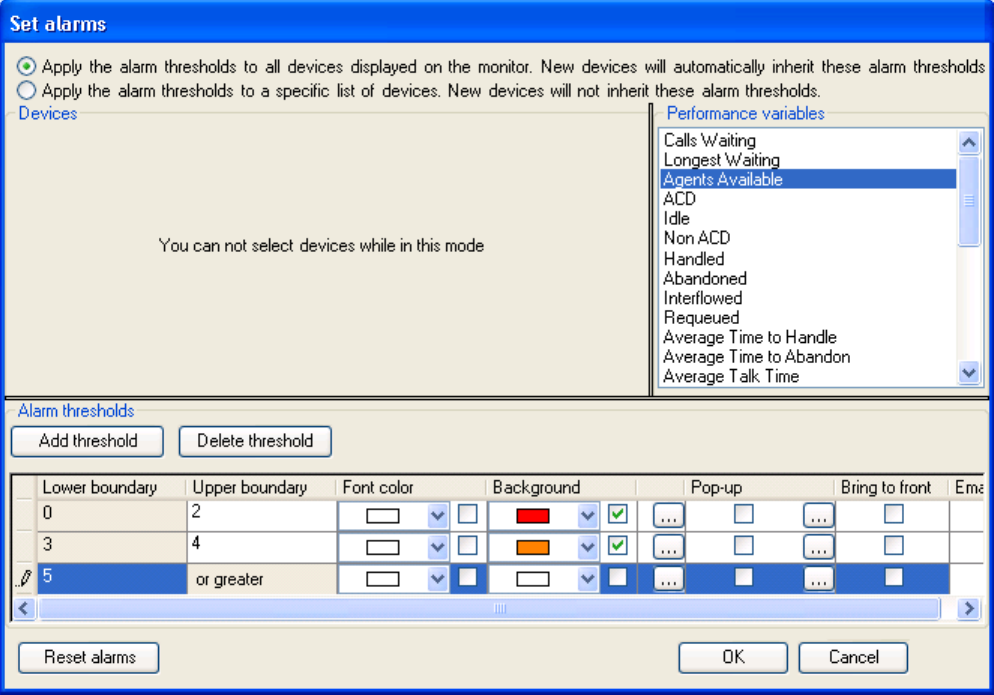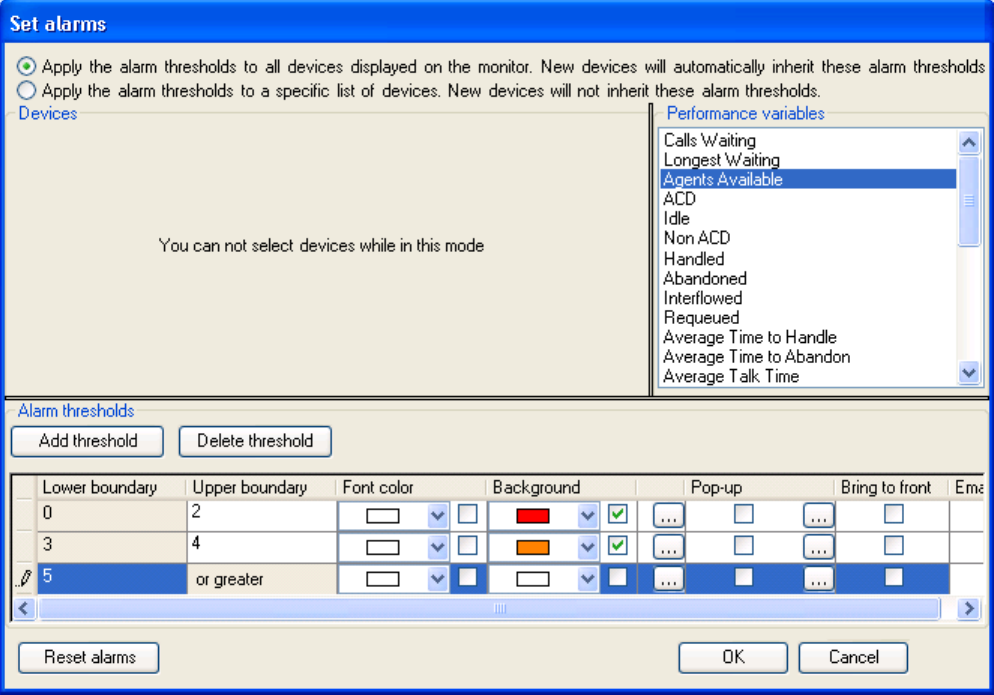
Contact Center Client 211
To clear any current client alarms in Contact Center Client
• Right-click the monitor and click Clear alarms.
Figure 7-18 Set alarms window
Customizing the information displayed on position and time monitors
On the agent, employee, and extension by position and by time monitors, real-time information is displayed in
cells (cards). You can select from available card designs, or customize cards to display specific information.
When you first open an agent, employee, or extension monitor, you can select a card design on the Add/
Remove device IDs window:
• The Classic card displays the agent state, time in the state, presence, agent/employee name, agent
login ID/employee ID, and extension number (or queue name for voice agents on ACD or on ACD
Hold).
• The Caller ID card displays the caller name and number (ANI), the number the caller/employee dials
for incoming/outgoing calls, the state, time in the state, presence, agent/employee name, agent login
ID/employee ID, and extension number (or queue name for voice agents on ACD or on ACD Hold.
• Custom cards you create and share
The Caller ID card is the default card design. You can use this card design, or select the Classic card or a
customized card. You can create new card designs or copy existing card designs and modify them. For
example, you can add or remove text and variables from cards and rearrange the information displayed. You
can share card designs with other employees. When you select a card design for an agent, employee, or
extension monitor, it is applied to all monitors of that type.