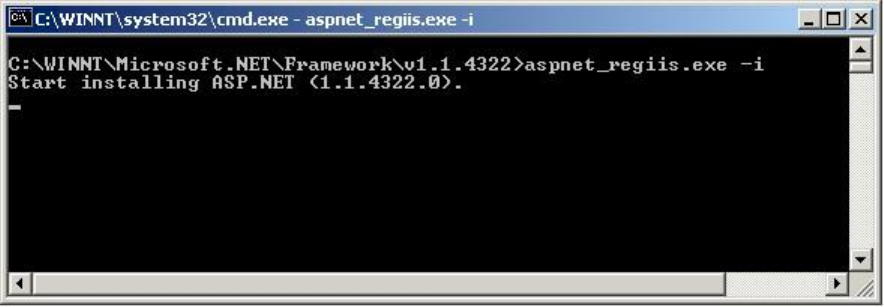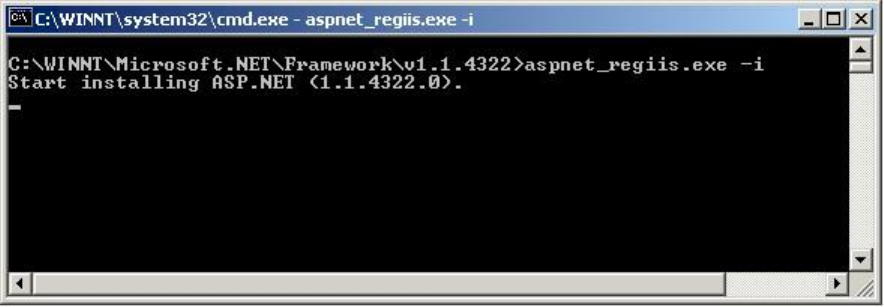
494 Chapter 17 Intelligent Queue
Figure 17-9 Running the aspnet_regiis.exe tool
Verifying the ASP.NET State Service
During installation, the Intelligent Queue setup application tests for the presence of the ASP.Net State Service.
If it is missing, an error message appears.
If ASP.NET State Service is not installed
This error represents a potential problem with the .NET framework. Some possible solutions are as follows:
• Restart the PC
• Open the Services control panel and check for the presence of ASP.NET State Service. Start the
service if required.
• If you are unable to find the ASP.NET State Service, you might want to remove the .NET Framework
and reinstall it.
If ASP.NET State Service is not started
During installation, the Intelligent Queue setup application changes the ASP.NET State Service startup mode
to Automatic. When the user restarts the PC after the installation, the ASP.NET Service should start
automatically. If it does not, use the following procedure to start ASP.NET:
1. Open the Services Control Panel.
2. Look for the ASP.NET State Service.
3. Start the service.
4. Change the startup type to "Automatic" if required.
If ASP.NET State Service cannot be started due to error message “Could not start ASP.NET
State Service”
See the following Microsoft Knowledge Base article:
• http://support.microsoft.com/default.aspx?scid=kb;en-us;827189
Setting the Intelligent Queue Web session timer
The Intelligent Queue Web session timer default value is five minutes. After five minutes of inactivity, you will
be logged out.
NOTE: The Web session timer value must be between 1 and 20 minutes.