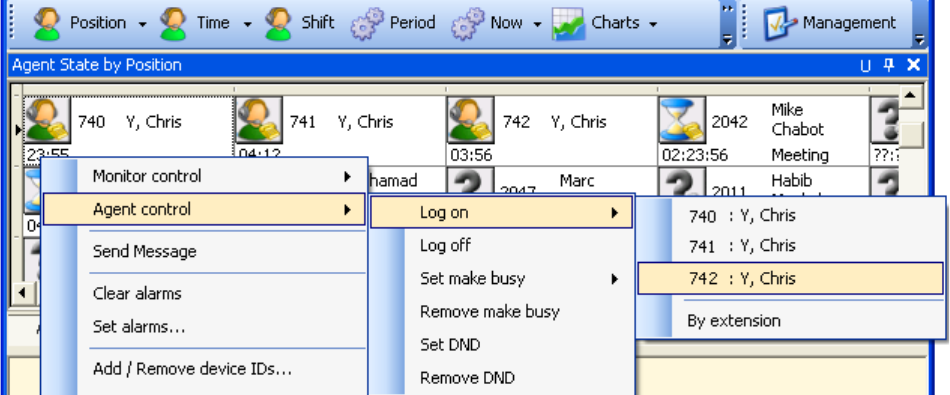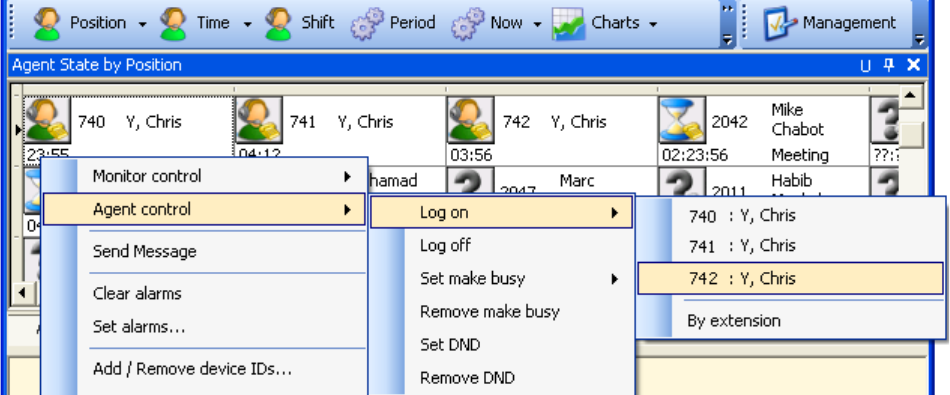
334 Chapter 12 Interactive Contact Center
Logging an agent out of one queue and into another queue
Employees can log out of one answer point and into another answer point if they have multiple agent login IDs
that are associated with different answer points.
For example, Chris Y. has three Agent login IDs: 740, 741, and 742. They are associated with Queues P007,
P003, and P001 respectively. Queue P007 is associated with Spanish calls. Queue P003 is associated with
French calls. Queue P001 is associated with English calls. When the English call volume increases, Chris can
log out of the Spanish Queue and into the English Queue. Figure 12-1 shows Chris logged in using Agent ID
742.
To log Chris out of P007 and into P001
1. Right-click the monitor.
2. Click Agent control=>Log on.
A list of available agent login IDs opens.
3. Select 742: Y, Chris from the list.
Chris is now handling English calls.
Figure 12-1 Logging an agent into another queue
Using agent group presence
If you have a Mitel 3300 ICP (MCD 4,0 SP1 and 4.1) or 5000/Axxess telephone system, you can add agents
to and remove agents from one or more agent groups using Interactive Contact Center.
NOTE:
• To enable agents to add or remove themselves from agent groups, Group Presence Control must be
enabled on the Class of Service Options Assignment form on the Mitel 300 ICP for all agents.
• To enable supervisors to add or remove agents from agent groups, Group Presence Third Party
Control must be enabled on the Class of Service Options Assignment form on the Mitel 3300 ICP for
all dialable numbers associated to the supervisor in YourSite Explorer.
• Advanced real-time and reporting must be enabled in YourSite Explorer for all agents. See “Adding
agents” on page 136.
• Supervisors must have third party control enabled for all dialable numbers in YourSite Explorer.
• For supervisors to control agent group presence in Interactive Contact Center, the agent and at least
one of the agent's dialable numbers must be enabled for Real time and reporting or Advanced Real
time and reporting. See “Adding agents” on page 136.
• To control agent presence in Interactive Contact Center, you must have the following security role
enabled. See “Configuring security” on page 175.