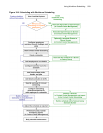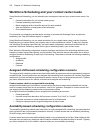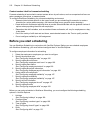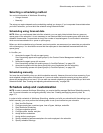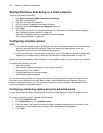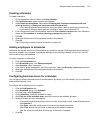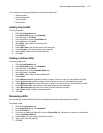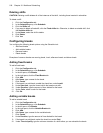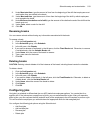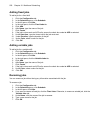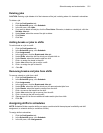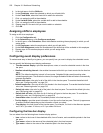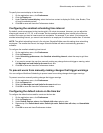516 Chapter 18 Workforce Scheduling
Renaming schedules
You can rename a schedule without losing any information associated with the schedule.
To rename a schedule
1. Click the Configuration tab.
2. In the Schedules group, click Schedule.
3. Under Schedules, select the schedule to rename.
4. Click Rename.
5. After Name, type a new name for the schedule.
6. Click Rename.
7. Click OK.
Deleting schedules
CAUTION: Deleting a schedule deletes all of the information associated with that schedule. This cannot be
undone.
To delete a schedule
1. Click the Configuration tab.
2. In the Schedules group, click Schedule.
3. Under Schedules, select the schedule to delete.
4. Click Delete.
5. Click Yes.
6. Click OK.
Activating / Deactivating schedules
You can activate or deactivate a schedule at any time. Deactivating schedules is useful for performing “what-
if” scenarios, for seasonal schedules, and for retaining schedules to be used at a later time.
To activate or deactivate a schedule
1. On the Application menu or ribbon, click Activate / Deactivate.
The Activate / Deactivate Schedule dialog box opens.
2. Select the schedule that you want to activate / deactivate.
You can load multiple active schedules. However, if you load an inactive schedule, all other schedules
close.
3. Click Activate to activate an inactive schedule or Deactivate to deactivate an active schedule.
4. Click Close.
Configuring shifts
A shift represents work hours on a given day for an employee. You can assign shifts to specific employees for
any day of the week. You can create several shifts for one or more schedules. There are two types of shifts:
fixed shifts and variable shifts. Fixed shifts have a fixed start time and duration. Variable shifts are based on
the following shift variables:
• Typical hours—the number of work hours for the shift
• Minimum hours—the minimum number of hours for the shift
• Maximum hours—the maximum number of hours for the shift
• Minimum start—the time of day after which the shift must start
• Maximum start—the time of day by which the shift must start
• Color—the color in which the shift appears in the time bar pane