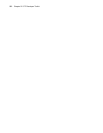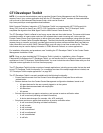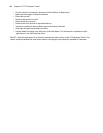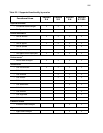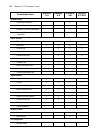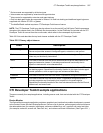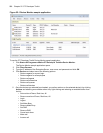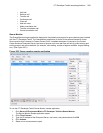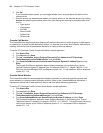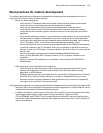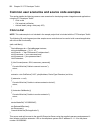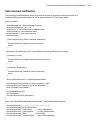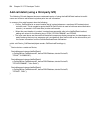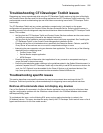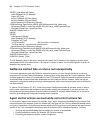590 Chapter 22 CTI Developer Toolkit
6. Click OK.
If you selected multiple queues, you can toggle between them using the tabs at the bottom of the
queue monitor.
7. Once the queues you selected have loaded, you perform actions on the selected device(s) by clicking
Actions and selecting an available action or by right-clicking and selecting an available action from
the list:
• Open queue
• Close queue
• Set DND
• Remove DND
• Redirect call
• Remove call
Console Call Monitor
The ConsoleMonitor sample application displays call received information for either single or multiple agents
or extensions in a simple console application window. It is intended to be a very brief example, with little error
handling, that can be used to demonstrate the basics of coding screen pop displays.
To use the CTI Developer Toolkit Console Call Monitor sample application
1. Click Start=>Run.
2. Type cmd and click Enter.
3. Type cd "<installation_drive>:\Program Files\prairieFyre Software Inc\CTI Developer
Toolkit\Samples\ConsoleCallMonitor\bin" and click Enter.
4. Type ConsoleCallMonitor.exe Device Number/Telephone System IP Address/Type and click
Enter.
The Console Call Monitor application takes multiple parameters in the following form, Device
Number/Telephone System IP Address/Type. For example, 2000/10.1.1.1/Agent 1800/10.1.1.10/
Extension would invoke agent 2000 on telephone system 10.1.1.1 and extension 1800 on telephone
system 10.1.1.10.
Console Queue Monitor
The ConsoleQueueMonitor sample application displays information on calls entering/exiting queues and
queue statistics in a simple console application window. Similar to the ConsoleCallMonitor application, it
represents a minimal set of code required to build a real-time queue monitoring application.
To use the CTI Developer Toolkit Console Queue Monitor sample application
1. Click Start=>Run.
2. Type cmd and click Enter.
3. Type cd "<installation_drive>:\Program Files\prairieFyre Software Inc\CTI Developer
Toolkit\Samples\ConsoleQueueMonitor\bin" and click Enter.
4. Type ConsoleQueueMonitor.exe Queue/Telephone System IP Address and click Enter.
The ConsoleQueueMonitor application takes multiple parameters, in the following form: Queue/
Telephone System IP Address. For example: P200/10.1.1.1 P180/10.1.1.10 would invoke monitoring
calls on two queues, queue P200 on telephone system 10.1.1.1 and queue P180 on telephone
system 10.1.1.10.