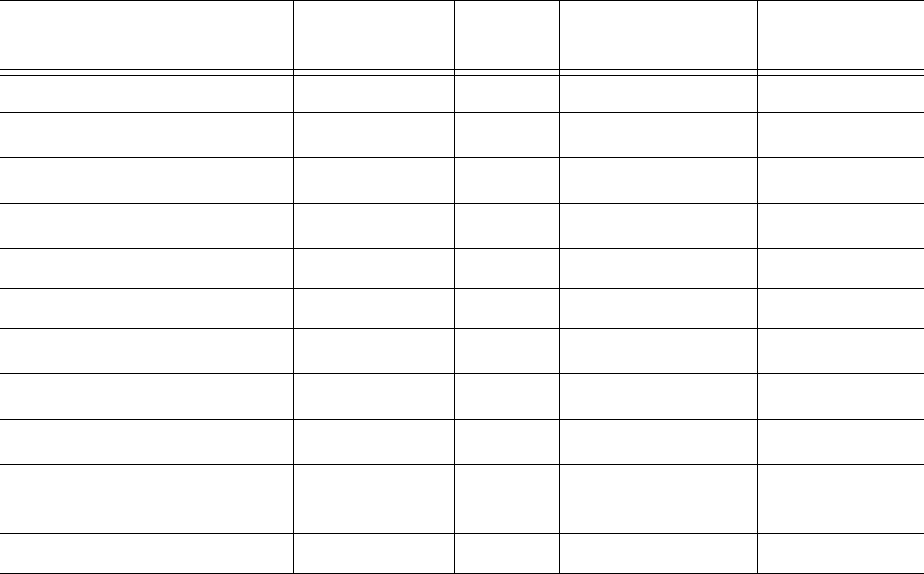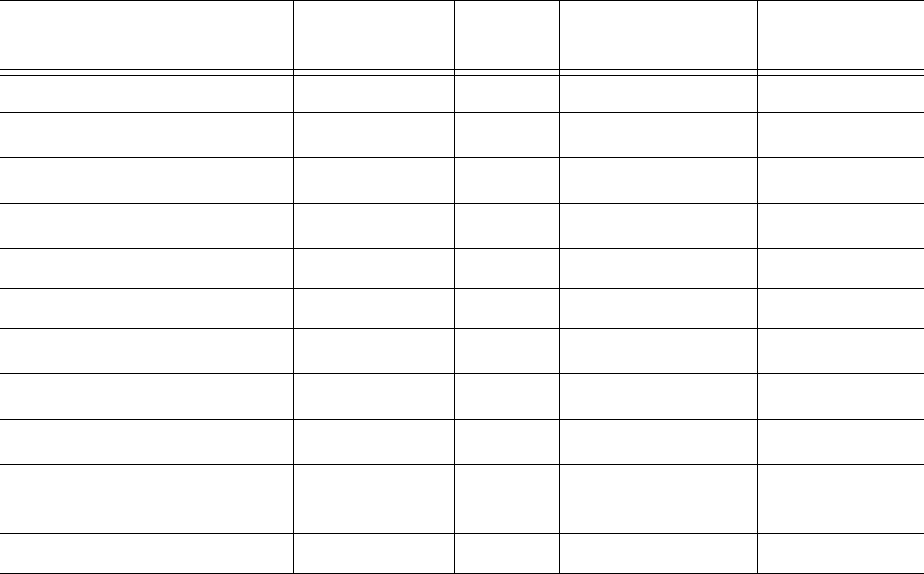
46 Chapter 4 Getting Started
NOTE:
• If you want to customize the client installation, select Power User. For example, if a supervisor also
performs administrative functions, select the Power User role and choose the components and
applications the supervisor will need.
• For Version 5.7 SP1 of Contact Center Solutions support for the 5000 and Axxess telephone systems,
client applications are limited to Real-time monitors, Management Console, Network Monitor,
Multimedia Contact Center, and YourSite Explorer. All other client applications will be made available
in a future release of Contact Center Solutions.
Table 4-1 lists the components and applications available for installation with each client role installation. Only
those applications for which you have a license are listed here.
*
1
Flexible Reporting, Contact Center Softphone, Teleworker Solution V4.5 and V5.0.12.0, Salesforce.com
Integration, Workforce Scheduling, Employee Portal, and Multimedia Contact Center are optional applications
to Contact Center Management that you purchase separately.
*
2
Contact Center Softphone, Teleworker, and Salesforce.com Integration are not currently supported with the
Mitel 5000 and Axxess telephone systems.
Running client role selector
To run Client Role Selector:
1. If you are installing software on the client computer for the first time, go to step 2. Otherwise, click
Start=>Programs=>Mitel=>Client Role Selector.
2. Click a client role.
3. Click Next.
4. Select the check boxes of the features you want to install.
• Real-time monitors
• Flexible Reporting
• Contact Center Softphone
• Teleworker
Table 4-1 Client role installation
Components/
applications
Supervisor Agent Administrator Power User
Real-time monitors x x x
Flexible Reporting*
1
xx
Contact Center Softphone*
1/2
xx x
Teleworker*
1/2
xx x x
Management Console x x
Network Monitor x x
Salesforce.com Integration*
1/2
xx x x
Workforce Scheduling*
1
xx
Employee Portal*
1
Multimedia Contact Center*
1
(requires Outlook)
xx
YourSite Explorer x x x