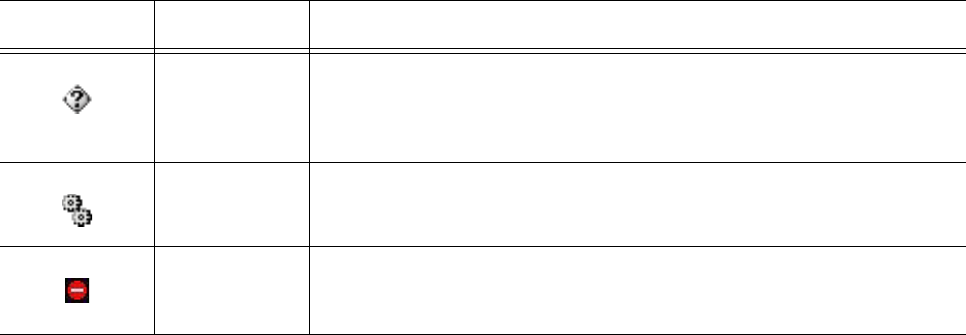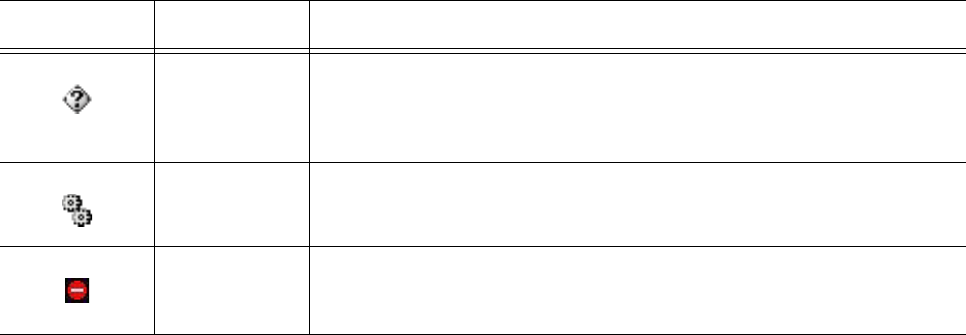
Setting up Intelligent Queue 461
5. To change the order of your call flow, click a call flow condition and then click the up or down arrow to
move the position of the item up or down in the call flow.
6. Click the X icon beside the Call Flow Conditions text box to delete an item from the call flow.
7. Click the Default Action tab.
8. Under DEFAULT ACTION, select None or Action. None is selected by default.
The default action will be followed if none of the conditions in the call flow result in an action.
• If None is accepted, the call will be terminated.
• If you select Action, select an Action and then select an Action Plan from the drop-down list
boxes.
9. Under EMERGENCY CALL FLOW, check the box if the call flow is to be used when the system or port
group is in an emergency mode.
10. After you have set the parameters of your plan, click Save to save your configuration. Click New to
clear the fields and create a new Collect Digits Plan. Click Delete to remove a Collect Digits Plan.
11. To browse selected call flow Conditions, click the magnifying glass in the upper right corner of the Call
Flow Conditions field.
12. Select any condition or action to view its particulars.
See Table 17-5 for the meanings of icons and text colors used in the expanded view.
Managing port groups: updated position in queue, messaging,
callback, and recording ports
A port can only be assigned to one port group. The behavior of the port depends on the behavior assigned to
the port group. You configure port groups in Manage=>Port Groups.
You can configure four types of ports:
• Updated position in queue ports.
• Messaging ports handle incoming calls to the PBX.
• Callback ports handle outgoing callback calls from the agents to the callers.
• Recording ports handle the recording of calls between agents and callers.
You need to configure most of your ports as messaging ports. You also need to configure at least one updated
position in queue port, one callback port and at least one recording port, if you purchased these options. You
can record one agent at a time on one recording port. If you want to record more than one agent at a time, you
need to assign more than one of your ports as a recording port.
NOTE: When you save a port group, the Intelligent Queue services require at least 20 seconds to save your
changes to the server. The length of time is based on the complexity of the call flows in the port groups. You
can continue working during this period.
Table 17-5: Call flow condition legend
Symbol Meaning Meaning of Text Color
Condition Selected conditions are displayed in black, including the ’do nothing’
condition.
If no condition has been selected for Condition Matched, text is
displayed in red.
Action Selected actions are displayed in blue, including ’do nothing’ action.
If no action has been selected for Default Action, text is displayed in red.
Circular
reference
error
Please review your selection to avoid the creation of a loop.