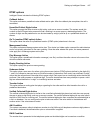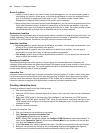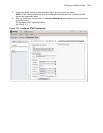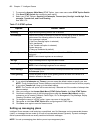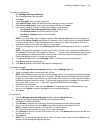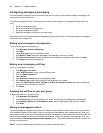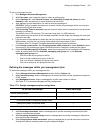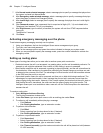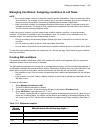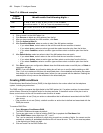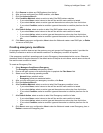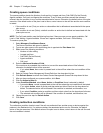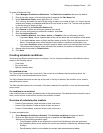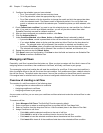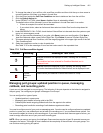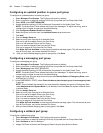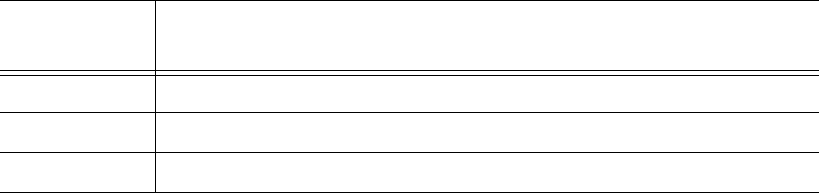
Setting up Intelligent Queue 455
Managing Conditions: Assigning conditions to call flows
NOTE:
• Do not use the same condition for both the condition and the subcondition. This will create loops within
your conditions. For example, you will create a loop if you select a weekday plan as your condition, a
time plan as your subcondition, and then the weekday plan as another subcondition.
• When you save a condition, the Intelligent Queue services require at least 20 seconds to save your
changes to the server. The length of time is based on the complexity of the call flows in the condition.
You can continue working during this period.
Under every type of condition, you can create a new condition, delete a condition, or save the current
condition. If a condition is matched or met, the condition is true. If a condition is not matched or met, the
condition is false. You can select from three courses of action:
• You can do nothing, which forces Intelligent Queue to go back to the call flow and test for the next
condition.
• You can select to perform an action, which terminates the call flow.
• You can select a subcondition to be tested (and override the default action in a condition that is false).
To view the actual conditions present for a particular call, view the call logs. This will also help you to define/
refine the conditions.
Creating ANI conditions
The Automatic Number Identification (ANI) is the number from which a call originates. ANI can represent a
telephone number and an area code, for example.
The ANI condition compares an incoming call on an associated port group to a list of defined digit patterns. If
an ANI pattern matches, the associated action follows. Otherwise, the default action for a plan executes. If the
default action of a plan is set to None, control returns to the call flow and the next condition is tested.
• If the condition is met (True), an action or subcondition that is defined and associated with the ANI plan
occurs.
• If the condition is not met (False), a default condition or action that is defined and associated with the
ANI plan occurs.
To create an ANI pattern
1. Select Manage=>Conditions=>ANI.
The ANI Conditions tab opens by default.
2. Type a new plan name, or click an existing ANI plan to populate the Plan Name field.
3. Under ANI Pattern, type digits from 0-9, *, and ?.
The * can be used at the end of a digit string or together at the beginning and end of a digit string, to
match any number of digits. You cannot use the asterisk as a leading or embedded wildcard as this
will cause an error. The ? can be used anywhere in the digit string to match one digit. (See Table 17-
4.)
Table 17-4: Wildcard examples
Digits
Entered
Would match the following digits ...
*416 Will cause an error.
41*6 Will cause an error.
416* 416 ’555555555 ...’, 416 ’123’, 416 ’0’, et cetera