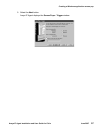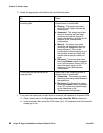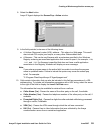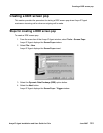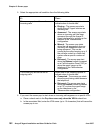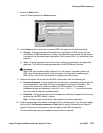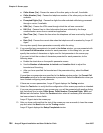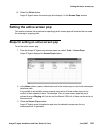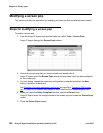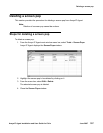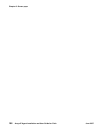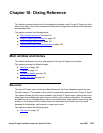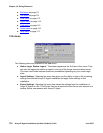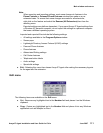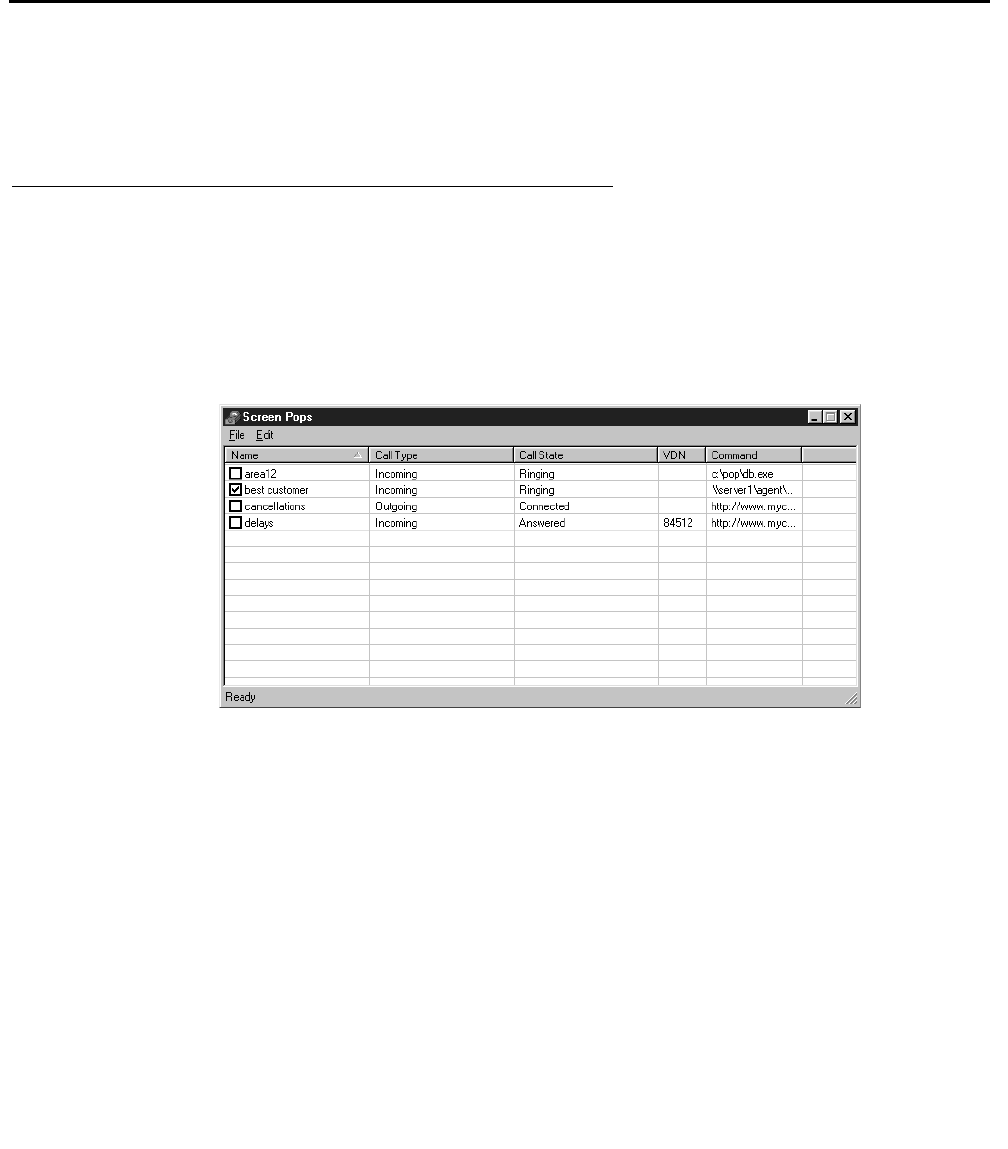
Setting the active screen pop
Avaya IP Agent Installation and User Guide for Citrix June 2007
105
14. Select the Finish button.
Avaya IP Agent saves this screen pop and displays it in the Screen Pops window.
Setting the active screen pop
This section provides the procedure for specifying which screen pop will be set as the one used
for incoming or outgoing calls.
Steps for setting an active screen pop
To set the active screen pop:
1. From the Avaya IP Agent main window menu bar, select Tools > Screen Pops.
Avaya IP Agent displays the Screen Pops window.
2. In the Name column, place a check mark next to the screen pops to use for all subsequent
telephone calls.
It is possible to set multiple screen pops as being active if those screen pops do not
conflict in their selection criteria. For example, if two or more screen pops are set to
activate during a Ringing call, but are set for different VDNs, all of these can be active at
the same time.
3. Close the Screen Pops window.
Avaya IP Agent saves this selection and uses the selected screen pops for any
subsequent call, if applicable.