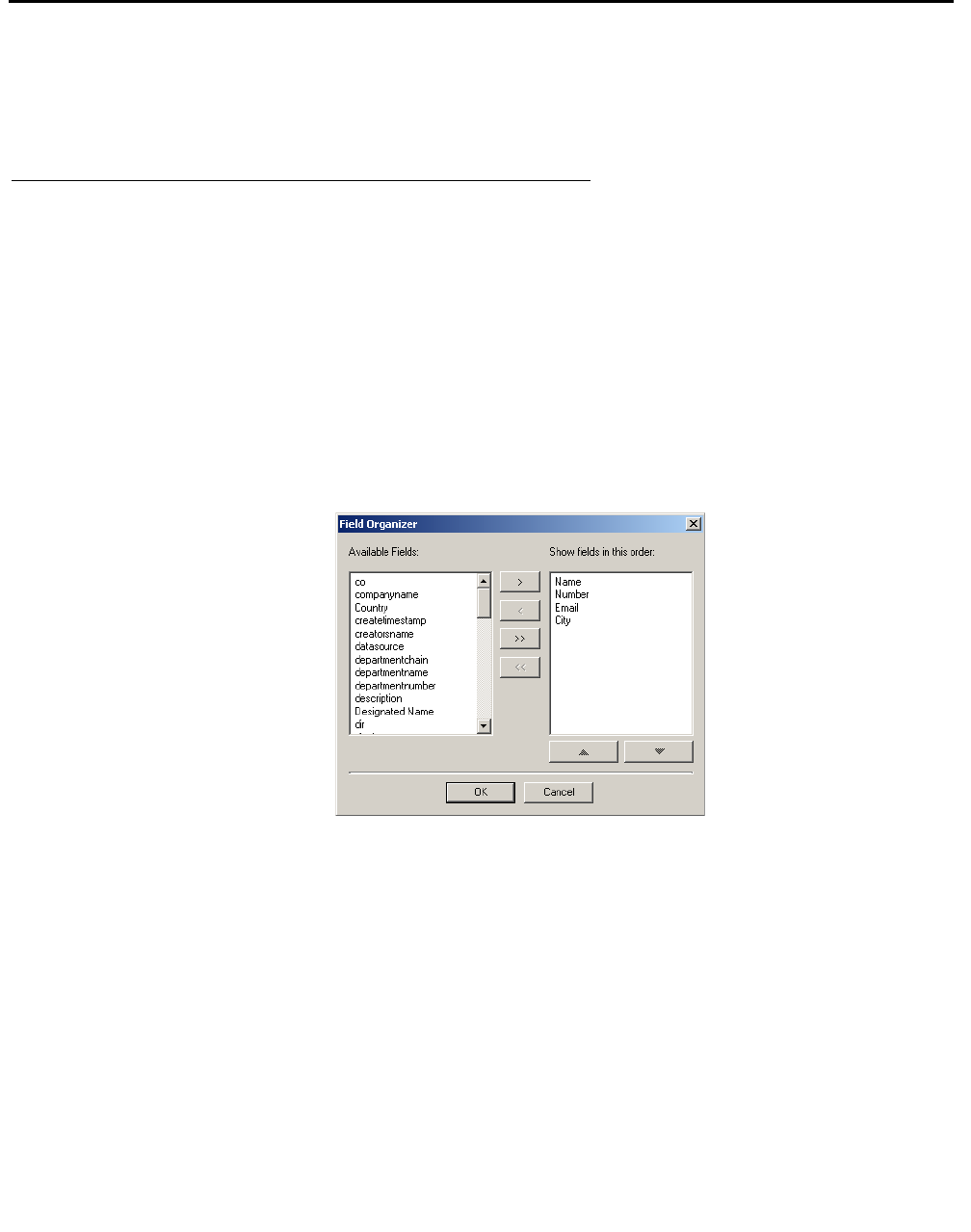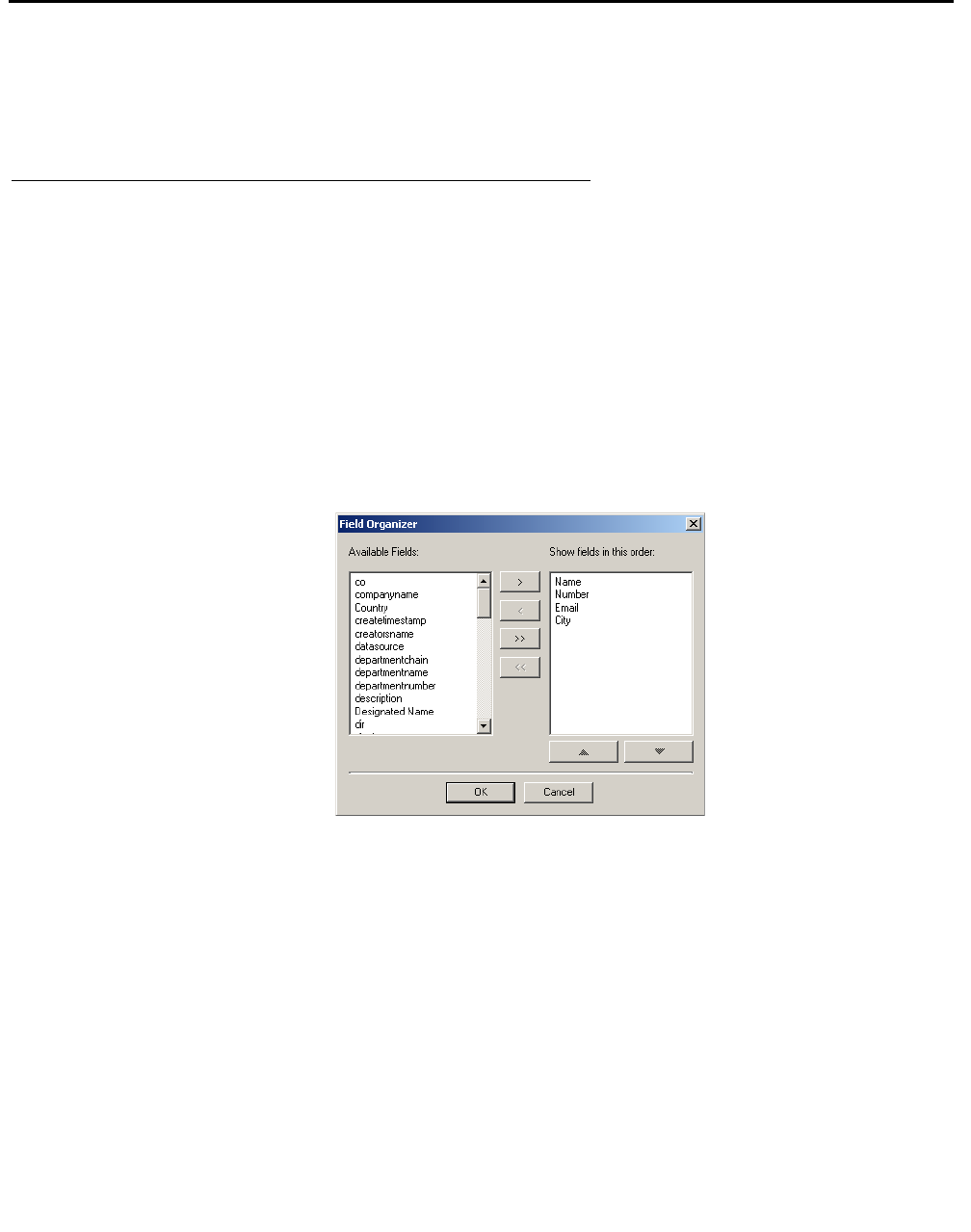
Chapter 8: Using a Public Directory with Avaya IP Agent
90 Avaya IP Agent Installation and User Guide for Citrix June 2007
Selecting the fields to display and the order
Avaya IP Agent allows you to select which fields from the Public Directory service will be
displayed in the Search Public Directory window.
Steps for displaying Public Directory fields
To configure which Public Directory fields will be displayed in the Search Public Directory
window after a query and in which order they will be displayed:
1. From the main window menu bar, select Tools > Search Public Directory.
Avaya IP Agent displays the Search Public Directory window.
2. From the menu bar of the Search Public Directory window, select Edit > Field
Organizer....
Avaya IP Agent displays the Field Organizer window.
Note:
Note: If the Field Organizer window does not contain any fields, you might need to first
run a query of the Public Directory service with the default settings so that the list
of available fields can be retrieved.
3. In the Available Fields list box, highlight the field you want to add to the Search Public
Directory window.
You can highlight multiple fields in this list box by holding down the Ctrl key and clicking
the cursor on each field name.