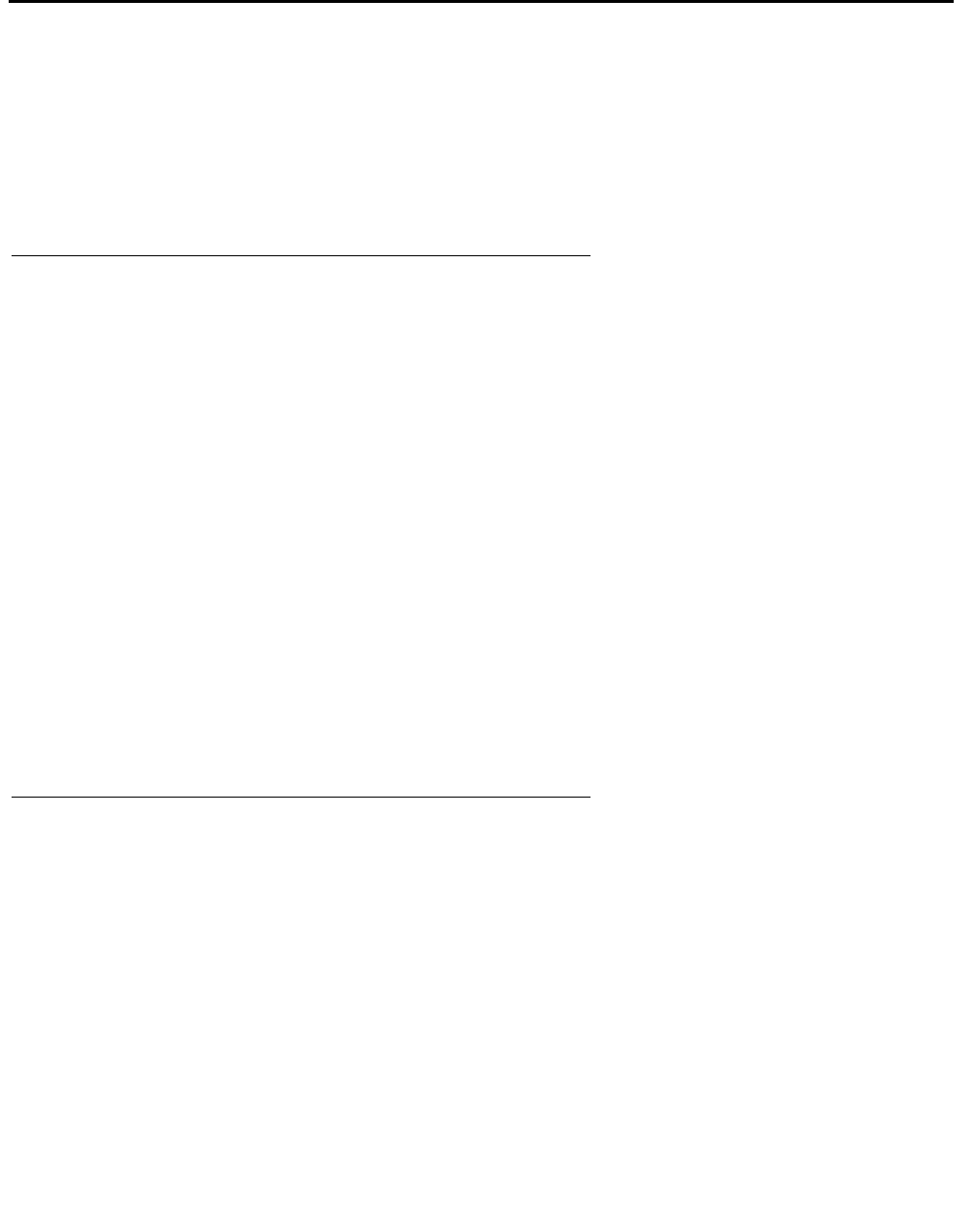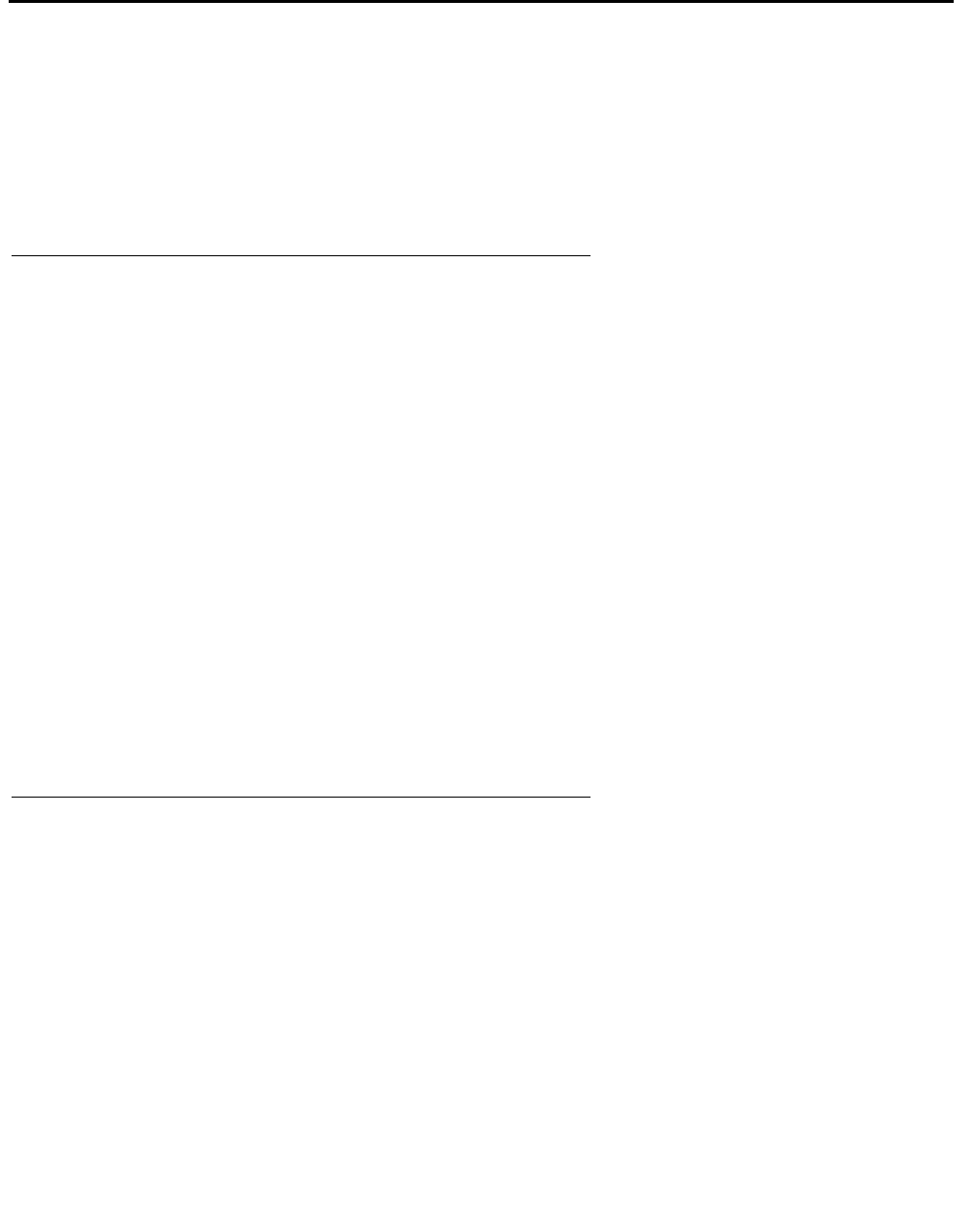
Chapter 5: Starting and Stopping Avaya IP Agent
50 Avaya IP Agent Installation and User Guide for Citrix June 2007
Logging in as an agent (non-EAS)
After registering with the Avaya communication server, you can, as an extension, receive calls
through Avaya IP Agent. However, to receive calls from a split, you need to log in as an agent of
that split. This section provides the procedure for logging in to splits through Avaya IP Agent.
This procedure is for logging in to Avaya communication servers that do not have the Expert
Agent Selection (EAS) feature.
Before you begin
In order for an agent to be able to log in to a split, Avaya IP Agent must be configured to support
a non-EAS Avaya communication server. To change the Avaya IP Agent configuration:
1. Select Tools > Program Options.
2. From the Program Options window, select the ACD Agent item from the list box.
3. Remove the check mark from the Configure program for EAS agent support check box.
4. Ensure that a check mark is present in the Prompt for agent ID and password during
agent login check box.
Note:
Note: If this feature is not enabled, you must enter your agent ID and password through
the telephone key pad.
5. Select the OK button.
6. Close Avaya IP Agent by selecting File > Exit from the main window.
7. Restart Avaya IP Agent.
Steps for logging in (non-EAS)
To log in to Avaya IP Agent as a member of an ACD split:
1. In the Avaya IP Agent window, locate the Agent toolbar. This toolbar lists the splits
assigned to this station.
If this toolbar is not visible, select View > Toolbars > Agent.
2. On the Agent toolbar, select the split you want to log into.
Avaya IP Agent displays a menu with a Login option.