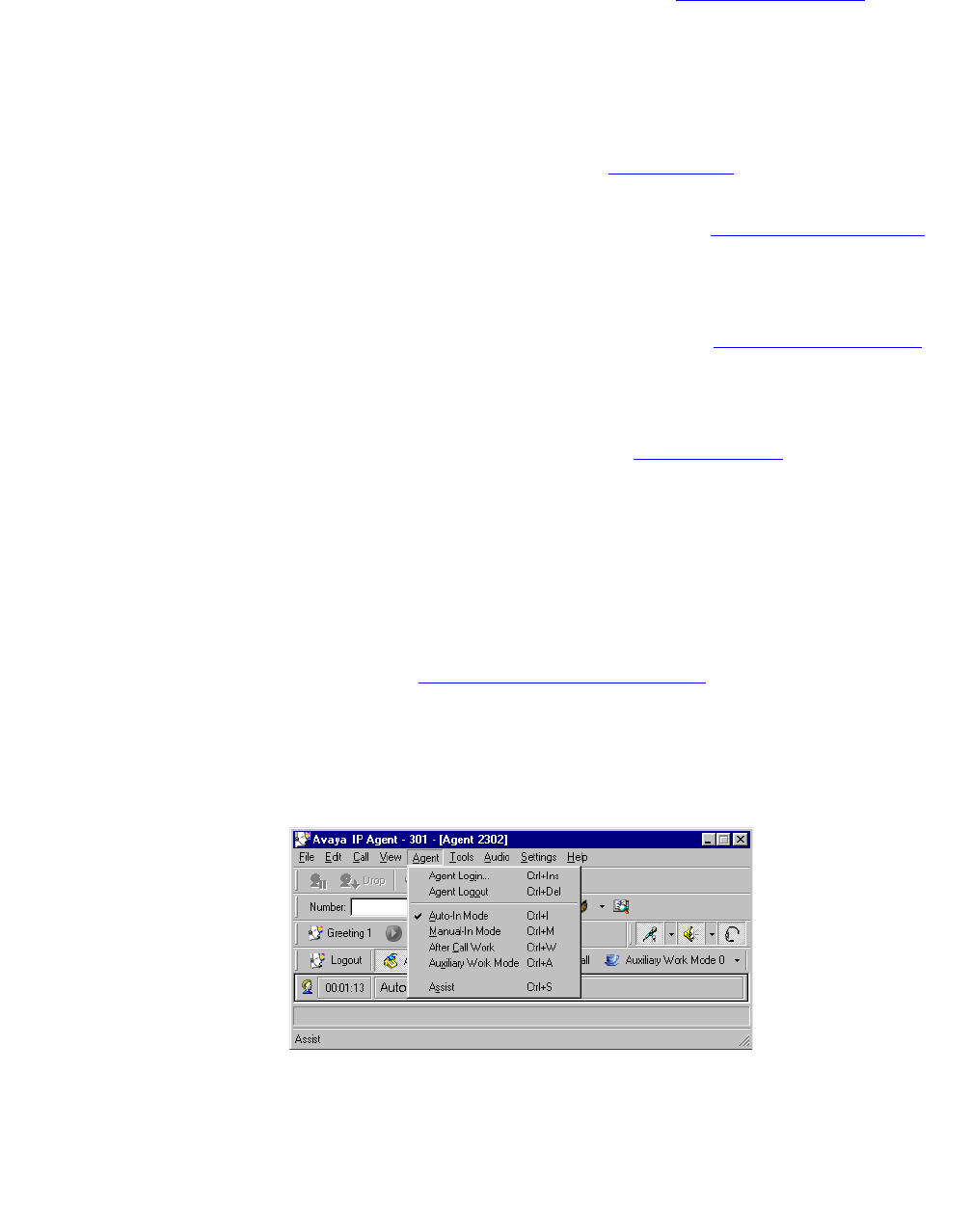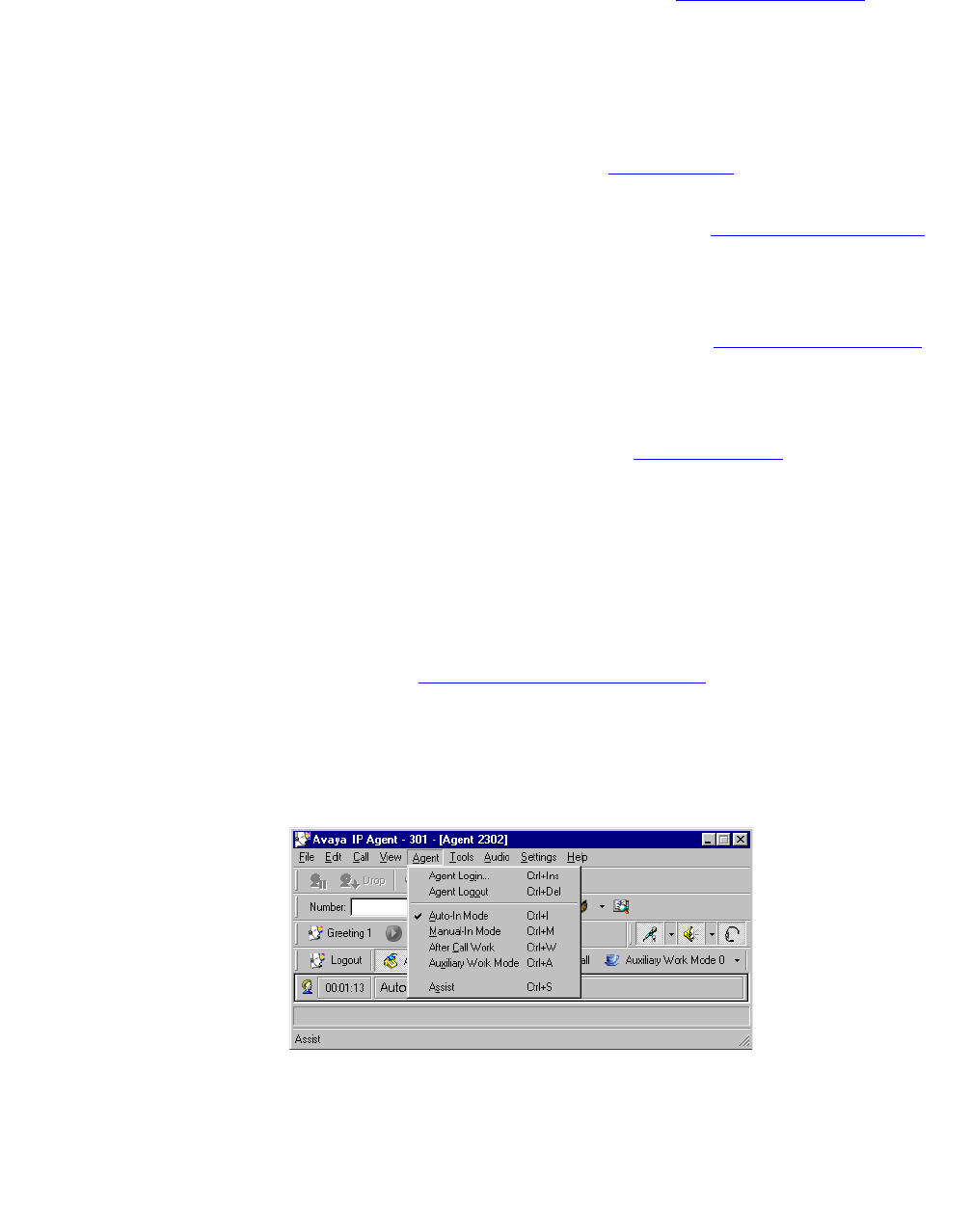
Chapter 10: Dialog Reference
114 Avaya IP Agent Installation and User Guide for Citrix June 2007
● Toolbars > Dial Number - Enabling this item displays the Dial Number toolbar, which
provides a field for entering digits. It also contains the buttons used to access the Call
History feature, the Phone Directory feature, the Dial Pad, and the Search Public Directory
feature.
● Toolbars > Audio Control -This item is not supported for the Windows Terminal Services
edition of Avaya IP Agent.
● Toolbars > Agent - Enabling this item displays the Agent toolbar, which an agent can use
to change their work modes. It also contains a Login/Logout button for agents.
● Toolbars > Phone Features - Enabling this item displays the Phone features toolbar,
which is populated with previously selected folders from the Phone Features window.
When you select a folder on this toolbar, a list is displayed with all of the available features
that are currently assigned to that folder.
● Toolbars > Feature Buttons - Enabling this item displays the Feature button toolbar,
which is populated with previously selected buttons from the Phone Features window.
Buttons on this toolbar have an associated lamp that identifies the status of the feature the
button represents.
● Toolbars > Headset - Enabling this item displays the Headset toolbar, which contains a
button for answering a call or creating a new call appearance when a call is not currently
active.
● Status Bar - Enabling this item displays the Status Bar at the bottom of the Avaya IP Agent
main window. The Status Bar displays different types of information, such as current
activity, notification of voice messages, the state of Avaya IP Agent, and tooltips.
● Alternate Interfaces - This menu item lists all alternate user interfaces that have been
installed with Avaya IP Agent. The alternate user interfaces use much less desktop space
than the default interface. See Using alternate user interfaces
on page 52 for more
information.
Agent menu
The following items are available on the Agent menu:
● Agent Login - This item displays the Agent Login dialog box for entering your EAS Agent
login ID number and password.