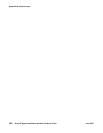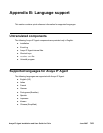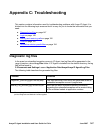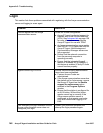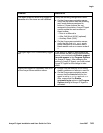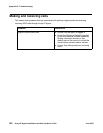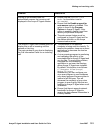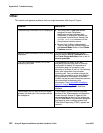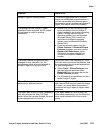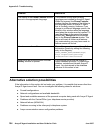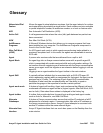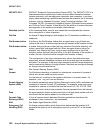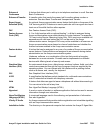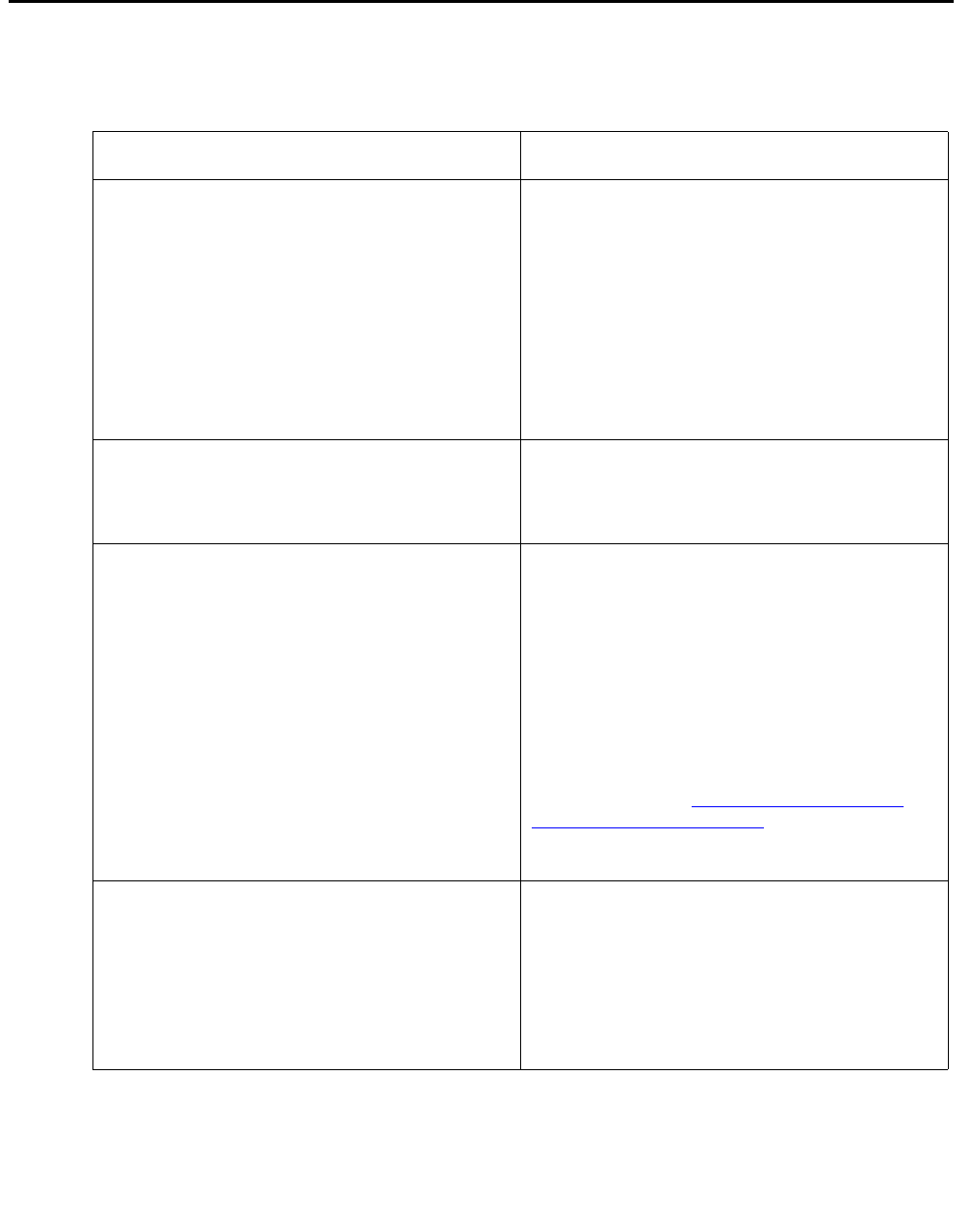
Appendix C: Troubleshooting
152 Avaya IP Agent Installation and User Guide for Citrix June 2007
Other
This section lists general problems that one might encounter with Avaya IP Agent.
Problem What to do
Collected digit information is not displayed.
● You must have a callr-info button
assigned for non-Callmaster
telephones so that collected digit
information is displayed. Buttons are
configured for extensions through the
change station command on the
Avaya communication server.
● Ensure that VuStats is deactivated.
This can be done by double-clicking on
the Normal Mode button in the Phone
Features window.
User-to-User-Information (UUI) is not being
displayed.
On the Avaya communication server,
ensure that the UUI IE Treatment field in
the Trunk-Group definition form is set to
service-provider.
The Call Information Panel (CIP) is not
displaying any data.
This problem can occur if you are
emulating a phone type that is normally
configured to display 40 characters of
information and it is currently in use
because of VuStats, Q-call, or if it is already
busy with information from another
incoming call. You can either change the
phone type emulation to one that displays
80 characters of information or disable
VuStats so that the call information panel is
not committed to displaying this
information. See Compatible telephone
types for Avaya IP Agent on page 14 for
telephones that support 80 character
displays.
Touch-tones are not sent when the agent
presses the buttons of the number pad on
the telephone.
This situation occurs because the data
portion of the Telecommuter configuration
is sent through Avaya IP Agent on the
personal computer and not the telephone.
Use the Dial Pad or the personal computer
keyboard to enter numbers where Dual
Tone Multi-Frequency (DTMF) signals are
needed.