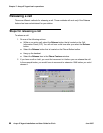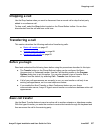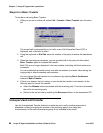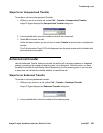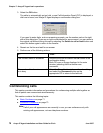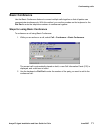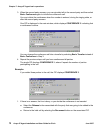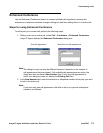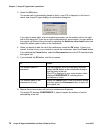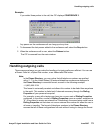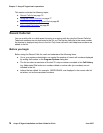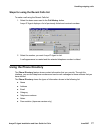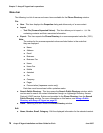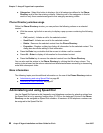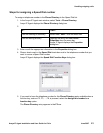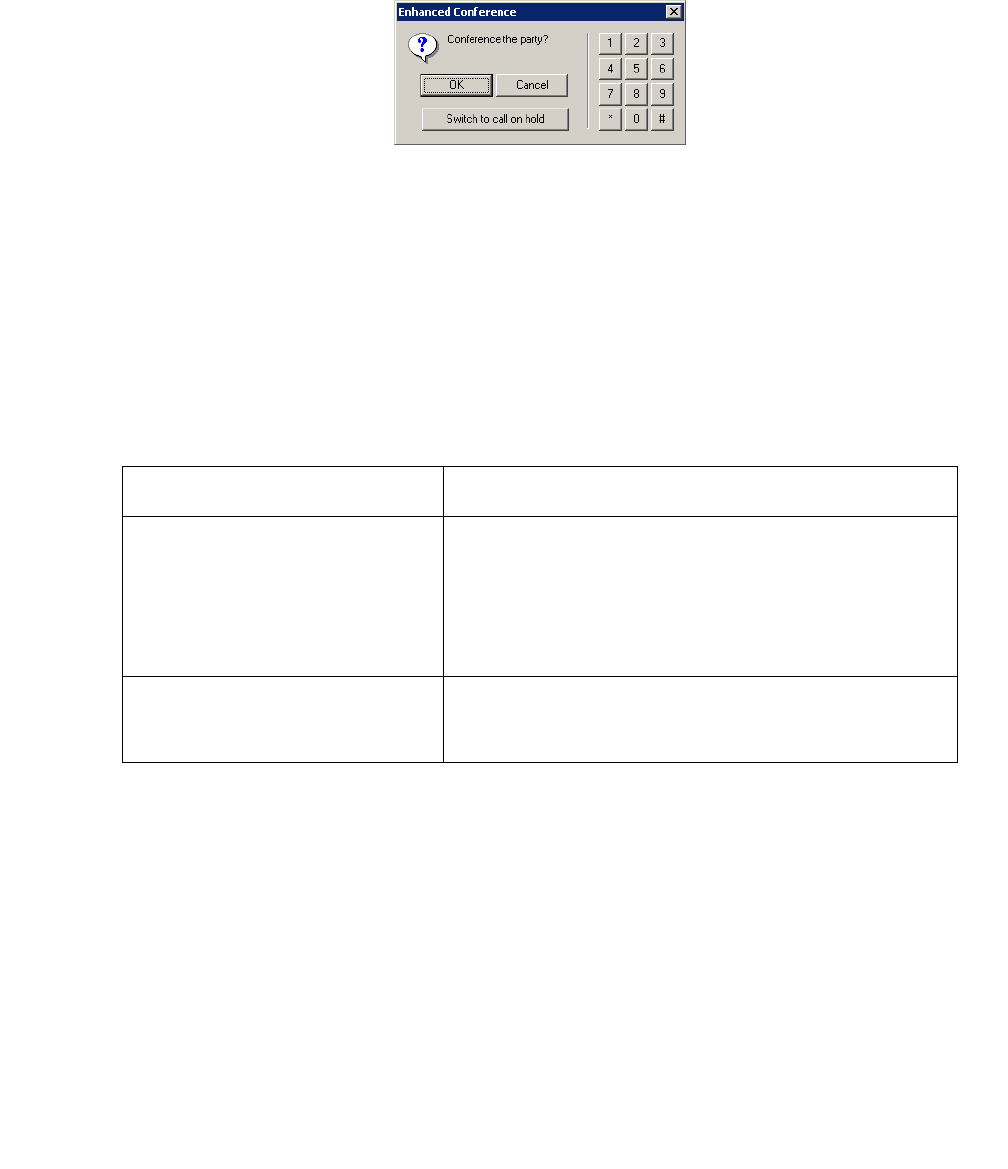
Chapter 7: Avaya IP Agent basic operations
74 Avaya IP Agent Installation and User Guide for Citrix June 2007
3. Select the OK button.
The current call is automatically placed on hold, a new CIP is displayed, a dial tone is
heard, and Avaya IP Agent displays a confirmation dialog box.
If you need to enter digits, such as answering prompts, use the number pad on the right
side of this dialog box. If you are on hold or are delayed for some reason, you can return to
the original call without losing this call by selecting the Switch to call on hold button and
select this button again to return to the conference.
4. When you decide to add the call to the conference, select the OK button. If there is no
answer, the line is busy, or you decide to cancel the conference, select the Cancel button.
If you selected the Cancel button, select the Reconnect button on the CIP associated with
the original call.
5. If you selected the OK button, wait for an answer.
6. Repeat the previous steps until you have conferenced all parties.
The single CIP displays CONFERENCE X, where X equals the number of parties
participating in the call.
If... Then...
The number dialed is
answered
You can privately talk to the new party and then
select the OK button in the confirmation dialog to
add the party to the call.
One CIP is displayed in your main window, which
displays CONFERENCE 2, indicating that a
conference is active.
The number dialed is not
answered or is busy
Select the Cancel button in the confirmation dialog
and then select the Reconnect button to return to
the original call.