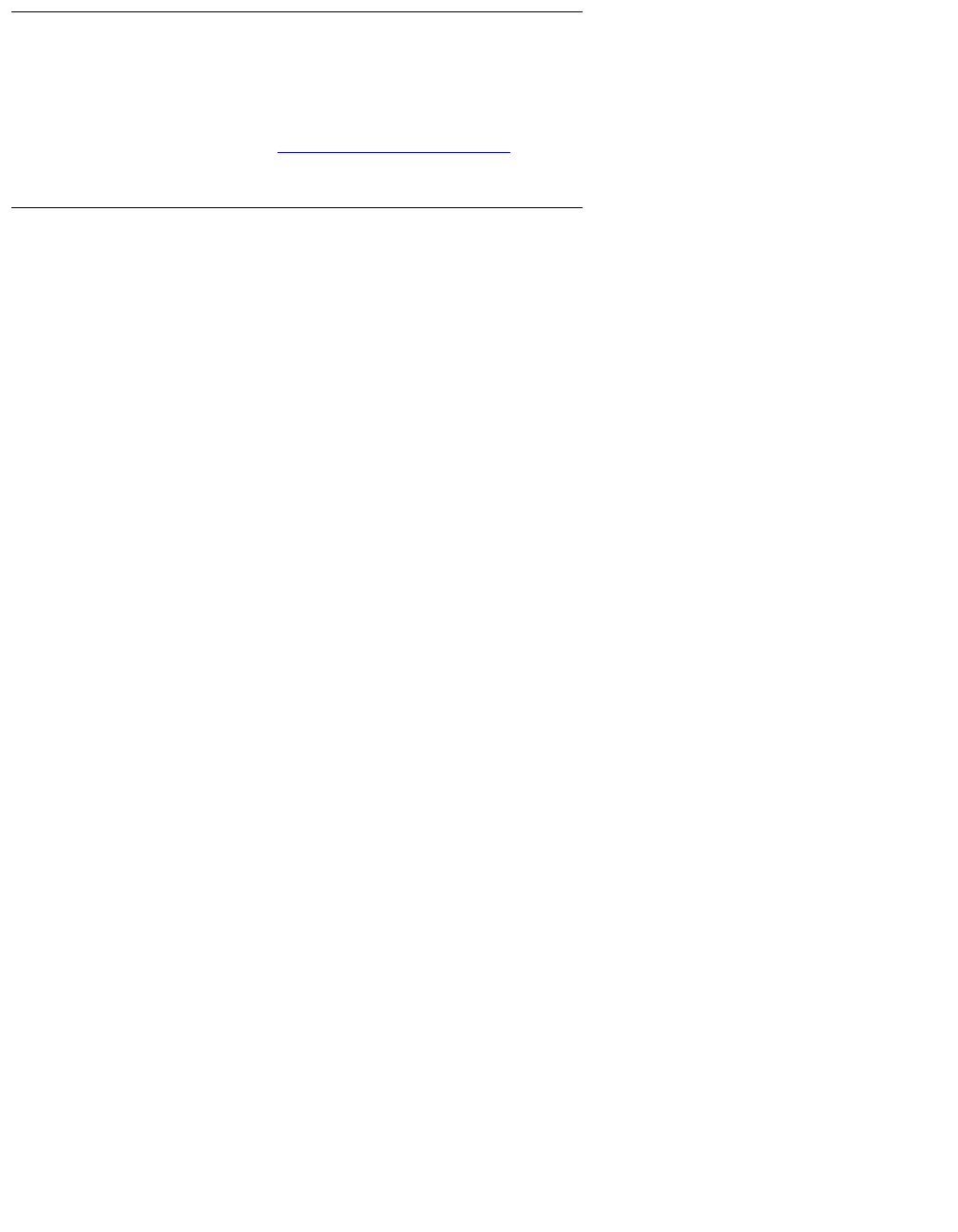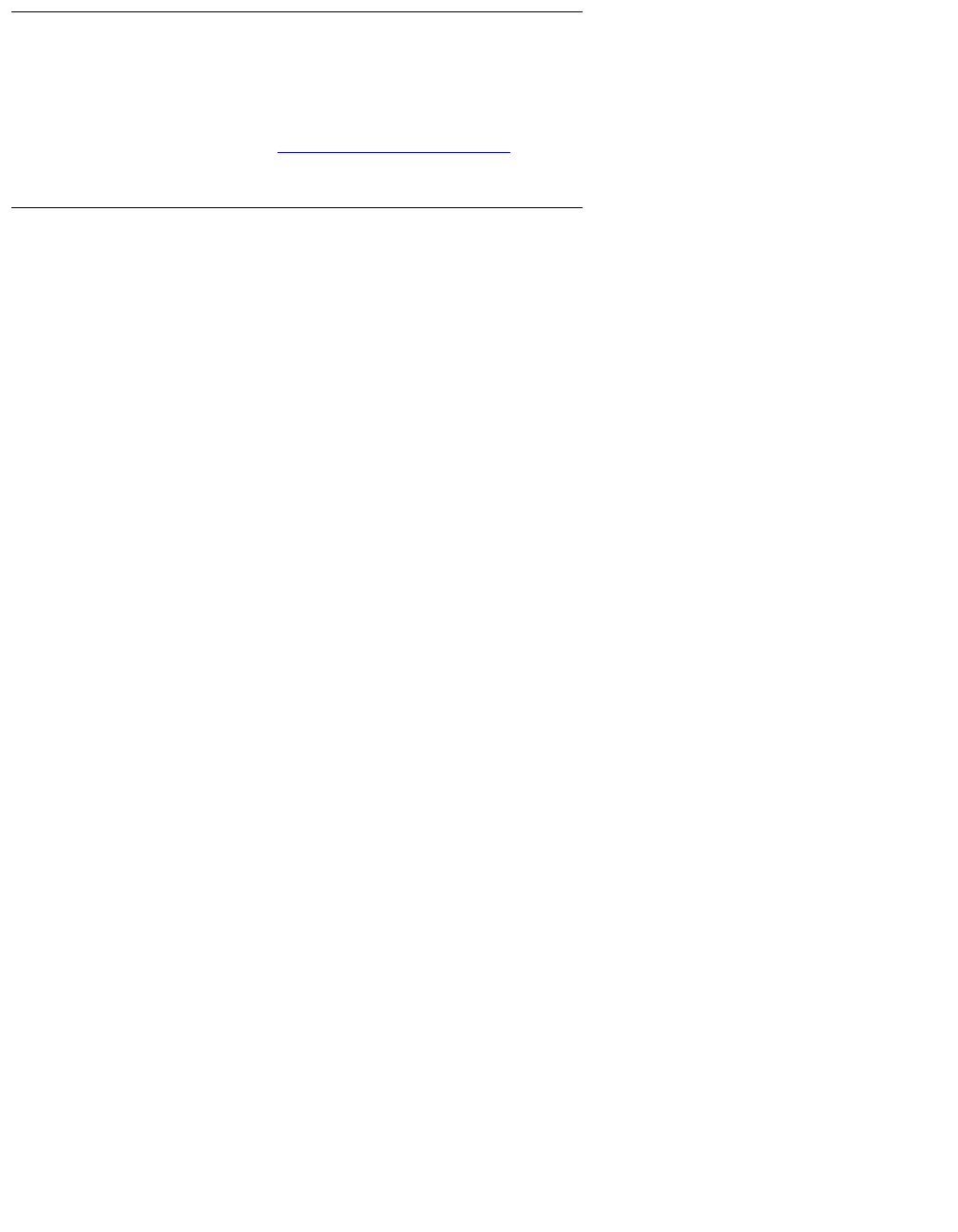
Chapter 5: Starting and Stopping Avaya IP Agent
48 Avaya IP Agent Installation and User Guide for Citrix June 2007
Setting default registration information
The Settings button on the Login window can be used to configure more advanced features
that are used with Avaya IP Agent and the Avaya communication server. For more information
on these settings, see Login Settings dialog box
on page 133.
Steps for registering with an Avaya communication server
To register with the Avaya communication server:
1. When you start Avaya IP Agent, the Login window is displayed. If this window is not
displayed, select File > Station Login from the Avaya IP Agent main window.
Avaya IP Agent displays the Login window for your IP Endpoint configuration.
2. In the Extension field, enter your extension, which has been administered for Avaya IP
Agent on the Avaya communication server.
3. In the Password field, enter the numeric password for the specified extension.
4. In the Call Server Address field, enter the IP Address or name of the Avaya
communication server.
5. Ensure that the correct information is specified in the appropriate field:
● Telephone At - This is the telephone or extension number that will receive incoming
calls. This number cannot be the same as the number entered in the Extension field.
The Avaya communication server administrator will have created a new extension to
support voice communication.
● Dialing Location - Select the entry that contains the appropriate telephony properties
for your current location.
6. If you do not want to enter your password each time you register with the Avaya
communication server, place a check mark in the Remember password for next login
session check box. If you are concerned with the possibility of unauthorized persons
registering as this extension, leave this check box blank.
7. If you want to automatically register with the Avaya communication server when Avaya IP
Agent is started at a later time, enable the Automatically log in if possible when
application restarts check box. You must have successfully registered with the Avaya
communication server at least once in the past to use this option.
8. Select the Login button. When you successfully register with the Avaya communication
server, the controls in the Avaya IP Agent main window are enabled.
9. Avaya IP Agent displays the Verify Telephone Number dialog box upon successful
registration with the Avaya communication server. When you first start using Avaya IP
Agent, it is important that you make some test calls to verify that you have set up your
connection properly.