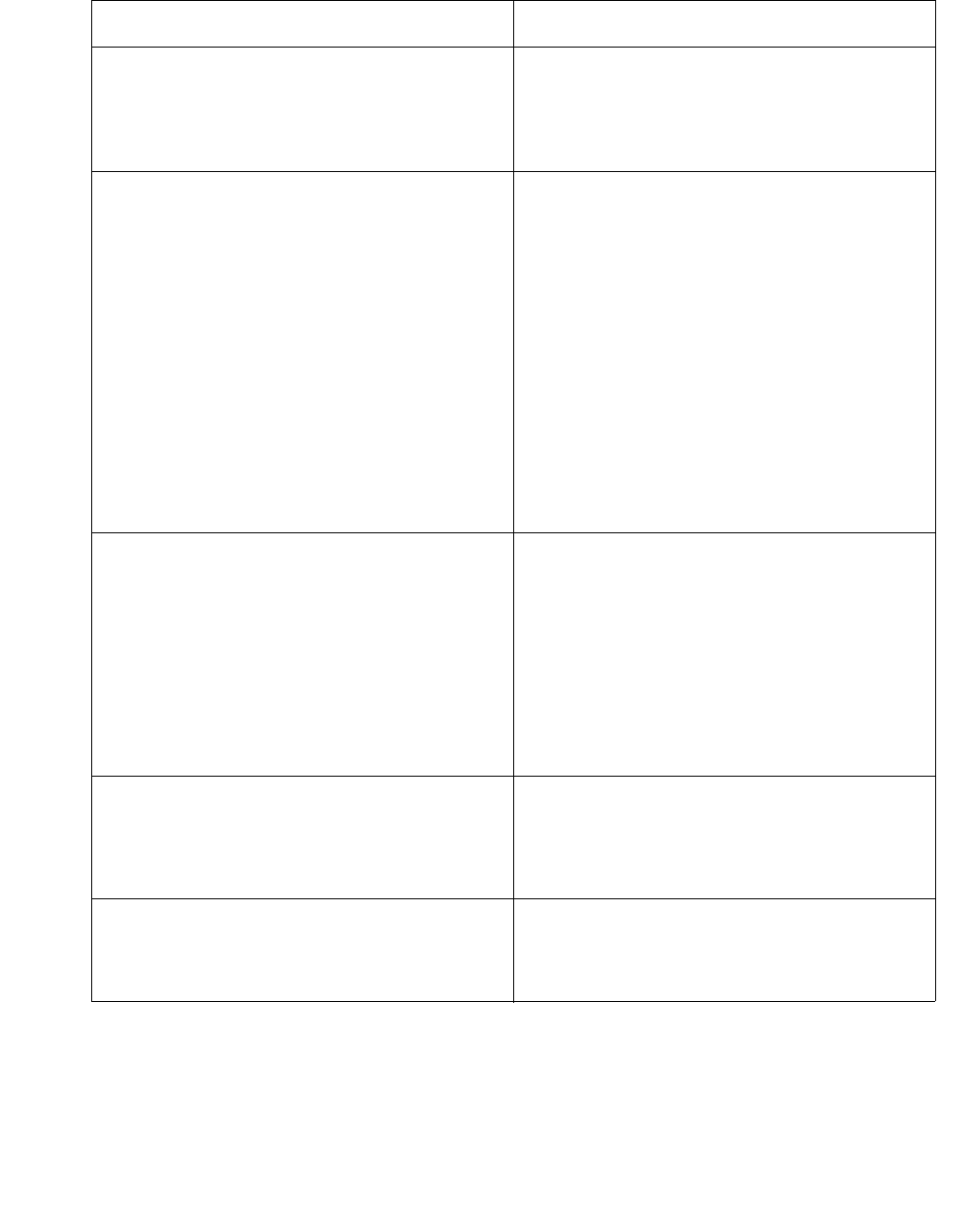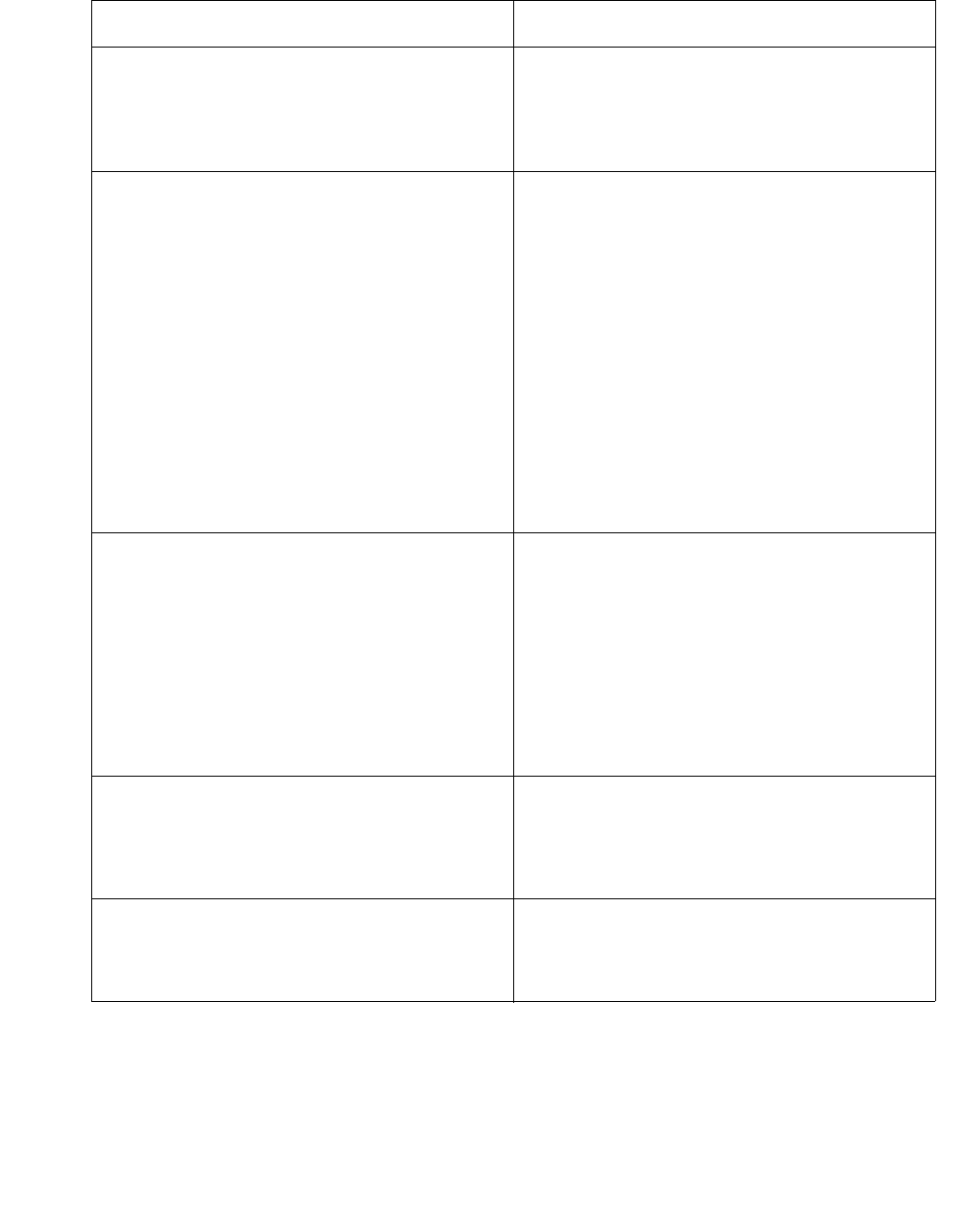
Other
Avaya IP Agent Installation and User Guide for Citrix June 2007
153
Avaya IP Agent is reacting slowly. The Event Logging feature of Avaya IP
Agent can inhibit product performance. If
you are not working with Avaya support
personnel to solve a problem with Avaya IP
Agent, this feature should be disabled.
The settings for one Avaya IP Agent
installation were exported, but the import
did not seem to work on another
installation.
● Ensure that you are not trying to use
exported settings from an Avaya IP
Agent installation on another operating
system. Setting exports from an
operating system, such as Microsoft
Windows Server 2000, cannot be
imported on a different operating
system, such as Microsoft Windows
Server 2003.
● If you are renaming items from the
Phone Features or Personal Phone
Features windows, you must use the
Rename (All Extensions) option.
Otherwise, the name change only
occurs for the specific extension
number.
The button feature assignments were
changed for this extension, but the
assignments either are not displayed in
Avaya IP Agent or they fail to work.
Do the first item in the following list. If the
first item does not correct the problem, use
the subsequent items that are appropriate
for your configuration.
● Select Tools > Phone Features from
the main window and then select
Rebuild All from the menu bar on the
Phone Features window.
● For IP Endpoint configurations, exit and
restart Avaya IP Agent.
Phone Feature buttons do not work or are
performing a different function.
If you are logging in as a different extension
than the one that was just used with Avaya
IP Agent, you must reboot the personal
computer and log in again to regain these
functions.
The agent was in Auto-In mode, received a
call, and selected the After Call Work
mode. When the call was finished, the work
mode changed back to Auto-In.
If the agent needs to use the After Call
Work mode consistently, use the Manual-In
work mode instead of the Auto-In work
mode.
Problem What to do