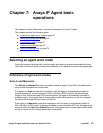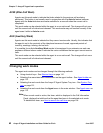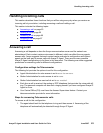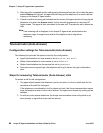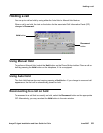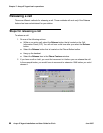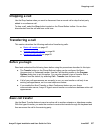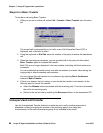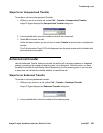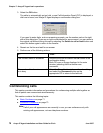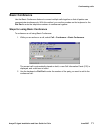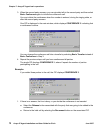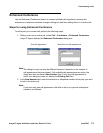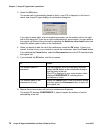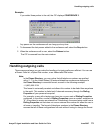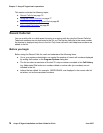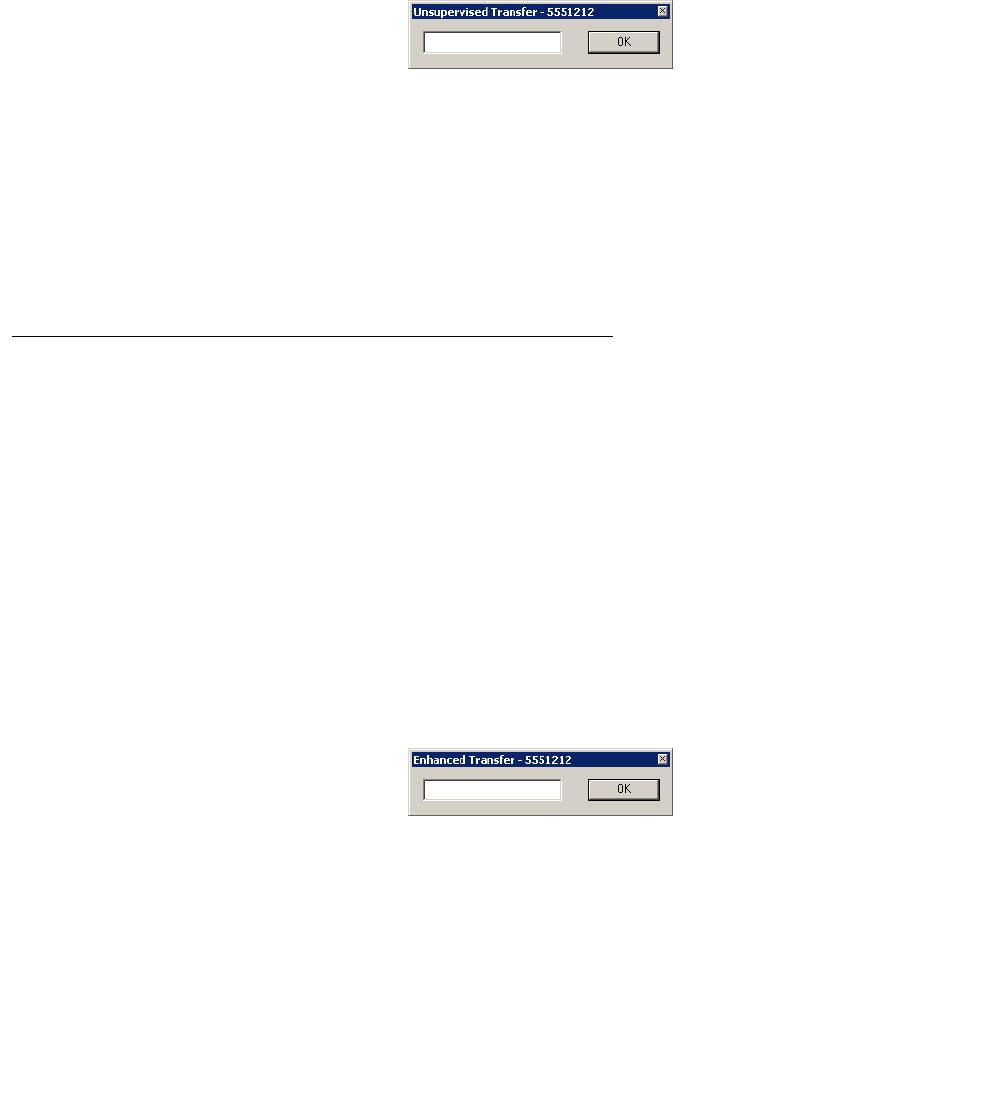
Transferring a call
Avaya IP Agent Installation and User Guide for Citrix June 2007
69
Steps for an Unsupervised Transfer
To transfer a call using Unsupervised Transfer:
1. While you are on an active call, select Call > Transfer > Unsupervised Transfer.
Avaya IP Agent displays the Unsupervised Transfer dialog box.
2. In the available field, enter the number to receive the current call.
3. Select OK to transfer the call.
Unlike the basic transfer, you do not have to select Transfer a second time to complete the
transfer.
The Call Information Panel (CIP) will disappear from the main window which indicates that
the transfer was successful.
Enhanced call transfer
Use the Enhanced Transfer feature to transfer the active call to another extension or telephone
number by entering the number of receiving party into a dialog box. With this mode, you have
the ability to transfer the call directly without announcing it to the receiving party or you can wait
to announce the call and then decide whether to transfer the call.
Steps for an Enhanced Transfer
To transfer a call using enhanced transfer:
1. While you are active on a call, select Call > Transfer > Enhanced Transfer.
Avaya IP Agent displays the Enhanced Transfer dialog box.
2. In the available field, enter the number of the receiving party.