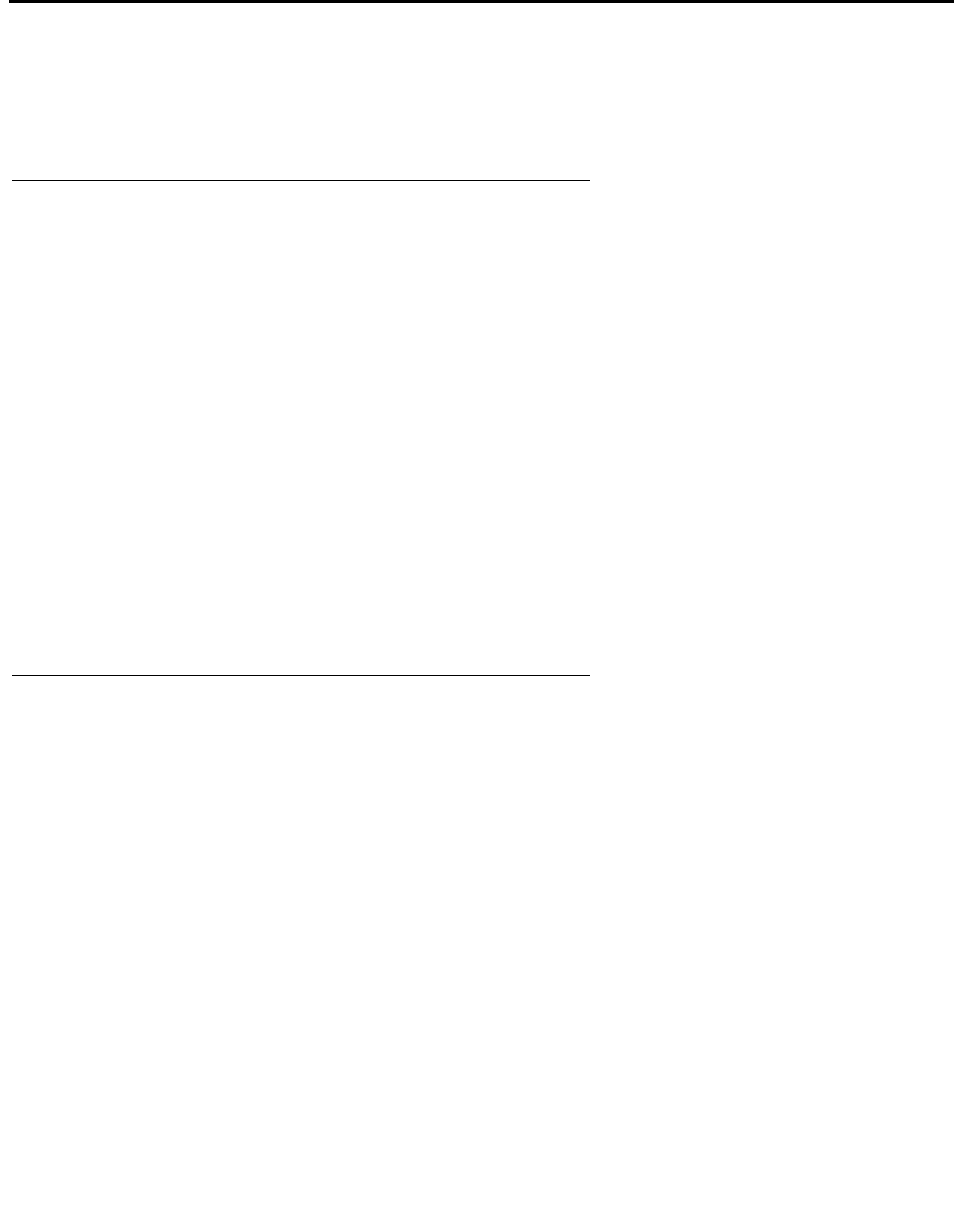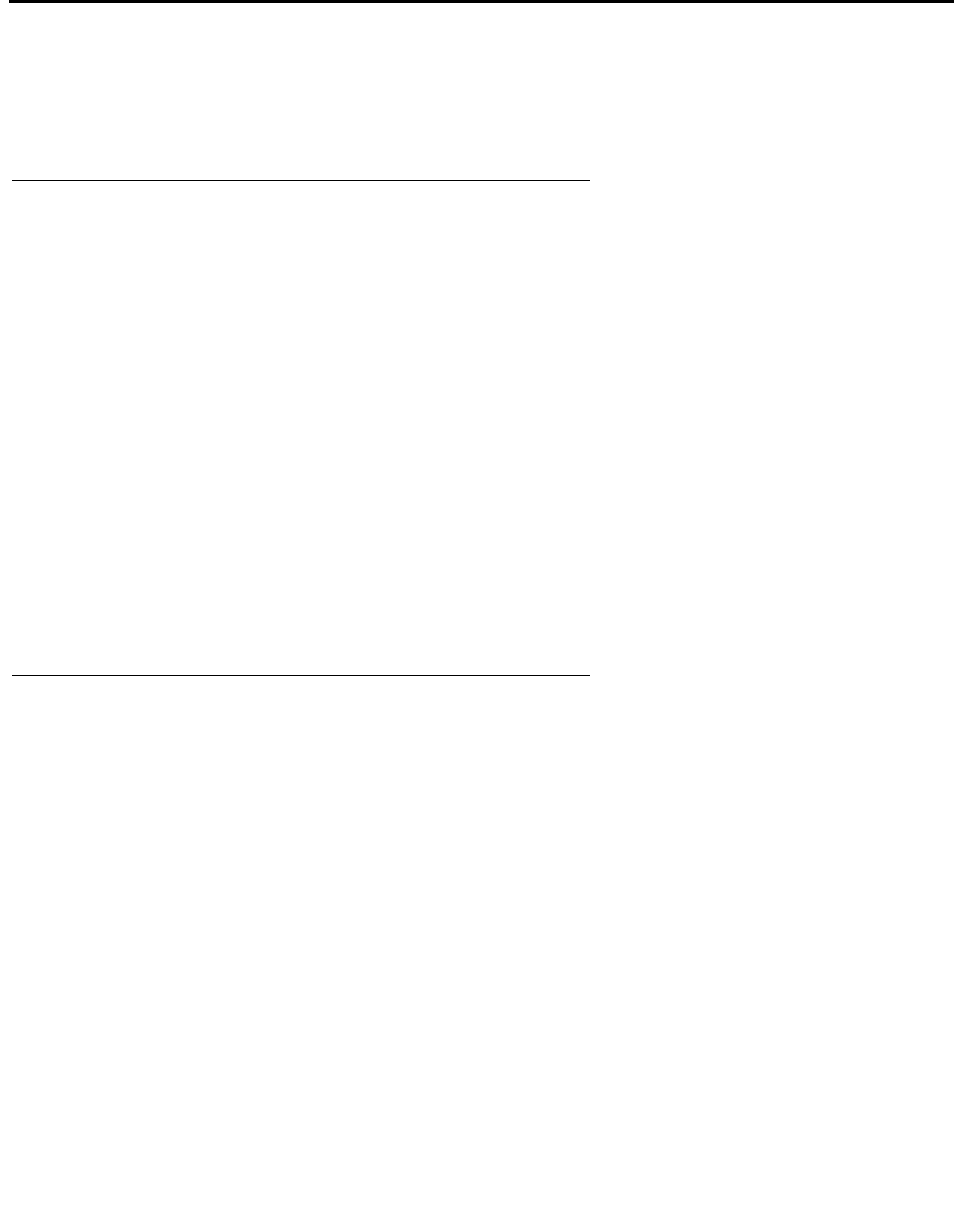
Chapter 3: Installing Avaya IP Agent
32 Avaya IP Agent Installation and User Guide for Citrix June 2007
Installing Avaya IP Agent
This section provides information and procedures for installing Avaya IP Agent for Windows
Terminal Services.
Before you begin
Read and understand the following items before attempting to install Avaya IP Agent for
Windows Terminal Services:
● After you install Avaya IP Agent to each server, you must initialize the configuration for
each user.
● Read the readme.txt file in the Avaya IP Agent software download package for any
last-minute information.
● If you are upgrading Avaya IP Agent, ensure that you have obtained new licenses for this
version on your DEFINITY, MultiVantage, or Communication Manager system. If you have
not done so or are unsure if you have done so, contact your Avaya representative for
assistance.
● If you install applications for your users from the server, you should perform these
installations during off-hours because the Avaya IP Agent installation might require a
restart of the system.
Steps for installing Avaya IP Agent for Windows Terminal Services
To install Avaya IP Agent:
1. Use the Add/Remove program from the Control Panel to install Avaya IP Agent.
2. Run the Launcher.exe file in the Avaya IP Agent software download package.
The installation program displays the setup selection window.
3. Next to IP Agent Terminal Services Setup, select the Install button.
The installation program displays the Welcome window.
4. Select the Next button.
The installation program displays the Software License Agreement window.
5. Read the entire Software License Agreement carefully and select the Yes button if you
understand and agree to the terms. Selecting No will cause the installation program to exit.
6. Select the Next button.
The installation program displays the Choose Destination Location window.