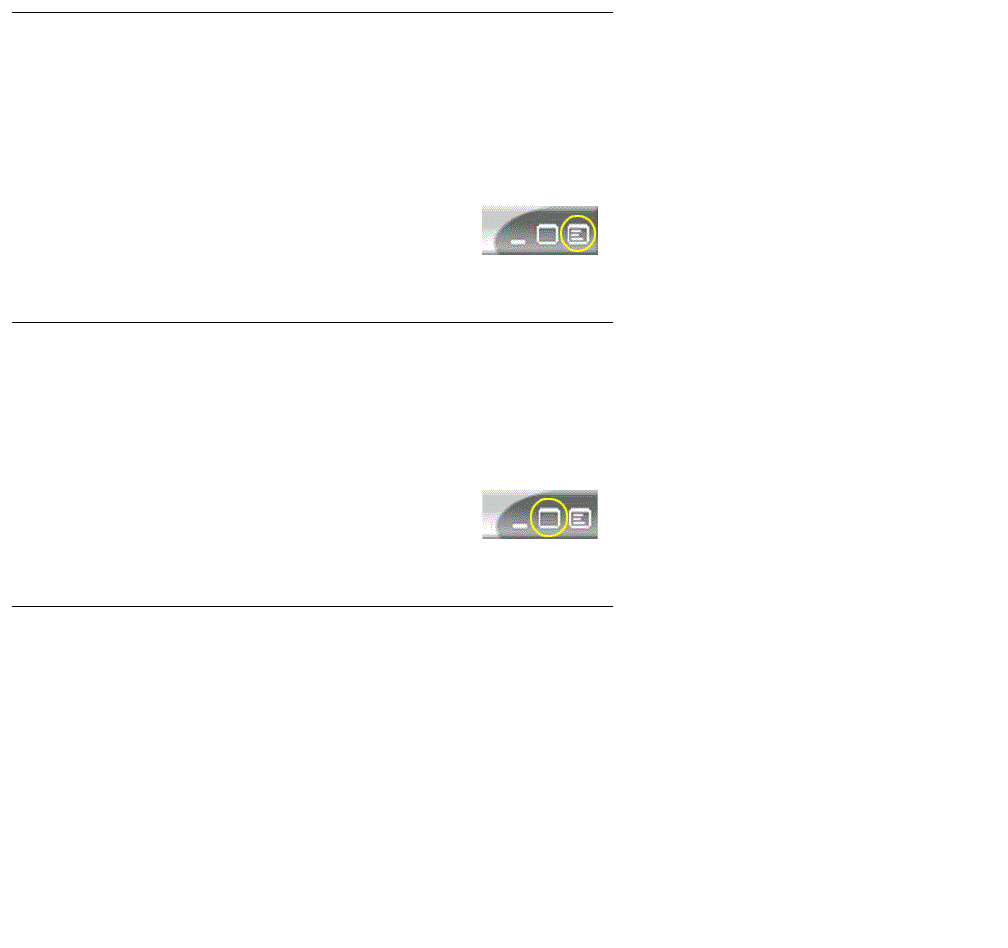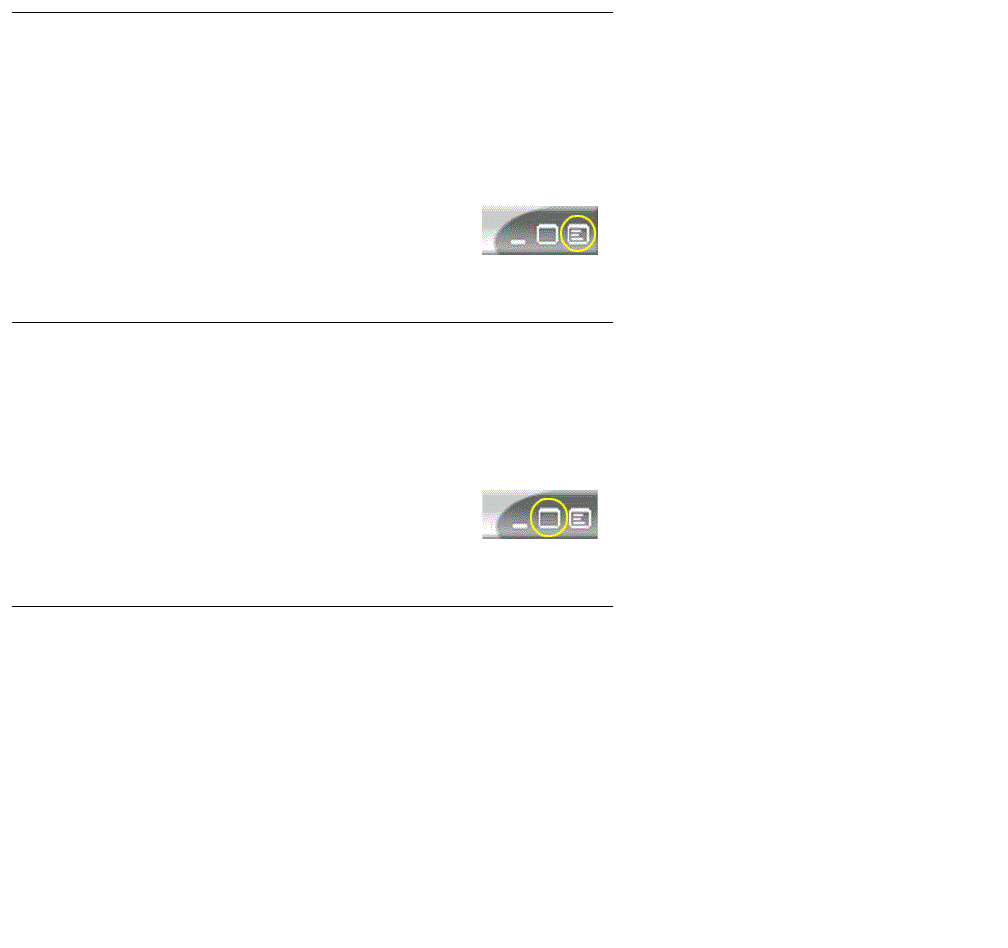
Chapter 5: Starting and Stopping Avaya IP Agent
54 Avaya IP Agent Installation and User Guide for Citrix June 2007
Steps
To select an alternate user interface.
1. From the Avaya IP Agent main window, select View > Alternate Interfaces.
2. From the branching menu, select the interface that you want to use:
● AutoAnswer
● Mini Interface
● Titlebar
Avaya IP Agent displays the selected interface.
Accessing features
To access Avaya IP Agent features that are not represented by a button, click the Program
Menu button on the far right side of the interface. A menu containing login and logout options,
work modes, online help items, and features is displayed.
Returning to the main interface
To return to the Avaya IP Agent main window from an alternate user interface, click the
Maximize button next to Program Menu button on the right side of the interface.
Removing alternate user interfaces
If you do not want these interfaces available for use, remove all files located in the following
directory:
<install-directory>\Avaya\Avaya IP Agent\Skins
If you want only one interface available to agents, leave that file in the \Skins directory and
delete the other files.