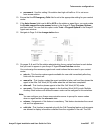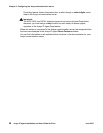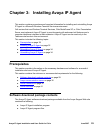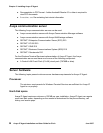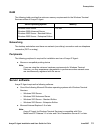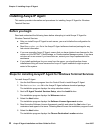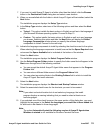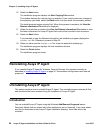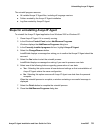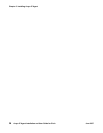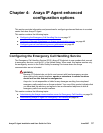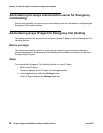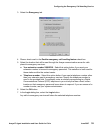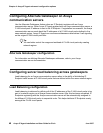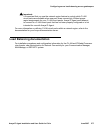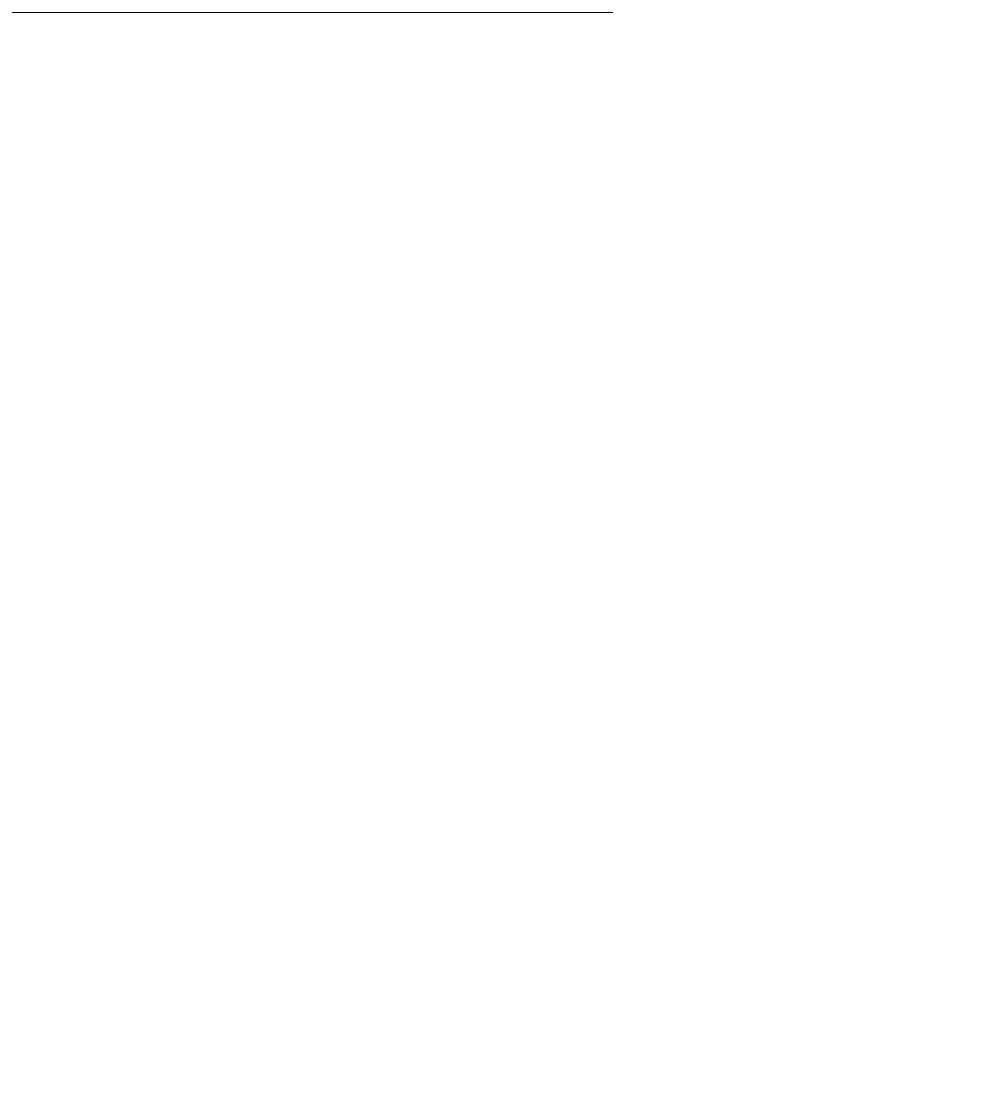
Uninstalling Avaya IP Agent
Avaya IP Agent Installation and User Guide for Citrix June 2007
35
The uninstall program removes:
● All installed Avaya IP Agent files, including all language versions
● Folders created by the Avaya IP Agent installation
● Log files created by Avaya IP Agent
Steps for uninstalling Avaya IP Agent
To uninstall the Avaya IP Agent application from Windows 2000 or Windows XP:
1. Close Avaya IP Agent if it is currently running.
2. In the Windows Control Panel, select Add/Remove Programs.
Windows displays the Add/Remove Programs dialog box.
3. In the Currently installed programs list box, highlight Avaya IP Agent.
4. Select the Change/Remove button.
InstallShield displays a message box asking you to confirm that Avaya IP Agent should be
removed.
5. Select the Yes button to start the uninstall process.
InstallShield displays a message box asking if you want to preserve user data.
6. Select one of the following buttons regarding preservation of user data:
● Yes - Selecting this option saves all user data and settings so that a reinstallation of
Avaya IP Agent retains the same configuration.
● No - Selecting this option removes all Avaya IP Agent user data from the personal
computer.
When the uninstall process is complete, a window containing a successful message is
displayed.
7. Select the Finish button to complete the uninstall process.
8. Close the Add/Remove Programs dialog box.