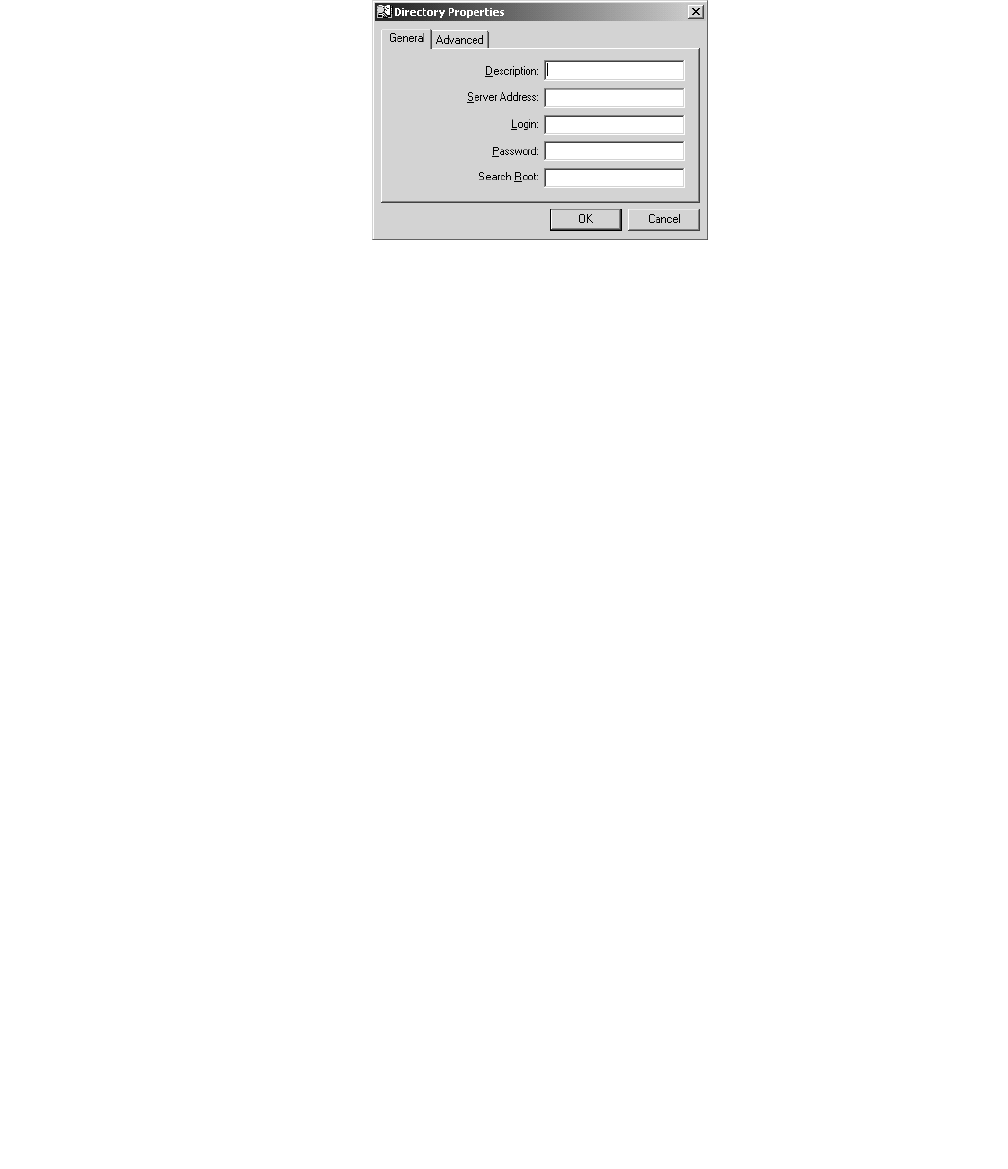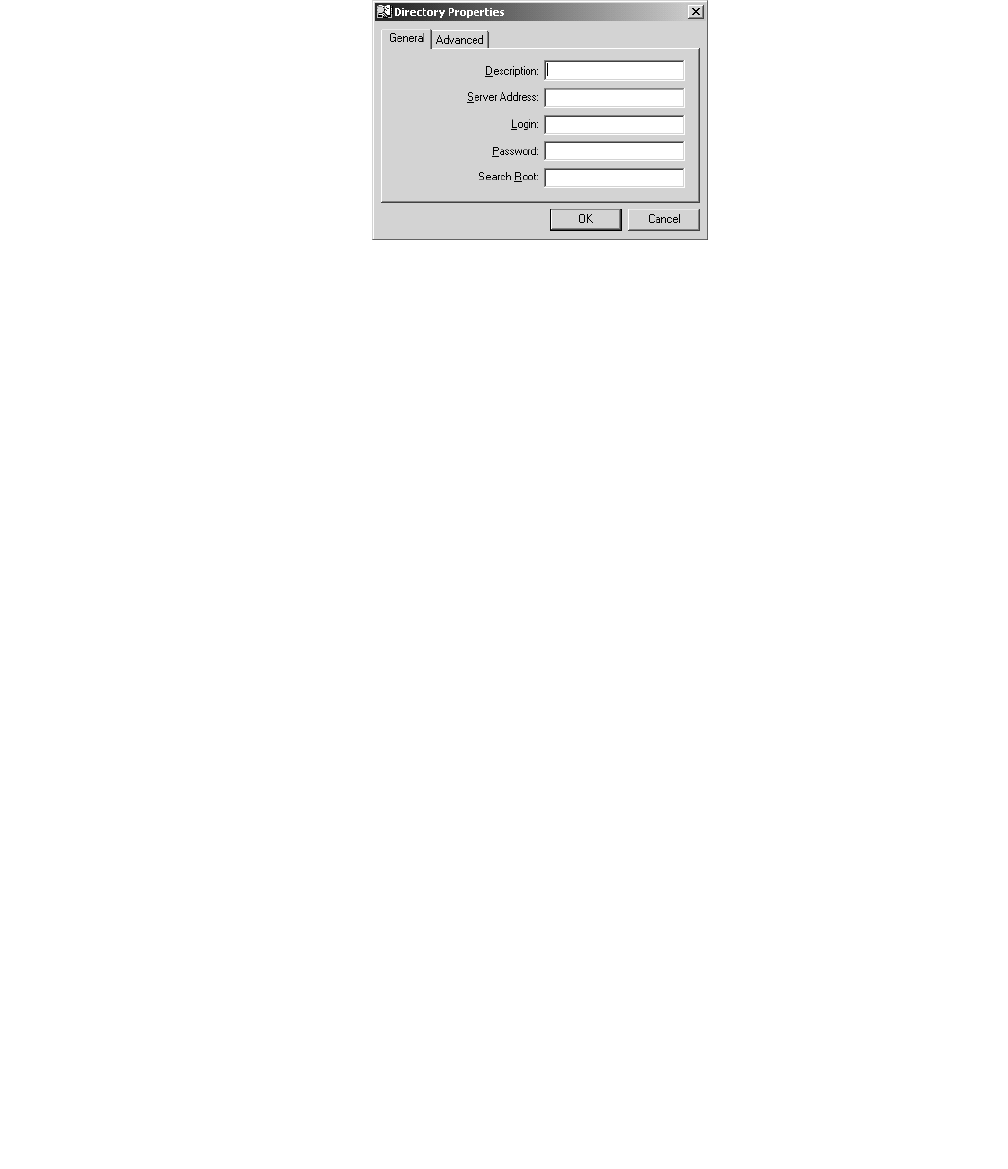
Chapter 8: Using a Public Directory with Avaya IP Agent
86 Avaya IP Agent Installation and User Guide for Citrix June 2007
2. From the menu bar of the Search Public Directory window, select File > Add Public
Directory.
Avaya IP Agent displays the Directory Properties window.
3. In the following fields, enter the necessary information:
● Description - Enter a name by which you will identify this Public Directory server. This
field is required.
● Server Address - Enter the network domain or IP address of the Public Directory
server. This field is required.
● Login - If authorization is required by the Public Directory server, enter a valid user
name in this field.
● Password - Enter the password for the user name specified in the previous field.
● Search Root - Enter an LDAP format string representing the type of information being
sought. For example, ou=people, o=mycompany.com specifies that information
under the organization unit of “people” within the organization of “mycompany.com” is
used for the search. Refer to the documentation for your LDAP system and company
database configuration for more information on Base DN or Search Root strings.
If you are unsure of the settings for your Public Directory server, contact the administrator
of that system.
4. Select the Advanced tab if changes to the following defaults are required:
● Port: 389
● Search timeout: 200 (secs)
● Maximum number of entries returned per search: 200
5. After entering all necessary information, select the OK button.
Avaya IP Agent adds this Public Directory to the list of available services and closes the
Directory Properties dialog box.