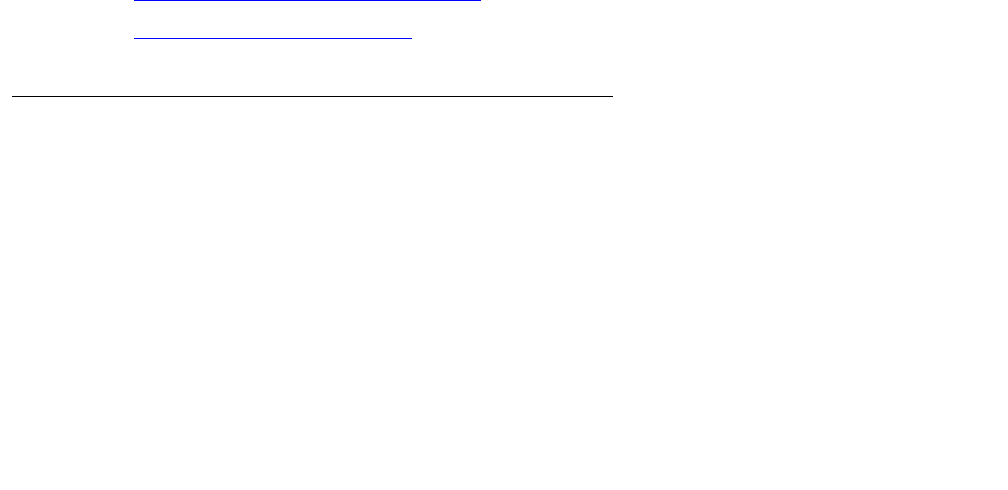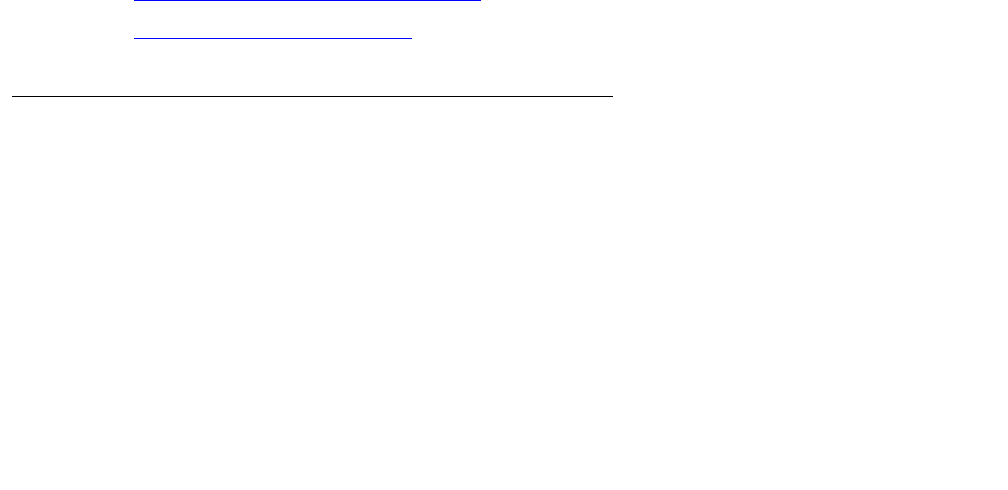
Chapter 7: Avaya IP Agent basic operations
80 Avaya IP Agent Installation and User Guide for Citrix June 2007
● Categories - Select this button to display a list of all categories defined in the Phone
Directory and to filter the existing contacts. Selecting one of the categories in this list
results in only those contacts assigned to that category remaining visible.
Phone Directory window usage
Within the Phone Directory window, you can perform the following actions on a selected
contact:
● With the mouse, right-click on an entry to display a pop-up menu containing the following
items:
-
Call (contact) - Initiates a call to the selected contact.
-
Send Email - Initiates an e-mail to the selected contact.
-
Delete - Removes the selected contact from the Phone Directory.
-
Properties - Displays a dialog box listing all information for the selected contact. This
dialog box also allows editing of that information.
● Press the Enter key or double-click the mouse to initiate a call to a contact.
● Press Alt + Enter to display all information for the selected contact.
● Press the Delete key to remove the selected contact from the Phone Directory.
You can also sort the entries in the Phone Directory by clicking the title of any column. The
sorting is done based on the column selected and alternates between ascending to descending
order with subsequent clicks.
More information
The following topics provide additional information on the use of the Phone Directory window:
● Administering and using Speed Dial on page 80
● Searching a Public Directory on page 87
Administering and using Speed Dial
Use the Speed Dial feature to dial frequently-used telephone numbers by selecting entries from
the Speed Dial list or by pressing function keys (F2-F8) on the keyboard. Entries in the Phone
Directory can be assigned as Speed Dial numbers. A maximum of 25 telephone numbers can
be assigned to the Speed Dial list.