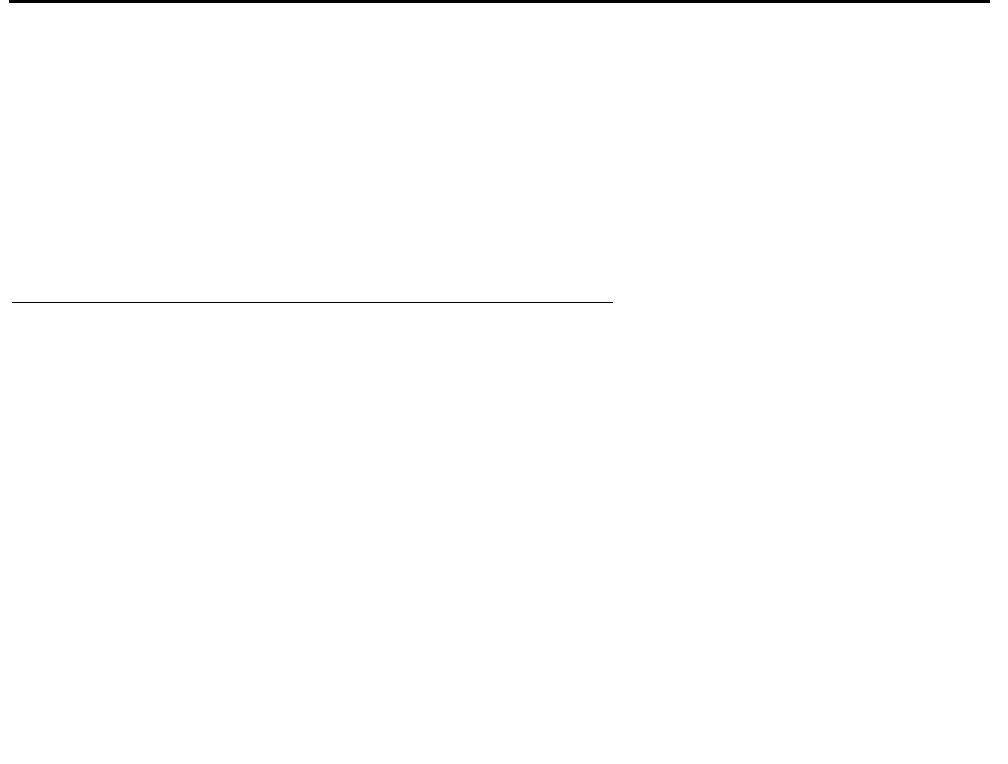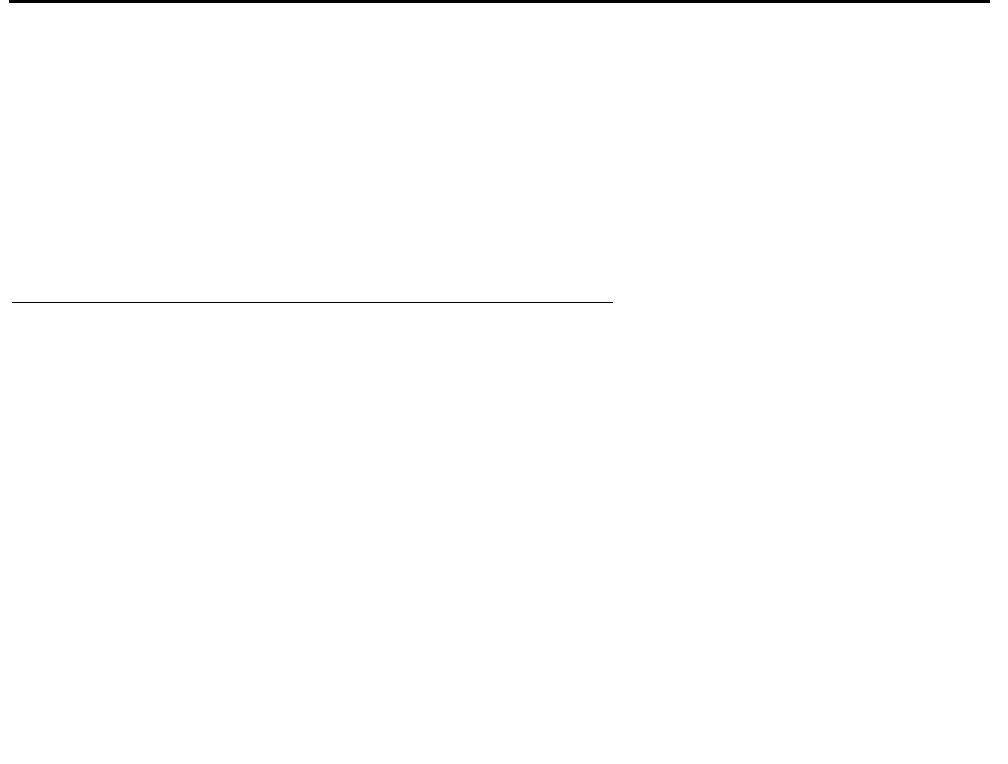
Identifying multiple telephone number fields
Avaya IP Agent Installation and User Guide for Citrix June 2007
91
4. After the necessary fields have been highlighted, select the right arrow button (>) to move
the selected fields to the Show fields in this order list box.
The left arrow button (<) will remove the highlighted field from the Show fields in this
order list box.
The double arrow buttons (<< and >>) will move all fields from one list box to the other.
5. To change the order of the fields in the Show fields in this order list box, highlight the
field to move by clicking on it.
6. Use the up and down buttons at the bottom of the list box to move the position of the
highlighted field.
7. Repeat Steps 5 and 6 for the pertinent fields to set the desired order.
8. Select the OK button.
Note:
Note: The selected fields and the associated order will not be displayed until you run a
new query.
Identifying multiple telephone number fields
Avaya IP Agent allows you to select multiple fields to be considered as telephone numbers. For
example, the Public Directory service could have several numbers assigned to an individual,
such as pager, fax, voice mail, mobile telephone, home telephone, and so forth.
When multiple telephone numbers are identified in Avaya IP Agent, the Call feature of the
Search Public Directory window will ask you to select which of these numbers you want to
call.
Steps for identifying telephone number fields
To select multiple telephone numbers to be available for the Call feature, perform the following
steps:
1. From the main window menu bar, select Tools > Search Public Directory.
Avaya IP Agent displays the Search Public Directory window.