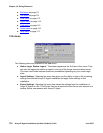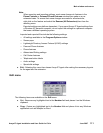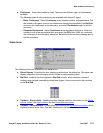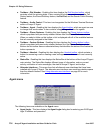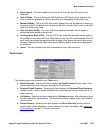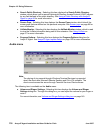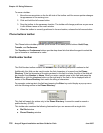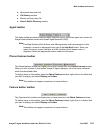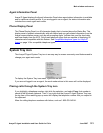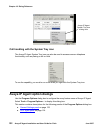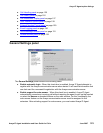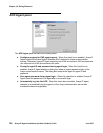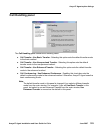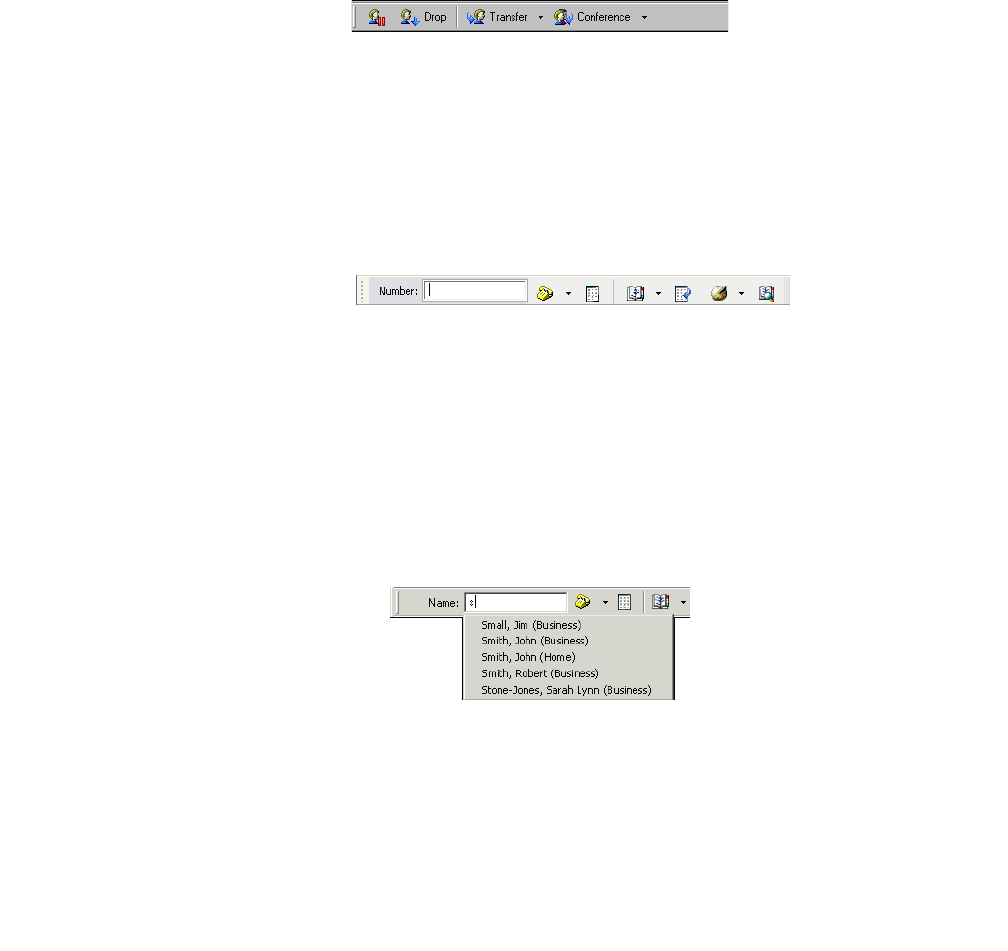
Chapter 10: Dialog Reference
118 Avaya IP Agent Installation and User Guide for Citrix June 2007
To move a toolbar:
1. Move the mouse pointer on the far-left side of the toolbar until the mouse pointer changes
its appearance to the resizing icon.
2. Click and hold the left mouse button.
3. Drag the toolbar to the necessary location. The toolbar will change positions as you move
it over different areas of the main window.
4. When the toolbar is correctly positioned in its new location, release the left mouse button.
Phone buttons toolbar
The Phone buttons toolbar provides quick access to the basic phone buttons: Hold, Drop,
Transfer, and Conference.
The Transfer and Conference buttons provide drop-down lists that allow the agent to select the
type of transfer or conference to make.
Dial Number toolbar
The Dial Number toolbar contains the Number field for entering telephone numbers to dial.
Additionally, this field can be used to enter the first characters of a name from the Phone
Directory. If the first character of the string entered in this field is a letter, the title of the field will
be changed from Number to Name. When you enter a partial name in this field and press the
Enter key or click the telephone button on the right side of the field, a list is displayed with all
entries in the Phone Directory that match the string of characters.
For example, entering Sm in the field and pressing the Enter key could display a pop-up menu
with the following entries in the Phone Directory:
This field will search for entries only in the Phone Directory. It cannot be used to search a
public directory (LDAP).
This toolbar also contains the following features that you can access with a single click:
● Dial Pad window
● Phone Directory window