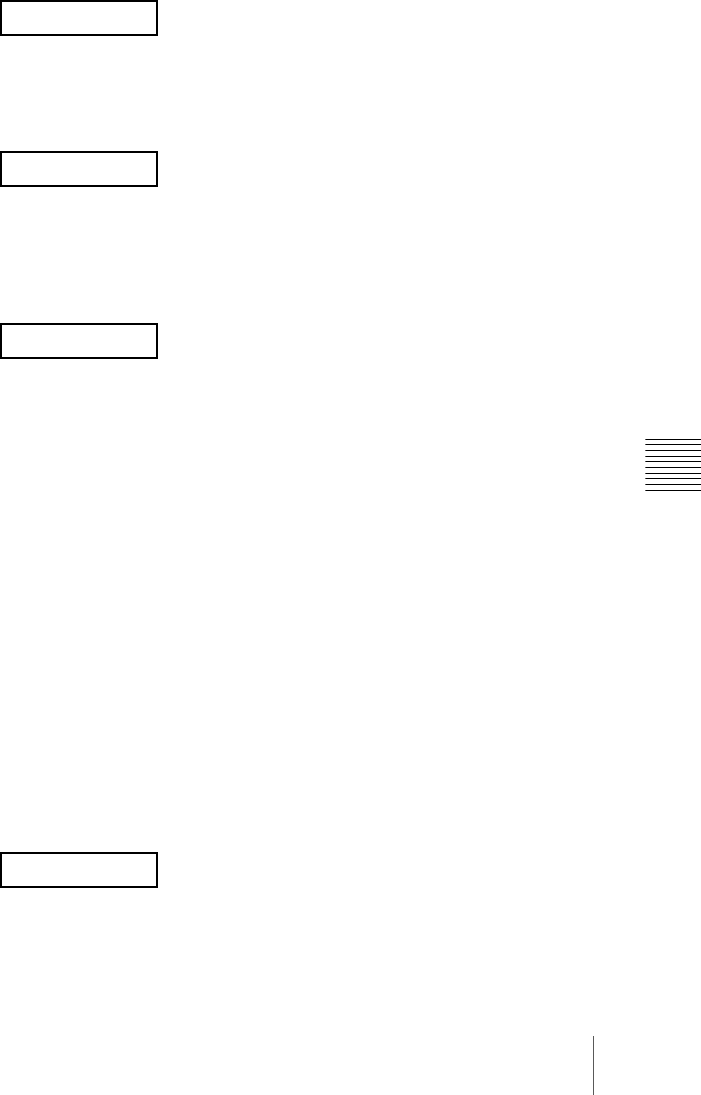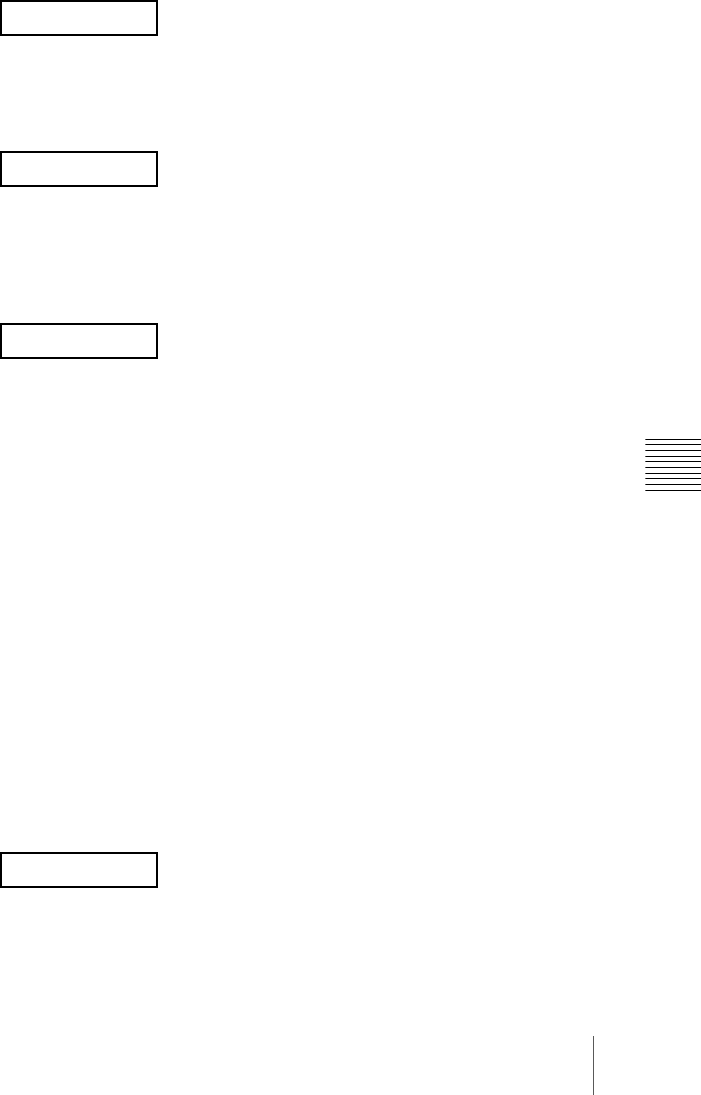
129Creating and Editing Keyframes
Chapter 13 Keyframe Effects
4
With the numeric keypad buttons of the numeric keypad control block,
enter the number of the last keyframe in the loop range (end point). (Here,
by way of example, keyframe 5 is the end point.)
5
Press the [ENTER] button to confirm the entry.
The display changes as follows, prompting you to enter the loop count.
6
Enter the loop count. (Here, by way of example, “15” is entered.)
• To specify a loop count, enter a number in the range 1 to 99.
• To specify an endless loop, enter “0” (zero).
7
Press the [ENTER] button to confirm the entry.
The start point, end point, and loop count that you have set are reflected in
the Timeline menu.
If you enter the loop count as “0” (endless loop), the count is shown as
“inf” (infinity).
The numeric keypad control block display changes back to the state shown
in step 4.
Amending the keyframe loop settings
To change the loop range or count for the currently recalled effect, carry out
the following procedure.
1
When the [KF LOOP] button in the keyframe control block is lit amber,
press it, turning it green.
The numeric keypad control block display shows the current loop range.
If, for example, the start point is keyframe 2 and the end point is keyframe
5, this appears as follows.
2
To change the loop range, press the [CLEAR] button in the numeric
keypad control block.
FM 2 TO 5
COUNT
COUNT 15
FM 2 TO 5