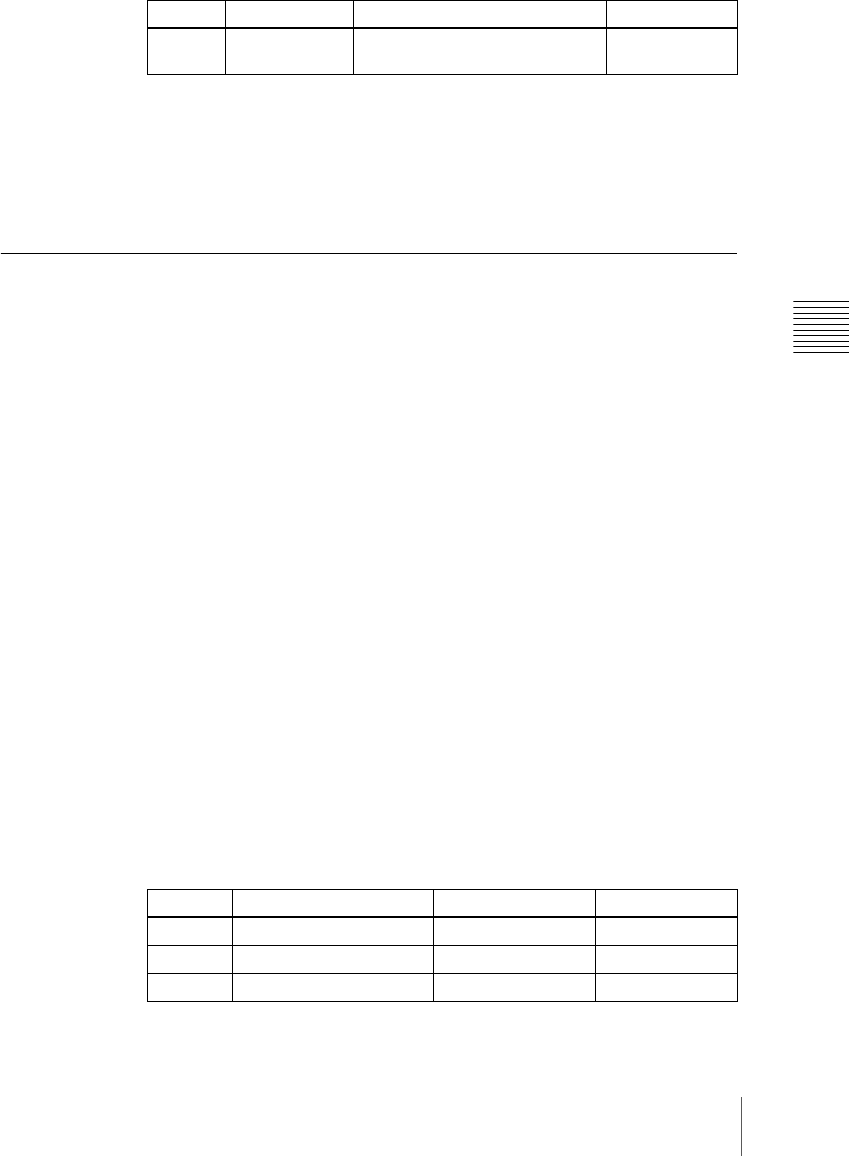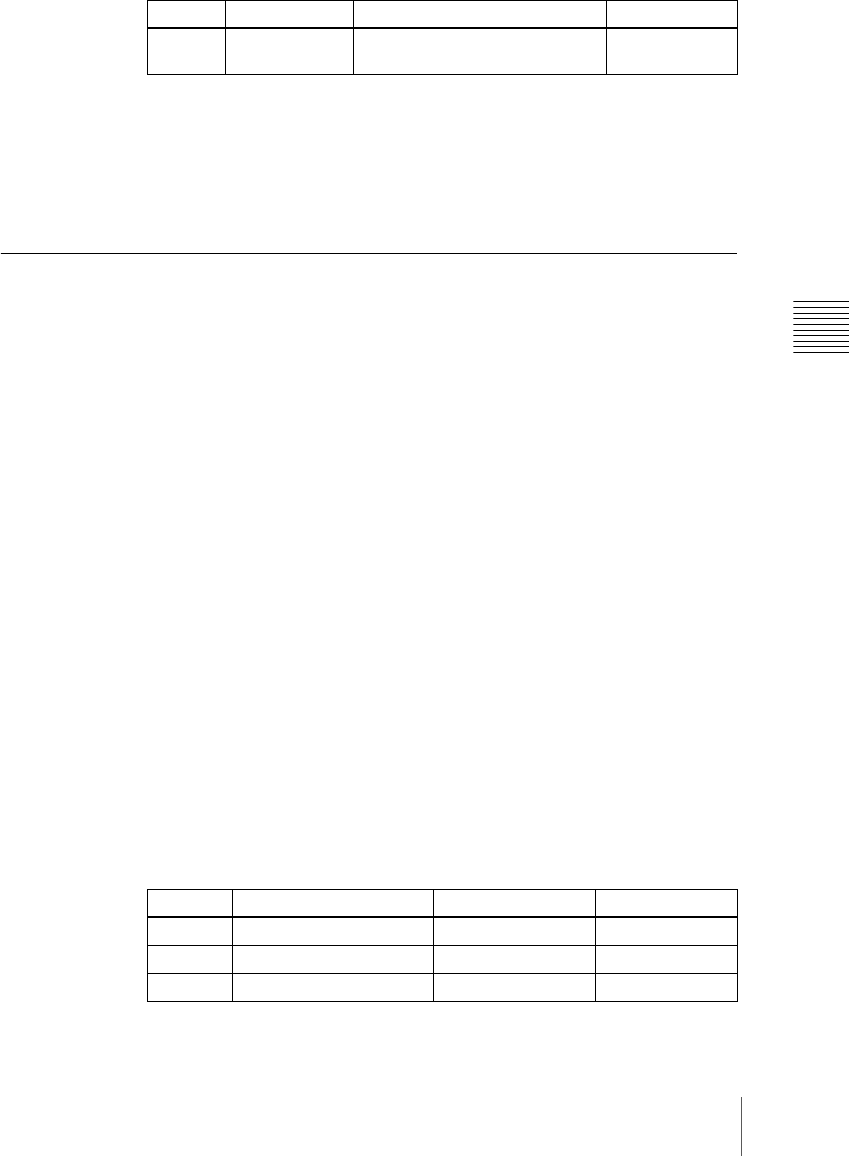
269Setup Relating to DCU
Chapter 16 Engineering Setup
3
To apply the selection made in step 2 when the input is the GPI high level,
press [H Set]. To apply the selection made in step 2 when the input is low,
press [L Set].
This confirms the setting, which appears in the status area.
Parallel Output Settings (Output Config Menu)
For the DCU parallel output ports, after carrying out tally settings in the
Router/Tally>Tally Enable menu, you can assign GPI outputs to output ports
that are still unused.
To assign DCU outputs to DCU parallel output ports, display the DCU>Output
Config menu.
To display the Output Config menu
In Engineering Setup, select VF5 ‘DCU’ and HF3 ‘Output Config.’
The status area shows output port information.
Assigning a GPI output port
Use the following procedure.
1
In the DCU>Output Config menu, select what the setting applies to (DCU1
or DCU2) from the <DCU Select> group.
2
In the <Parallel Output Assign> group, press [GPI Output].
3
Using any of the following methods, select the output port and GPI output
number.
• Press directly on the list appearing in the status area.
• Press the arrow keys to scroll the reverse video cursor.
• Turn the knobs to make the setting.
Knob Parameter Adjustment Setting values
1 No Signal format/screen aspect ratio
selection
1 to ...
Knob Parameter Adjustment Setting values
1 Parallel Output Slot Output port slot 2 to 6
2 Parallel Output Port Output port 1 to 54
5 GPI Output GPI output 1 to 50