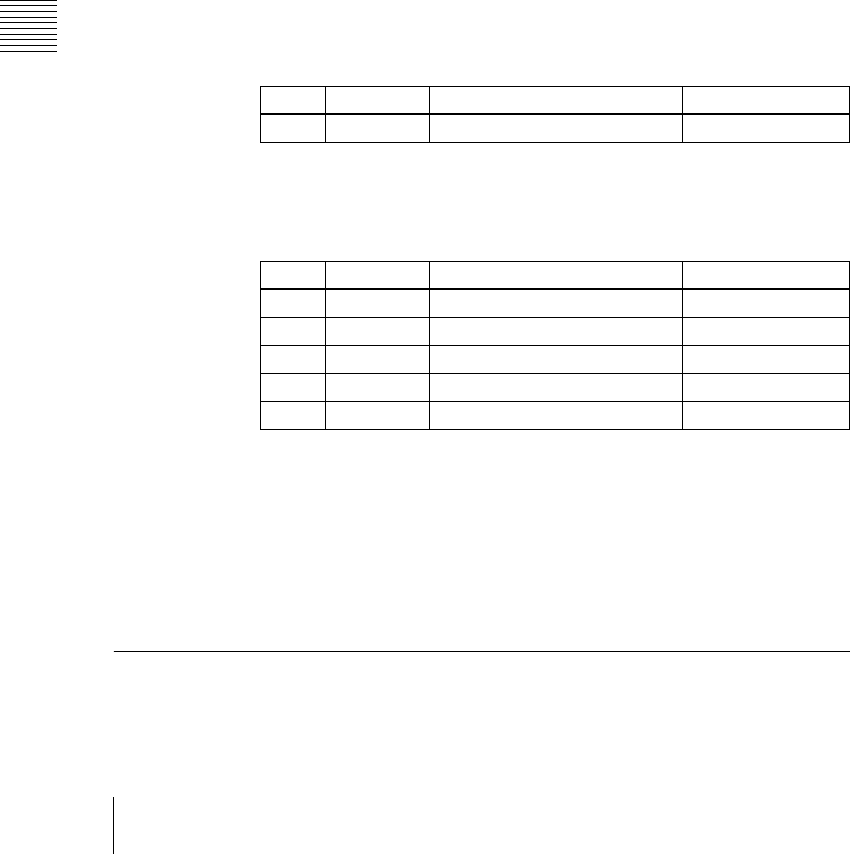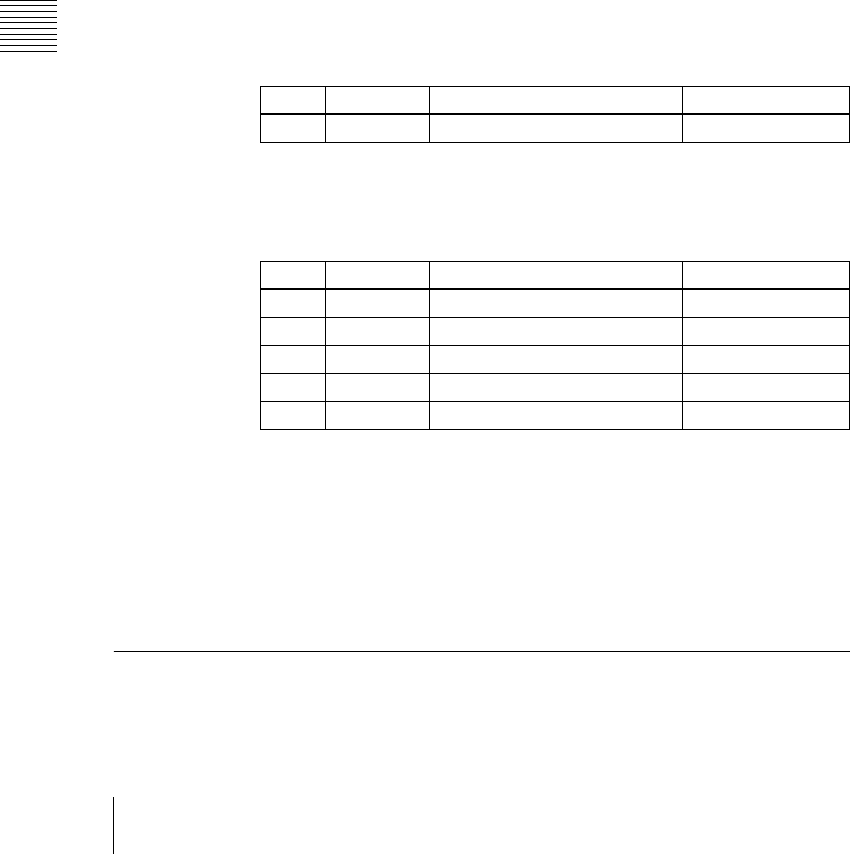
Chapter 16 Engineering Setup
240
Setup Relating to Switcher Processor
4
To enable through mode, press [Through Mode], turning it on.
Making video process settings
Use the following procedure.
1
In the Switcher>Input menu, press [Video Process].
The Video Process menu appears.
The status area shows the source number, source name, and video process
adjustment settings.
2
Using any of the following methods, select the input signal to which the
settings apply.
• Press directly on the list appearing in the status area.
• Press the arrow keys to scroll the reverse video cursor.
• Turn the knob to make the setting.
3
Press [Video Process], turning it on.
4
Adjust the following parameters.
To set the parameter settings to their defaults, press [Unity].
Enabling the illegal color limiter
To enable the illegal color limiter for the signals generated by the switcher
internal matte generator, press [Matte Illeg Col Limit] in the Switcher>Input
menu, turning it on.
Signal Output Settings (Output Menu)
For setup relating to signal outputs, use the Switcher>Output menu.
Knob Parameter Adjustment Setting values
6 Src No Input signal selection 1 to 80
Knob Parameter Adjustment Setting values
1 Video Gain Video signal gain −200.00 to +200.00
2 Y Gain Y signal gain −200.00 to +200.00
3 C Gain Chrominance signal gain −200.00 to +200.00
4 Hue Delay Hue delay −180.00 to +180.00
5 Black Level Black level −7.30 to +109.58