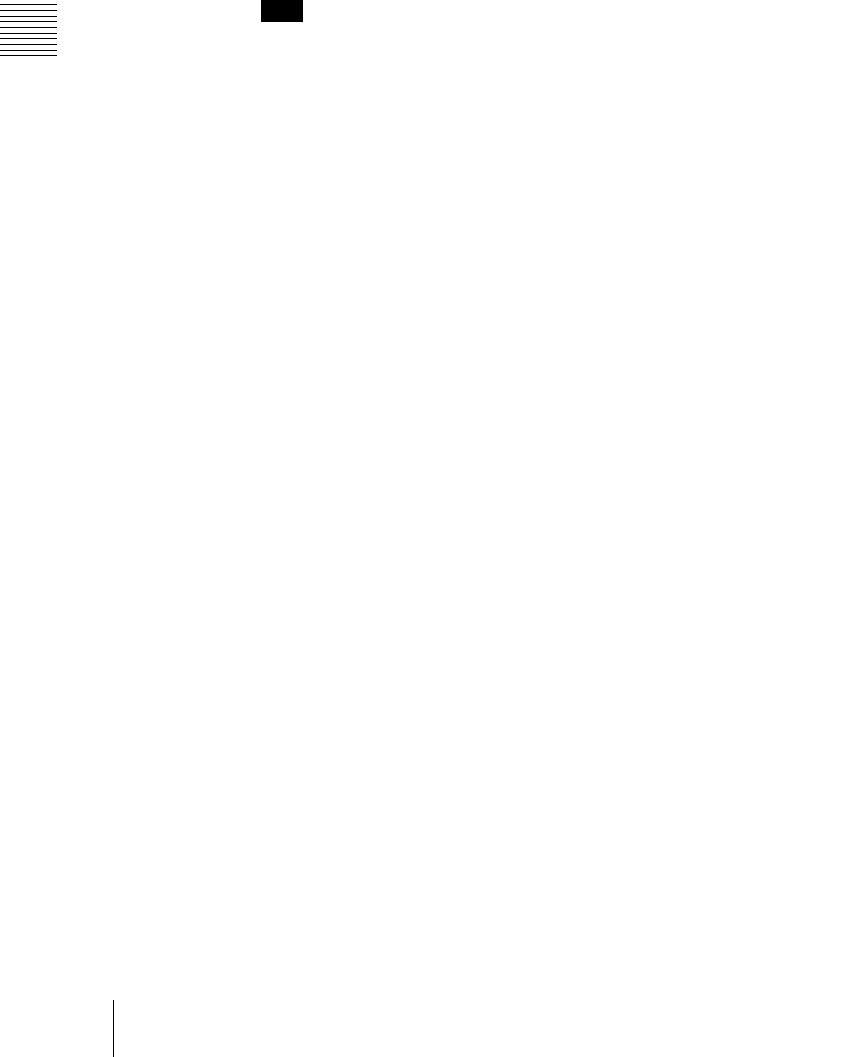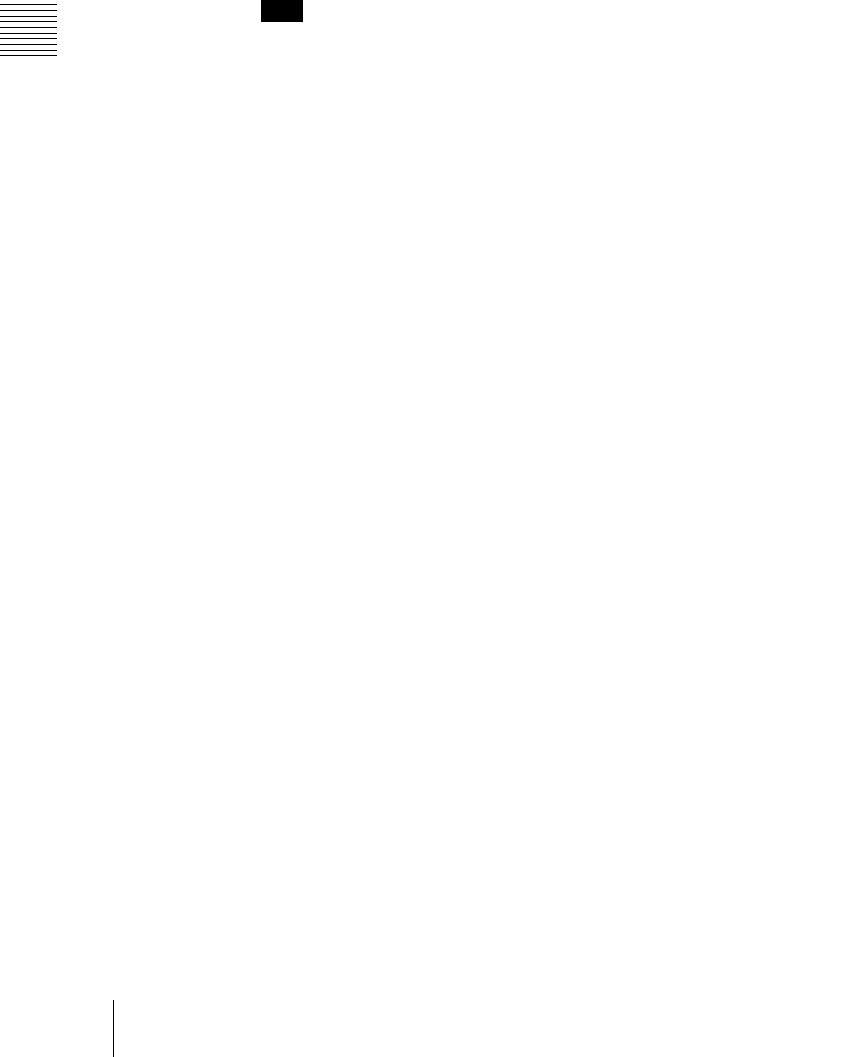
Chapter 15 Utility/Shotbox
182
Shotbox Register Creation
4
Press the [STORE] button, turning it on.
The [SNAPSHOT] button lights green.
If not lighted, press the [SNAPSHOT] button to turn it on.
Note
Only in [SHOTBOX] operation mode with the [STORE] button lit, the
[SNAPSHOT] button or [EFF] button lights green to indicate that a setting
operation is in progress for the purpose of saving snapshot data or effect
data in a shotbox register.
5
Press the region button for the snapshot you want to save, turning it on.
6
Enter the desired shotbox register number with the numeric keypad
buttons.
To find an empty register, instead of entering a number, press the[.]
(period) button.
The display shows the relevant register numbers. When a register number
is postfixed with an “E,” the register is empty.
7
Press [ENTER].
This saves the region you turned on in step 5, and the register number you
recalled for that region as a snapshot setting in a shotbox register, and the
[STORE] button goes off. At the same time, the [RCALL] button lights.
8
In the numeric keypad control block, press the [EFF] button, turning it on.
9
Specify the register number of the keyframe effect you want to save in a
shotbox register, and then recall it for each region.
For details of the procedure for recalling a register, see “Recalling a
register” (page 115).
10
Referring to steps 3 to 5, carry out the setting operation for effect register
saving. In step 4, however, press the [EFF] button, lighting it green.
11
Enter the shotbox register number specified in step 6 using the numeric
keypad buttons.
12
Press the [ENTER] button.
This saves the effect setting in a shotbox register, and the [STORE] button
goes off. At the same time, the [RCALL] button lights.