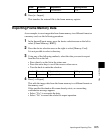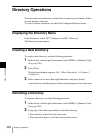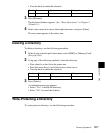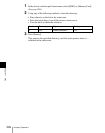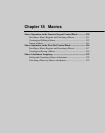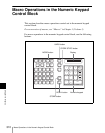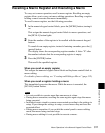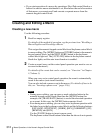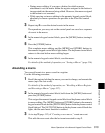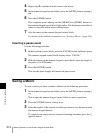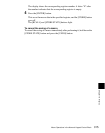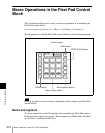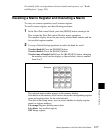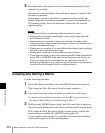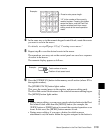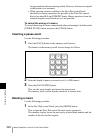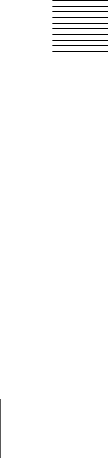
313Macro Operations in the Numeric Keypad Control Block
Chapter 18 Macros
• During macro editing, if you press a button for which a macro
attachment is set, the macro within the register assigned to the button is
incorporated into the macro being edited. However, the macro assigned
to the button is not executed.
• While carrying out macro editing in the numeric keypad control block,
absolutely no macro operations are possible in the Flexi Pad control
block.
3
Repeat step 2 to save the desired events in the macro.
The operations you carry out on the control panel are saved as a sequence
of events in the macro.
4
In the numeric keypad control block, press the [MCRO] button, turning it
red.
5
Press the [STORE] button.
This completes macro editing, and the [MCRO] and [STORE] buttons in
the numeric keypad control block light amber. The keyframe control block
returns to the state before macro editing began.
6
In the numeric keypad control block, save the macro.
For details of the method of operation, see “Saving a Macro” (page 314).
Amending a macro
You can add events to a macro saved in a register.
Use the following procedure.
1
Recall the register holding the macro you want to change, and execute the
macro (up to the last event).
For details of the method of operation, see “Recalling a Macro Register
and Executing a Macro” (page 317).
2
In the numeric keypad control block, hold down the [MCRO] button and
press the [STORE] button.
This assigns the numeric keypad control block and keyframe control block
to macro editing. The [MCRO] button and [STORE] button in the numeric
keypad control block and the [EDIT ENBL] button in the keyframe control
block light red. The [AUTO INS] button in the keyframe control block also
lights, and the auto insert function is enabled.
3
As in step 2 (page 312) of “Creating a new macro,” create an event.
This adds the new event after the last event executed in step 1.