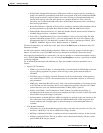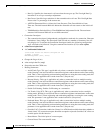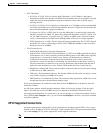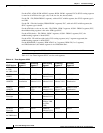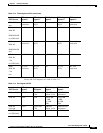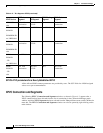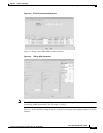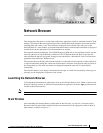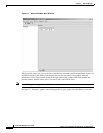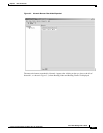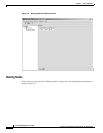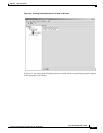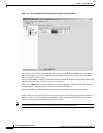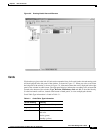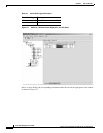CHAPTER
5-1
Cisco WAN Manager User’s Guide
Version 10.5, Part Number 78-12945-01 Rev. D0, August 2003
5
Network Browser
This chapter describes how to use the Network Browser application, which is launched from the CWM
desktop. The Network Browser application provides a hierarchical representation of network elements,
including networks, nodes, cards, lines and ports, displayed in tree format in the left panel of the
Network Browser’s main window. Associated information about a selected network element is displayed
in table format in the right panel of the Network Browser window.
Each network element managed by Cisco WAN Manager (CWM) has its own attributes and fits into the
network’s physical or logical hierarchy. In Release 10 of CWM, the Network Browser presents the
network elements that are discovered, managed, and controlled in a hierarchical view for all networks
populated in the tables by CWM processes.
The Network Browser displays the network elements in a hierarchical format based on either a physical
or logical relationship among the various network elements. Networks are displayed at the root level of
the component tree, and nodes and trunks are displayed beneath the networks in a parent/child
relationship.
The Network Browser also displays informational messages in a multi-line text display; other types of
messages can be displayed in response to user actions.
Launching the Network Browser
To launch the Network Browser application, click on the Network Browser icon, which is found on the
Network Topology tool bar, or select the Network Browser application from the Apps pull-down menu
located on the main menu bar.
Note Updates will not be reflected in the Network Browser if the CWM core is not running.
Main Window
After launching the Network Browser application for the first time, you will see a root node called
Browser in the left panel of the window, and discovered networks in the right panel of the window in
table format, as shown in Figure 5-1.