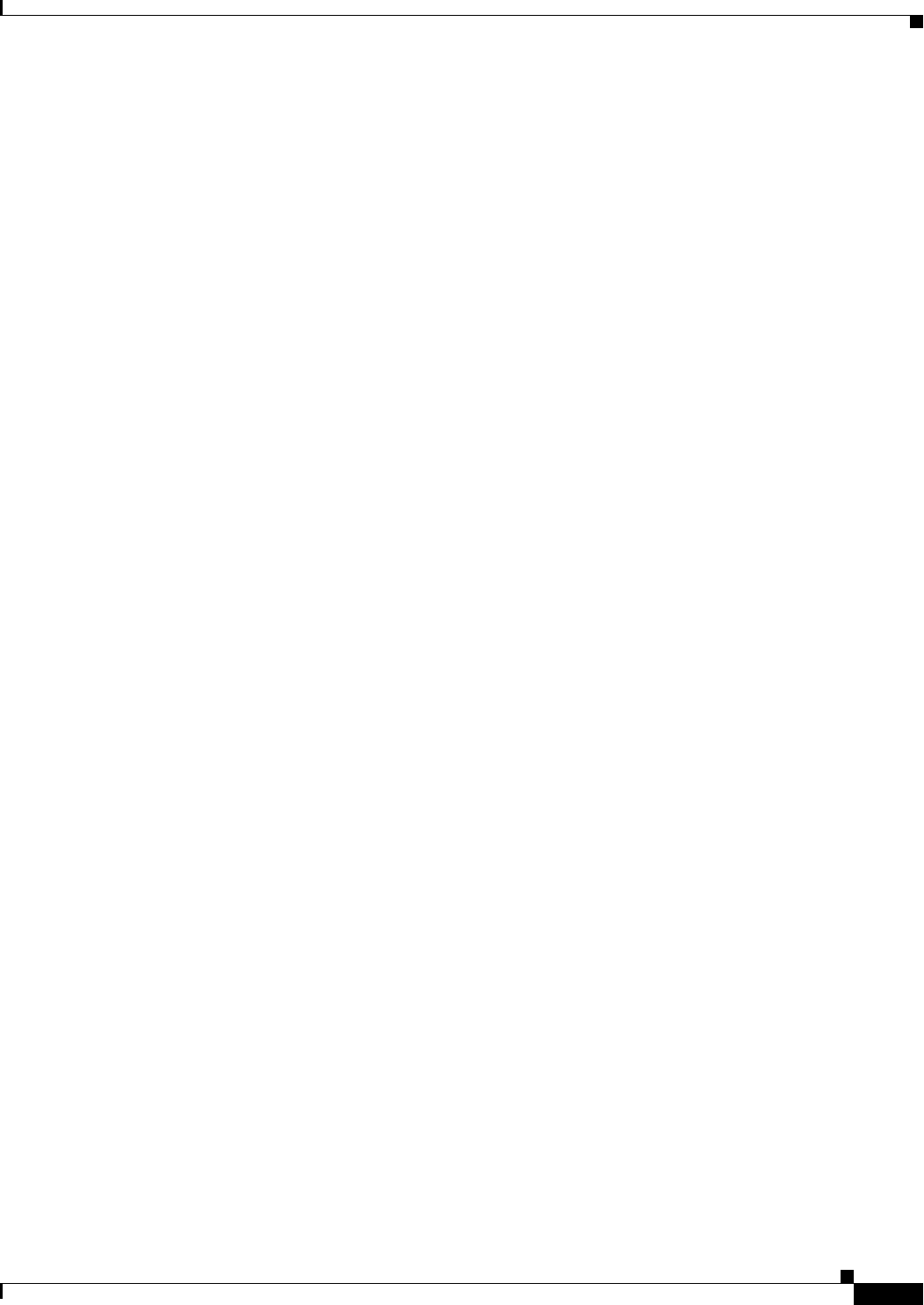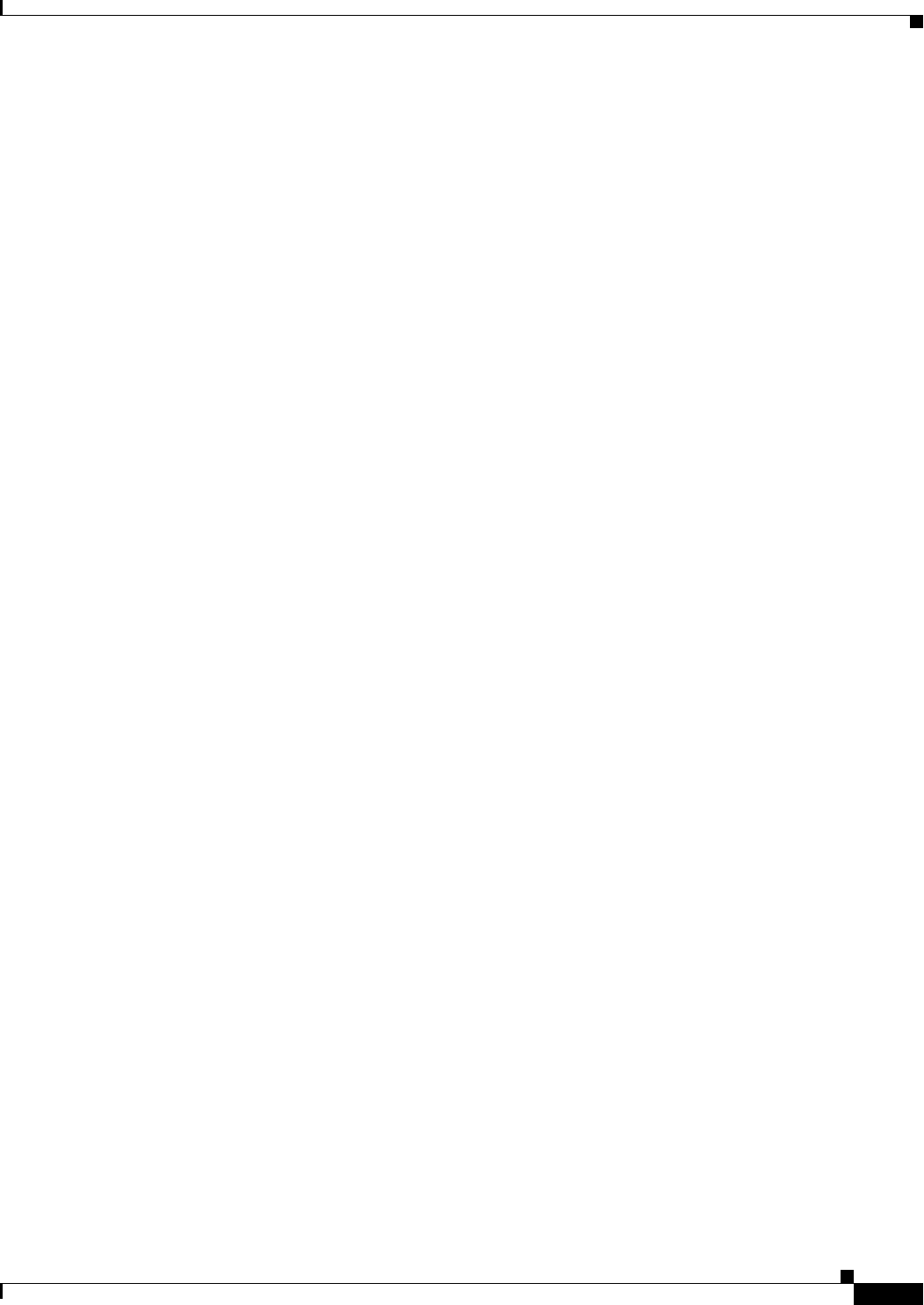
3-3
Cisco WAN Manager User’s Guide
Version 10.5, Part Number 78-12945-01 Rev. D0, August 2003
Chapter 3 Network Topology
Topology Main Window
Left click on the menu to view the available options. Scroll to the selected option and release the mouse
button to select a menu item. Additionally, keyboard shortcuts (accelerators) and mnemonics are also
provided to directly launch a menu selection.
The available menu options are discussed in detail later in this chapter.
Tool Bar
The network topology toolbar replaces the desktop of previous releases of CWM and Cisco StrataView
Plus. The network topology toolbar provides icons that enable you to launch the more frequently used
functions of CWM. The following CWM applications, (discussed in detail later in this chapter), can be
launched by clicking on the appropriate icon:
• Connection Manager
• Network Browser
• Service Class Template Manager
• Statistics Collection Manager
• Security Manager
• Summary Reports
• Wingz Reports
• Cisco View
The following functions are also available on the network topology tool bar:
• Save
• Print
• Select
• Zoom
The network topology tool bar is a dockable tool bar. You can separate the toolbar from the network
topology main window or position it vertically instead of horizontally. To separate the tool bar, left click
the mouse in the tool bar position handler and drag the tool bar to the desktop location you prefer.
Hierarchy Tree and Graph
The Hierarchy tree and graph panels provide topology information in a list or textual format (hierarchy
tree) or in a graphical view. The hierarchy tree displays much more information than the graphical view.
However, the graphical view more readily displays relationships, locations, and status of components.
Network Topology Views
Tabs at the bottom of the Network Topology Main Window provide different views of the topology
information based upon the type of view desired. Each tab holds hierarchy tree and graph views. The
vertical panel that separates these views can be moved to resize either the hierarchy tree or the graph
view. The three tabs are:
• Integrated_View
• Auto_Route_View