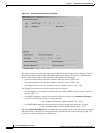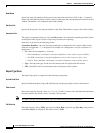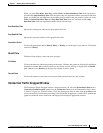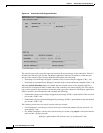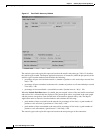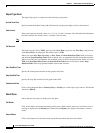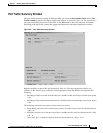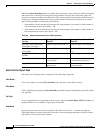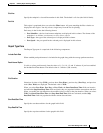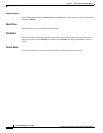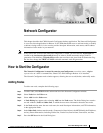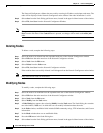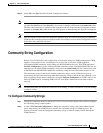9-18
Cisco WAN Manager User’s Guide
Version 10.5, Part Number 78-12945-01 Rev. D0, August 2003
Chapter 9 Summary Report and Wingz Report
Configuring Summary Reports
Report Type Pane
The Report Type pane is comprised of the following components:
Include Peak Data
Specify Include Peak Data along with Peak Interval to display the highest value in that interval.
Peak Interval
Select peak intervals from the values of 1, 5, 6, 10, 12, and 15 minutes if the Include Peak Data button
has been enabled. The default value is 5 minutes (300 seconds).
Note You must select the same peak interval as the one enabled during statistics collection.
Plot Duration
Selections for time of day (TOD), previous hour (Prev Hour), previous day (Prev Day), and previous
week (Prev Week) are displayed. The default value is TOD.
When you select Prev Hour, Prev Day, or Prev Week, the Start Date/Start Time fields are inactive,
and when the Stop Date/Stop Time fields are blank, they are populated with the current date and time.
When you modify the stop date/time, the modified value is used for the plot duration. When you select
TOD, both Start Date/Start Time and Stop Date/End Time fields are activated, and the Stop
Date/End Time fields are populated with the current date and time.
Start Date/Start Time
Specify the starting date and time for the graph in this field.
Stop Date/End Time
Specify the stop date and time for the graph in this field.
Cumulation Period
Click on the appropriate button (Hourly, Daily, or Weekly) to set the report’s plot interval. The default
selection is Hourly.
Result Pane
Status and error messages are displayed in this pane.
Plot Button
Click on this button to initiate the plotting of the report. When statistic entries are not found, an error
message is displayed in the Result pane. Otherwise, the Result pane displays the number of entries
found.
Cancel Button
Click on this button to cancel the current report filter operation and close this window.