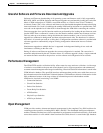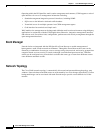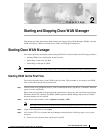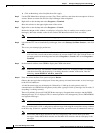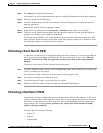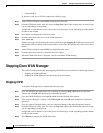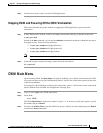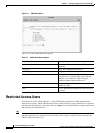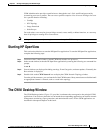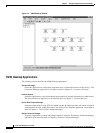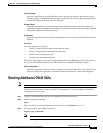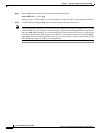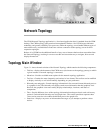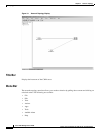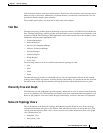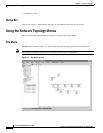2-7
Cisco WAN Manager User’s Guide
Version 10.5, Part Number 78-12945-01 Rev. D0, August 2003
Chapter 2 Starting and Stopping Cisco WAN Manager
Starting HP OpenView
CWM Administration provides controlled access through the user’s Unix userID and password by
customizing user-access profiles. The user access profiles comprise a list of Access Privileges for users
for a specific function including:
• ConMgr
• NW Topology
• Image Download
• Node Resync
For each action, a user may be given privileges to read, create, modify or delete functions, or a user may
have all privileges to manage all or some actions.
Note As in previous releases, only user svplus can start and stop the CWM core processes.
Starting HP OpenView
This section describes how to start the HP OpenView application. To start the HP OpenView application,
complete the following steps:
Step 1 From one of the C-shell windows, launch CWM and start the core processes.
Step 2 In the second window, invoke the HP OpenView application by entering the following at a command line
prompt:
# ovw &
Step 3 Several windows are displayed including warnings, Event Categories, and status updates. Eventually the
Root window is displayed.
Step 4 Double-click on the CWM Network icon to display the CWM Network Topology window.
From the pull-down menus, you can launch all of the CWM features. Many menu items are disabled until
an appropriate element is selected, such as a node in the topology.
The CWM Desktop Window
The CWM Desktop window (Figure 2-2) provides icon buttons that correspond to the principal CWM
applications. You click on a particular icon to launch the corresponding application you need for network
management, monitoring, report generation, and administration tasks. All the CWM applications are
described in subsequent chapters in this book.