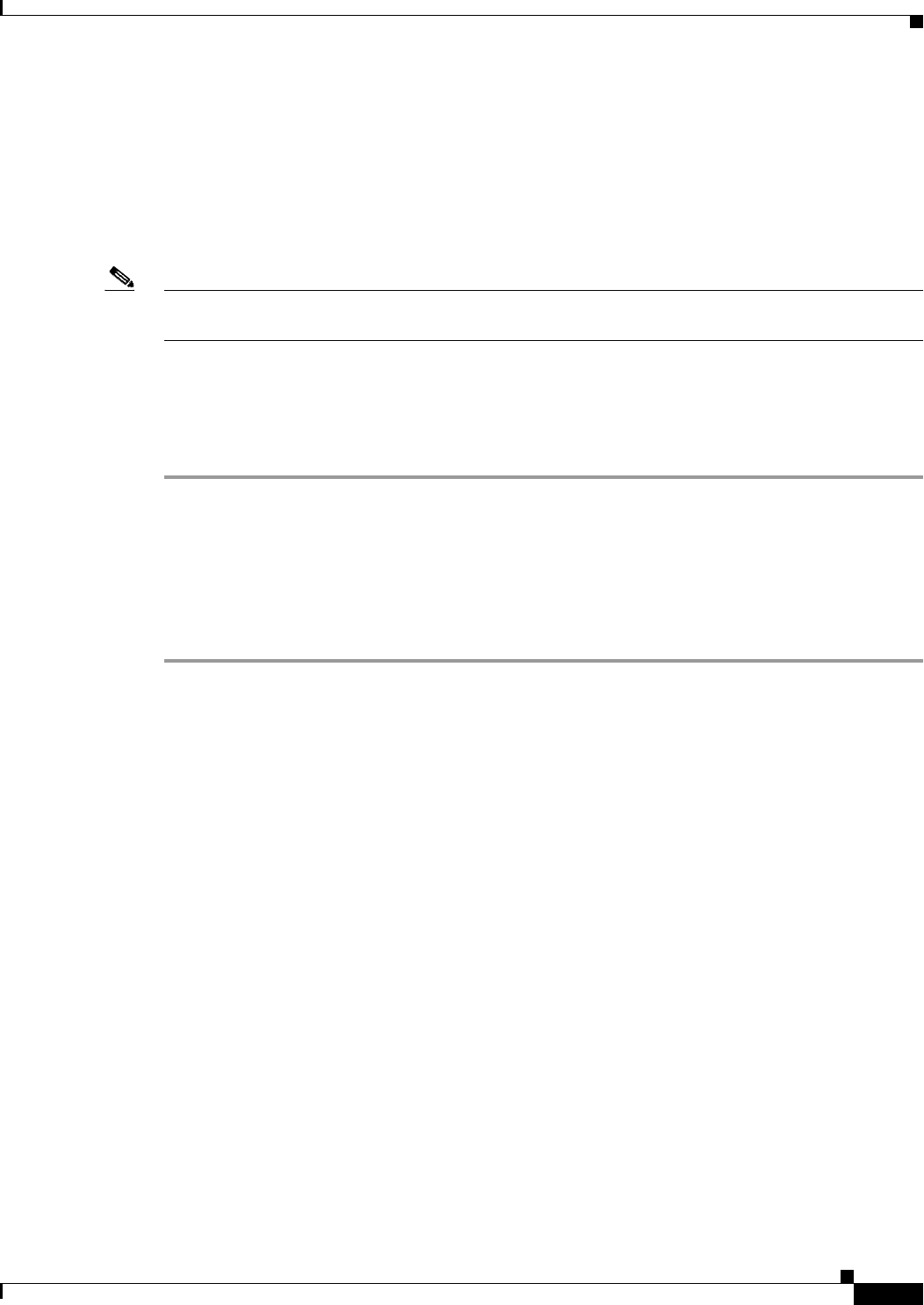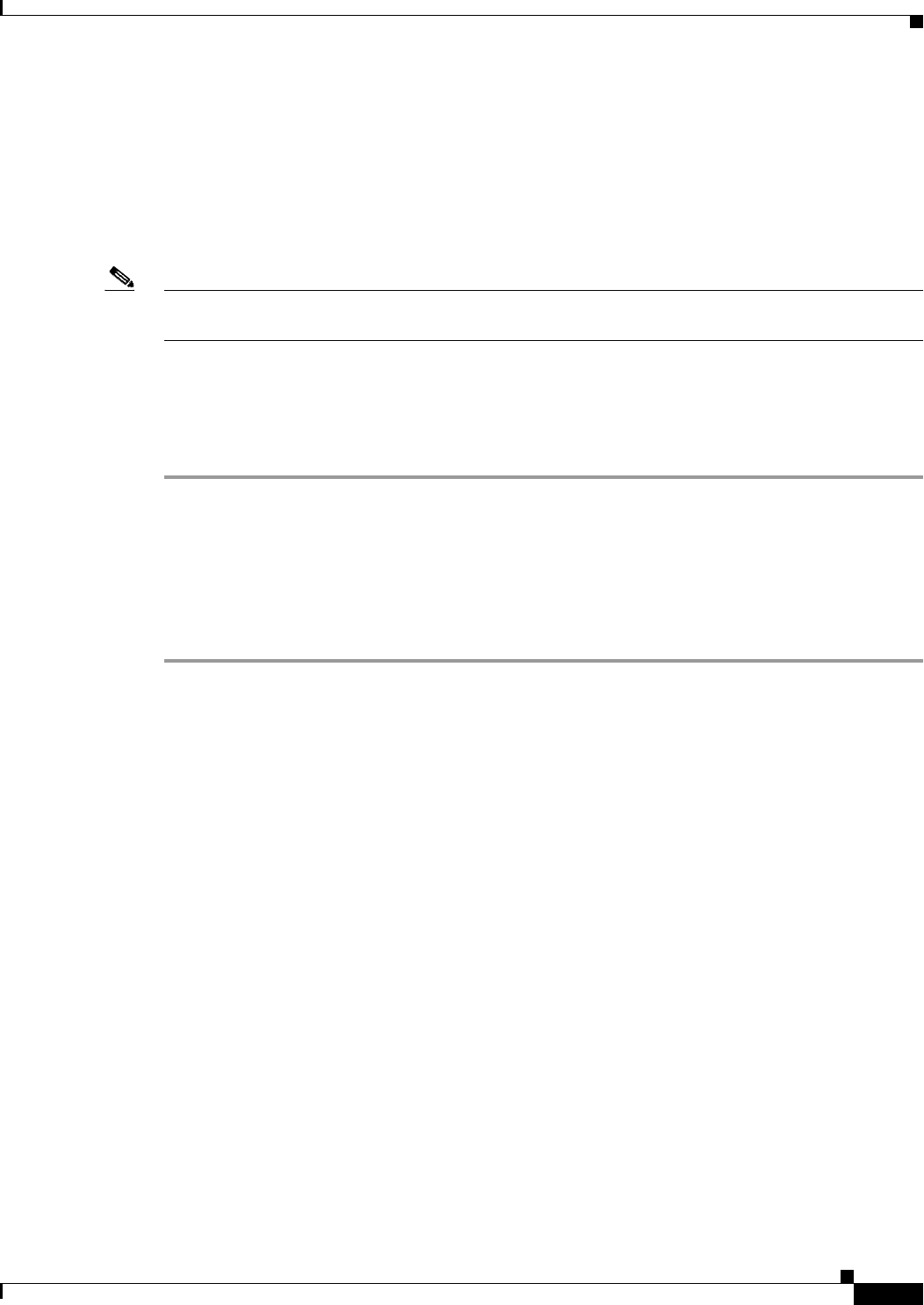
4-9
Cisco WAN Manager User’s Guide
Version 10.5, Part Number 78-12945-01 Rev. D0, August 2003
Chapter 4 Connection Manager
Starting Connection Manager
• The Connection Dialogue window appears with the number of connections matching the filtering
criteria. If you select Get All or Get <n> connections, and then select the OK button, the
connections will be listed in the List of Connections window. Any event or alarm for these
connections will now be dynamically refreshed.
• The Connection Dialogue window appears with the number of connections as "0". In this case, the
user should select Get All and then select the OK button. Any event or alarm for all newly created
connections, with at least one endpoint on the selected node, will now be dynamically refreshed.
Note If the newly added connections do not have at least one endpoint on the selected node, then no alarms or
events will be refreshed for those connections.
Configuring Connections
To configure a connection, complete the following steps:
Step 1 Log in to the CWM workstation as a user with access privileges that allow you to create connections
using Connection Manager.
Step 2 If necessary, start CWM and launch the desktop.
Step 3 Select Connection Manager.
Step 4 Select a Connection Mode
Step 5 Select a connection type from the list of connections.
Further configuration of your connection depends on the connection type. The following endpoints/cards
are supported in Release 10 of the CWM Connection Manager:
• MGX 8220
–
FRSM-4, FRSM-8, and FRSM-HS1 (Frame Relay)
–
FRSM-VHS - 2CT3, 2E3, 2T3, and HS2 (Frame Relay)
–
AUSM-4 and AUSM-8 (ATM)
–
CESM-4 (T1, E1) and CESM-8 (T1, E1) (Circuit Emulation)
–
CESM-1 T3/E3 (Circuit Emulation)
–
HS2B card
• MGX 8850 Release 1
–
FRSM-2CT3
–
FRSM- 2T3/E3
–
FRSM-HS2
–
FRSM-8 T1/E1
–
CESM-1 T3/E3
–
CESM-8 (Circuit Emulation)
–
PXM-UNI
–
VISM (T1, E1)