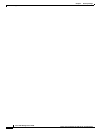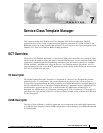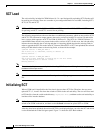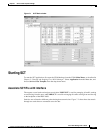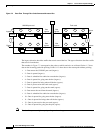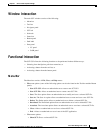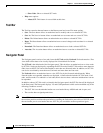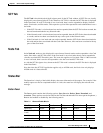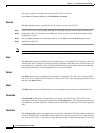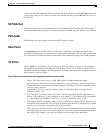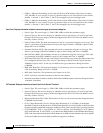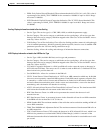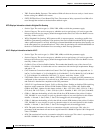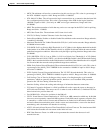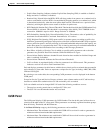7-8
Cisco WAN Manager User’s Guide
Version 10.5, Part Number 78-12945-01 Rev. D0, August 2003
Chapter7 Service Class Template Manager
Functional Interaction
The logical sequence of loading and associating SCT files is as follows:
Create(Save As)->Modify(Save)->Load(Download)->Associate
Save As
The Save As button allows an authorized user to create and save a new SCT file:
Step 1 Create an SCT file by selecting New SCT File from the File dropdown menu on the main menu bar.
Step 2 Check that all Service Type tables, the CoSB table on the VC panel, and all CoSB parameters on the
CoSB panel are clear.
Step 3 Select the Save As button from the button panel, or select Save As from the File dropdown menu.
Step 4 Name the new SCT file.
Note Newly created SCT files start at ID 100 and increment by 1 regardless of whether it is a card or port file.
Save
The Save button allows an authorized user to modify and save a selected SCT file. Selecting an SCT file
from the SCT tab, or Node tab, will display the SCT parameters in the Main panel. If the user does not
have permissions, or if the SCT file is associated, then the displaying parameters will not be modifiable.
After editing parameters, press the Save button to save the new changes.
Delete
The Delete button allows an authorized user to delete a selected SCT file. The user can delete an SCT
file only if it is not loaded and not associated. To delete an SCT file, select the appropriate SCT file and
then press the Delete button.
Reset
The Reset button allows an authorized user to cancel changes and reset data for a selected SCT file.
Download
The Download button allows an authorized user to load a selected SCT file. Load an SCT file by
selecting one from the SCT tab panel and pressing the Download button. This will prompt the user for
the Node name. Once the Node ID is entered, the user selects OK to load the SCT file into the specified
node.
Associate
The Associate button allows an authorized user to associate a selected SCT file if it has been loaded into
a node. A loaded SCT file is identified by the fact that it has a leaf node on the SCT tree. Under the Node
tree view, if an SCT file is a leaf node of a node, then the SCT file is loaded into that node. To associate