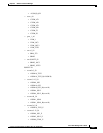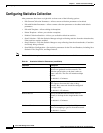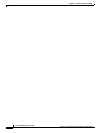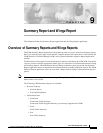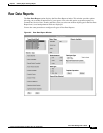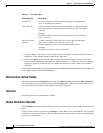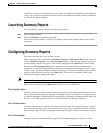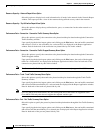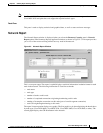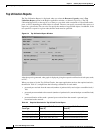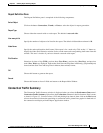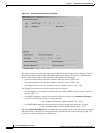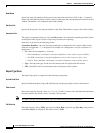9-5
Cisco WAN Manager User’s Guide
Version 10.5, Part Number 78-12945-01 Rev. D0, August 2003
Chapter 9 Summary Report and Wingz Report
Launching Summary Reports
To delete all records not associated with an active object, and to delete all unmatched records regardless
of age, type a zero when prompted for retention period. You should perform this operation periodically
to clean out the statistics database.
Launching Summary Reports
To launch summary reports, complete the following procedure:
Step 1 Open a terminal window.
Step 2 Enter the NWReport command at the prompt.
The summary report window (see Figure 9-3) displays statistical and graphical data for the selected
report type.
Configuring Summary Reports
This section describes how to use summary reports.
Select a report type option from either the Resource Capacity or Performance Data menus. When you
select the Resource Capacity menu’s Network Report option, a statistical and graphical view of the
resources being utilized at every node in the network is displayed in the Result pane in this window.
Select any of the Performance Data menu’s options for a list of report filters available through
Connection - Connection Traffic Summary, Connection - Connection Traffic Dropped, Trunk - Trunk
Traffic, or Port - Port Traffic Summary windows, respectively. You need to select the desired report filter
options in these windows, then click on the Plot button. The statistical and graphical data is then
displayed in the Report Application window.
Note Unlike the Wingz application, only one report is displayed at a time.
When a report is displayed in the Result pane, print or save it in an ASCII file.
File—Save Menu Option
Select this option to save the data used to plot the graph into a CSF (Comma Separated Format) file you
specify. When multiple graphs are displayed, each graph is saved in a separate file. A unique file name
is created by appending a number to the file name specified. The graphs are numbered left to right. Each
file has a “.csf” extension and the files are saved in the /usr/users/svplus/report directory.
File—Print Menu Option
Select this option to choose a printer or file name. Select file name, and a postscript image is saved to
the /usr/users/svplus/report/<file_name>.ps file, where <file_name> is the name of the file specified.
When multiple graphs or tables are displayed on the screen, all graphs or tables are saved in the same file.
File—Exit Menu Option
Select this option to terminate the Report Application. The Report Application window is closed.